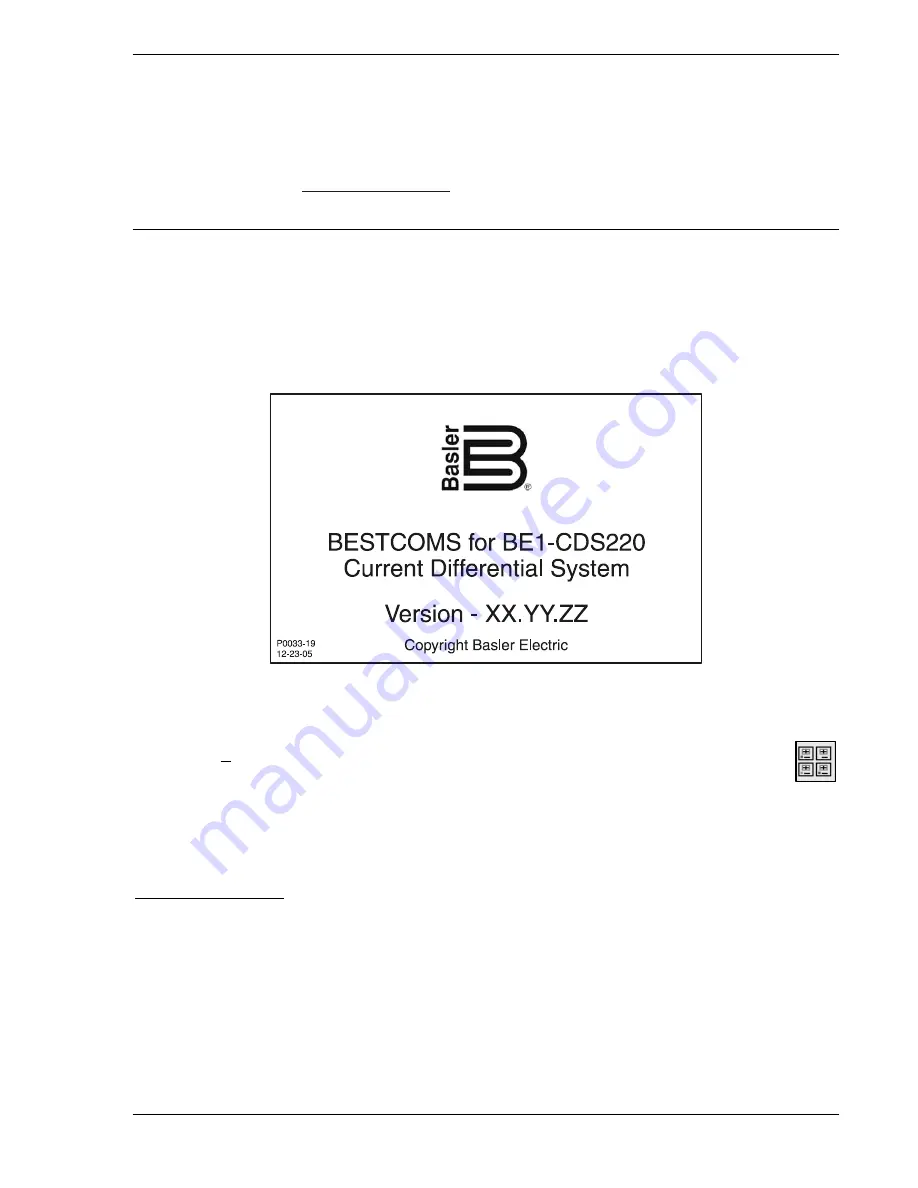
BE1-CDS220 BESTCOMS
Software
14-3
UPDATING BESTCOMS SOFTWARE
Future enhancements to relay functionality may make firmware update desirable. Enhancements to relay
firmware typically coincide with enhancements to BESTCOMS software for that relay. When a relay is
updated with the latest version of firmware, the latest version of BESTCOMS should also be obtained.
If you obtained a CD-ROM containing firmware from Basler Electric, then that CD-ROM will also contain
the corresponding version of BESTCOMS software. BESTCOMS can also be downloaded from the
Basler Electric web site (
http://www.basler.com
). An outline form can be completed to obtain a password
for downloading BESTCOMS from the Basler Electric web site.
STARTING BESTCOMS
Start BESTCOMS
Start BESTCOMS by clicking the Start button, Programs, Basler Electric, and then the BESTCOMS for
BE1-CDS220 icon. At startup, a splash screen with the program title and version number is displayed for
a brief time (Figure 14-2). After the splash screen clears, you can see the initial screen - the System
Setup Summary screen. (This is the same process if you do or do not have a unit connected to your PC.)
Figure 14-2. BESTCOMS Splash Screen
System Setup Summary Screen
If you are at another BESTCOMS screen such as Overcurrent and want to go to this screen, you
may use the Screens pull-down menu or click on the System Setup Summary icon as is shown at
the right margin of this paragraph. This screen has two areas or folder tabs (like paper file folder
tabs) to the screen (see Figure 14-3). The first tab is Protection and Control and the second tab is
Reporting and Alarms.
This screen gives you an overview of the system setup. When the screen is first displayed, the Protection
and Control tab is in the foreground and the Reporting and Alarms tab is in the background. You may
select either of these tabs and bring that tab and information into the foreground.
Protection and Control
Look in the lower, right-hand corner for the legend. This legend provides interpretation for the various
indicated colors. Any protection and control function or element may be enabled or disabled and the
current state is indicated by the associated color. If the function is enabled, the color is green. If the
function is only disabled by a setting (such as zero), the color is yellow. If the function is only disabled by
logic, the color is blue. If the function is disabled by both a setting and logic, the color is gray.
If a function has variations such as 51P, which has two modes (CT Input 1 and CT Input 2) and none of
these modes are enabled, a tilde (~) is displayed.
In addition to the functional status, Group Selection is displayed and the names are shown for the
displayed and active logic and the virtual switches.
Summary of Contents for BE1-CDS220
Page 2: ......
Page 10: ...viii Introduction BE1 CDS220 This page intentionally left blank...
Page 36: ...ii Quick Start BE1 CDS220 This page intentionally left blank...
Page 48: ...ii Input And Output Functions BE1 CDS220 This page intentionally left blank...
Page 66: ...iv Protection and Control BE1 CDS220 This page intentionally left blank...
Page 112: ...ii Metering BE1 CDS220 This page intentionally left blank...
Page 116: ...5 4 Metering BE1 CDS220 This page intentionally left blank...
Page 166: ...ii BESTlogic Programmable Logic BE1 CDS220 This page intentionally left blank...
Page 176: ...7 10 BESTlogic Programmable Logic BE1 CDS220 This page intentionally left blank...
Page 234: ...8 56 Application BE1 CDS220 This page intentionally left blank...
Page 236: ...ii Security BE1 CDS220 This page intentionally left blank...
Page 240: ...9 4 Security BE1 CDS220 This page intentionally left blank...
Page 242: ...ii Human Machine Interface BE1 CDS220 This page intentionally left blank...
Page 256: ...10 14 Human Machine Interface BE1 CDS220 This page intentionally left blank...
Page 258: ...ii ASCII Command Interface BE1 CDS220 This page intentionally left blank...
Page 422: ...14 32 BESTCOMS Software BE1 CDS220 This page intentionally left blank...
Page 424: ...ii Time Current Characteristics BE1 CDS220 This page intentionally left blank...
Page 452: ...ii Terminal Communication BE1 CDS220 This page intentionally left blank...
Page 456: ...C 4 Terminal Communication BE1 CDS220 This page intentionally left blank...
Page 458: ...ii Settings Calculations BE1 CDS220 This page intentionally left blank...
Page 475: ......






























