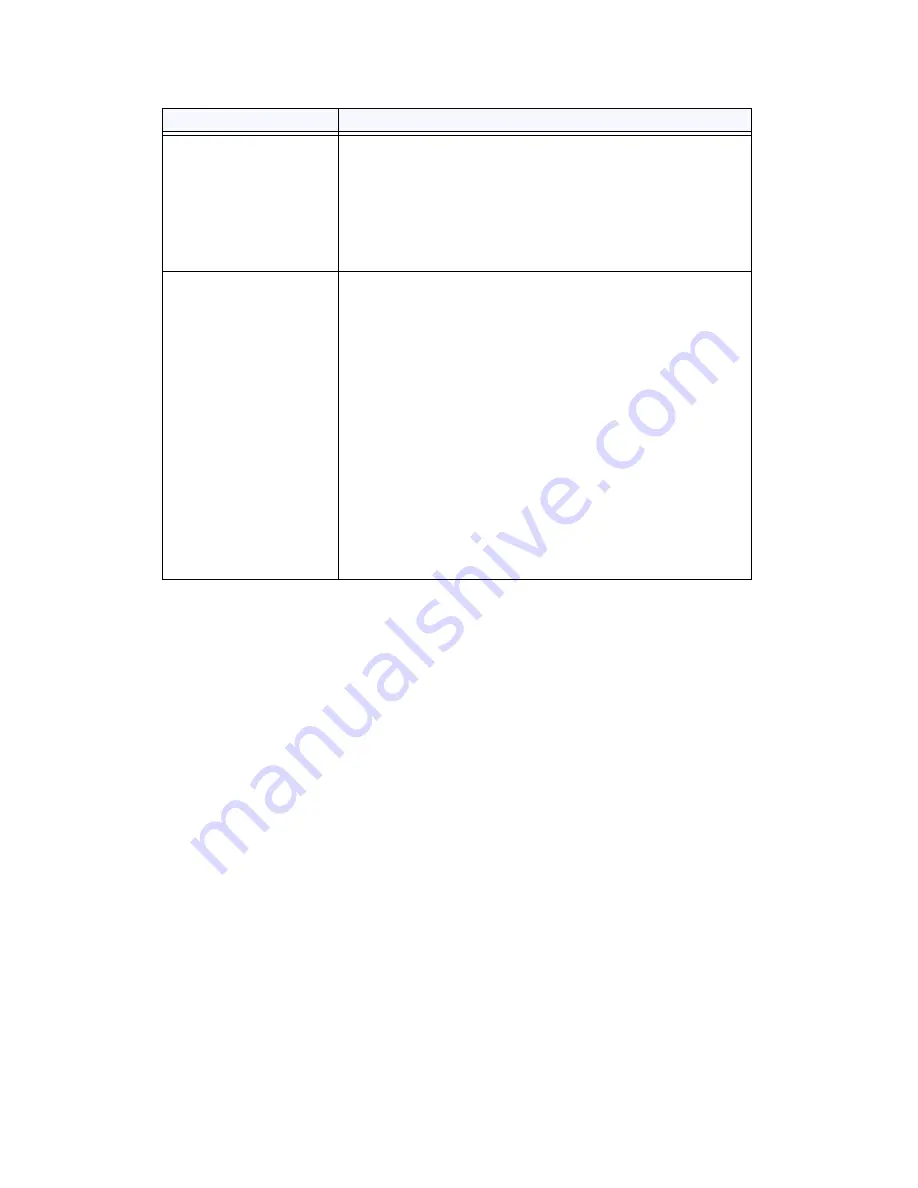
Chapter 6: Voice Mail Configuration
80
MAXCS ACC 6.7 Administration Manual
Synchronize with
Exchange
Allows a two-way synchronization between a user's Altiserv
voice mail and the user’s Outlook-readable mail messages
with their attached .wav files in the user's inbox. When e-mails
or voice mails are deleted from one server, they are
automatically deleted from the other server as well. (This is
what previous AltiGen releases have offered.)
If you choose this option, type in the Exchange Client Access
Server IP address or DNS name.
Bridged Access to
Exchange
Enable
Synchronization
Through bridged access integration, via a SIP connection,
AltiGen’s Voice Mail System provides an option to the user to
directly access Exchange Unified Messaging (by pressing
7
in
extension voice mail after entering the password). Once
connected, users can check and reply to e-mail, manage
calendars, and send messages.
Note:
If Exchange server is offline or down, the user pressing
7
will hear an error message, “This voice mailbox is not
accepting new messages at this time.” All other VM features
still function, as they are provided by the MAXCS system and
not Exchange server.
If you select this option, enter the DNS name of the Exchange
server in the
Exchange Unified Messaging Server
field (do
not
enter the IP address).
If you want to synchronize voice mail between the AltiGen mail
box and the Exchange server, check the
Enable
Synchronization
check box. If you don’t check this, voice
mail is not synchronized between the two message stores.
Parameter
Description
Summary of Contents for ACC 6.7
Page 16: ...2 MAXCS ACC 6 7 Administration Manual ...
Page 44: ...Chapter 2 System Requirements and Installation 30 MAXCS ACC 6 7 Administration Manual ...
Page 56: ...Chapter 3 Getting Around MaxAdministrator 42 MAXCS ACC 6 7 Administration Manual ...
Page 98: ...Chapter 6 Voice Mail Configuration 84 MAXCS ACC 6 7 Administration Manual ...
Page 108: ...Chapter 7 Auto Attendant Configuration 94 MAXCS ACC 6 7 Administration Manual ...
Page 124: ...Chapter 9 Call Recording Configuration 110 MAXCS ACC 6 7 Administration Manual ...
Page 128: ...Chapter 10 Application Extension Configuration 114 MAXCS ACC 6 7 Administration Manual ...
Page 180: ...Chapter 12 Trunk Configuration 166 MAXCS ACC 6 7 Administration Manual ...
Page 186: ...Chapter 13 In Call Routing Configuration 172 MAXCS ACC 6 7 Administration Manual ...
Page 234: ...Chapter 16 Setting Up IP Extensions 220 MAXCS ACC 6 7 Administration Manual ...
Page 246: ...Chapter 17 AltiGen IP Phone Configuration 232 MAXCS ACC 6 7 Administration Manual ...
Page 256: ...Chapter 18 Mobile Extension Configuration 242 MAXCS ACC 6 7 Administration Manual ...
Page 270: ...Chapter 19 Hunt Group Configuration 256 MAXCS ACC 6 7 Administration Manual ...
Page 274: ...Chapter 20 Paging Group Configuration 260 MAXCS ACC 6 7 Administration Manual ...
Page 370: ...Chapter 26 Redundancy Configuration 356 MAXCS ACC 6 7 Administration Manual ...
Page 404: ...Chapter 29 TAPI Integration 390 MAXCS ACC 6 7 Administration Manual ...
Page 426: ...Chapter 30 Tools and Applications 412 MAXCS ACC 6 7 Administration Manual ...
Page 448: ...434 MAXCS ACC 6 7 Administration Manual ...
















































