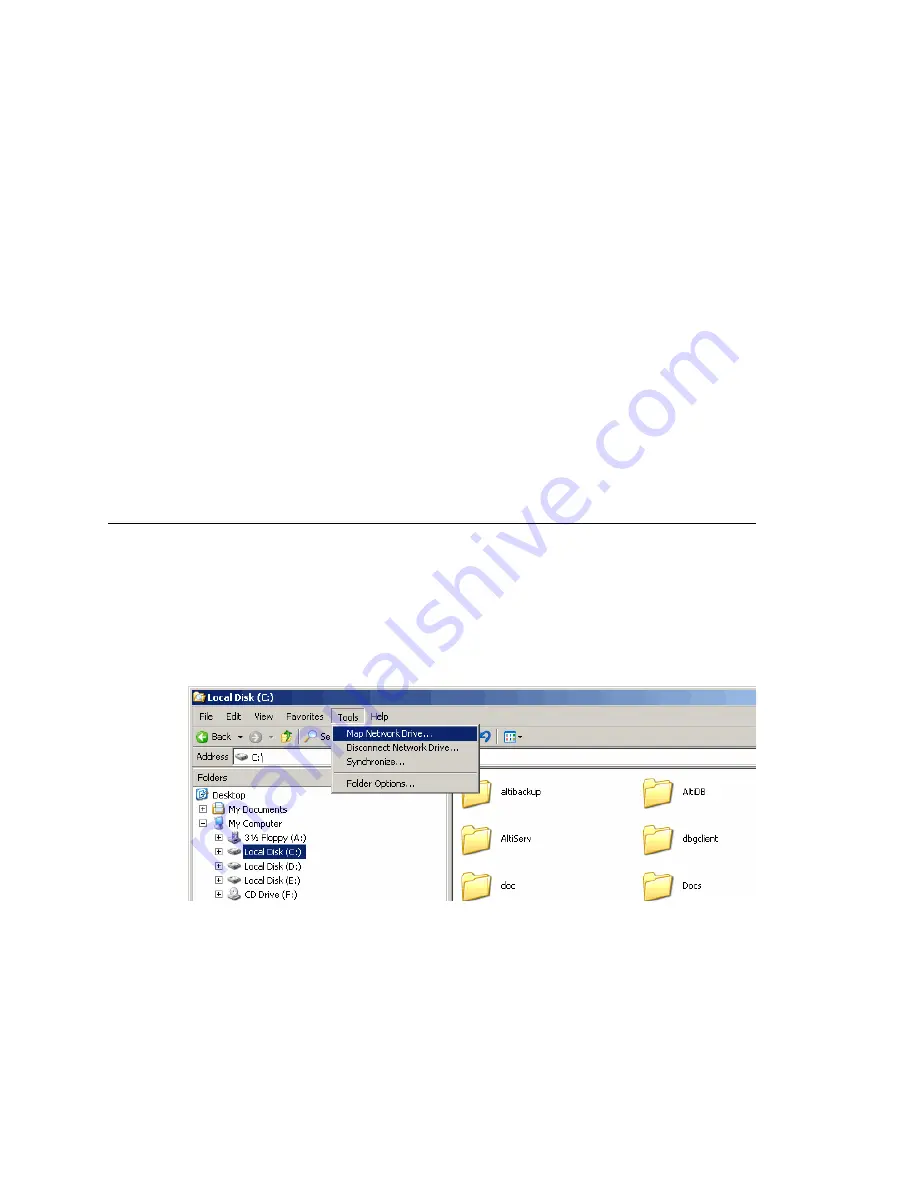
Chapter 9: Call Recording Configuration
MAXCS ACC 6.7 Administration Manual 105
An FTP folder must be created for the
Central Location
, so that it can
be fully accessible through FTP.
The
FTP Path
must be pointed to the
Central Location
.
Note:
Important note for Windows 2003/2008 Server users using a remote shared
directory: Refer to the steps described in “Using a Remote Shared Directory”
on page 105.
4. If you are using multiple gateways, and you are
not
using network attached storage,
check
Gateways Use FTP Protocol to Transmit Recorded Files to Central
Location
.
e.
FTP Server
—Enter the IP address of the FTP server.
f.
FTP Access Account
—An FTP server account name that gateways can log in to.
g.
FTP Path
—Enter the directory that the files will be transmitted to on the FTP
server.
h.
Password
—FTP account password.
5. Click the
FTP Test
button to verify that login to the FTP server is successful.
6. When you are finished configuring, click
OK
.
Note:
To allow supervisors to record an agent’s non-workgroup call, check the
appropriate check box on the System Configuration
General
tab. For more
information, see “Setting General Parameters” on page 44.
Using a Remote Shared Directory
It is strongly recommended that you use VRManager to manage centralized recording
and that you save recordings to a local drive or network attached storage on the gateway
that is running AltiServ. If you save recordings to a network drive, and the network
becomes unstable, you could lose any files of conversations being recorded at that time.
However, if you need to use a remote shared directory, and you are using Windows
2003/2008 Server, follow the steps below:
1. From the desktop, select
Map
Network
Drive
from the
Tools
menu.
Figure 44. Map Network Drive
2. In the dialog box, click the
Sign up for online storage or connect to a network
server
link.
Summary of Contents for ACC 6.7
Page 16: ...2 MAXCS ACC 6 7 Administration Manual ...
Page 44: ...Chapter 2 System Requirements and Installation 30 MAXCS ACC 6 7 Administration Manual ...
Page 56: ...Chapter 3 Getting Around MaxAdministrator 42 MAXCS ACC 6 7 Administration Manual ...
Page 98: ...Chapter 6 Voice Mail Configuration 84 MAXCS ACC 6 7 Administration Manual ...
Page 108: ...Chapter 7 Auto Attendant Configuration 94 MAXCS ACC 6 7 Administration Manual ...
Page 124: ...Chapter 9 Call Recording Configuration 110 MAXCS ACC 6 7 Administration Manual ...
Page 128: ...Chapter 10 Application Extension Configuration 114 MAXCS ACC 6 7 Administration Manual ...
Page 180: ...Chapter 12 Trunk Configuration 166 MAXCS ACC 6 7 Administration Manual ...
Page 186: ...Chapter 13 In Call Routing Configuration 172 MAXCS ACC 6 7 Administration Manual ...
Page 234: ...Chapter 16 Setting Up IP Extensions 220 MAXCS ACC 6 7 Administration Manual ...
Page 246: ...Chapter 17 AltiGen IP Phone Configuration 232 MAXCS ACC 6 7 Administration Manual ...
Page 256: ...Chapter 18 Mobile Extension Configuration 242 MAXCS ACC 6 7 Administration Manual ...
Page 270: ...Chapter 19 Hunt Group Configuration 256 MAXCS ACC 6 7 Administration Manual ...
Page 274: ...Chapter 20 Paging Group Configuration 260 MAXCS ACC 6 7 Administration Manual ...
Page 370: ...Chapter 26 Redundancy Configuration 356 MAXCS ACC 6 7 Administration Manual ...
Page 404: ...Chapter 29 TAPI Integration 390 MAXCS ACC 6 7 Administration Manual ...
Page 426: ...Chapter 30 Tools and Applications 412 MAXCS ACC 6 7 Administration Manual ...
Page 448: ...434 MAXCS ACC 6 7 Administration Manual ...






























