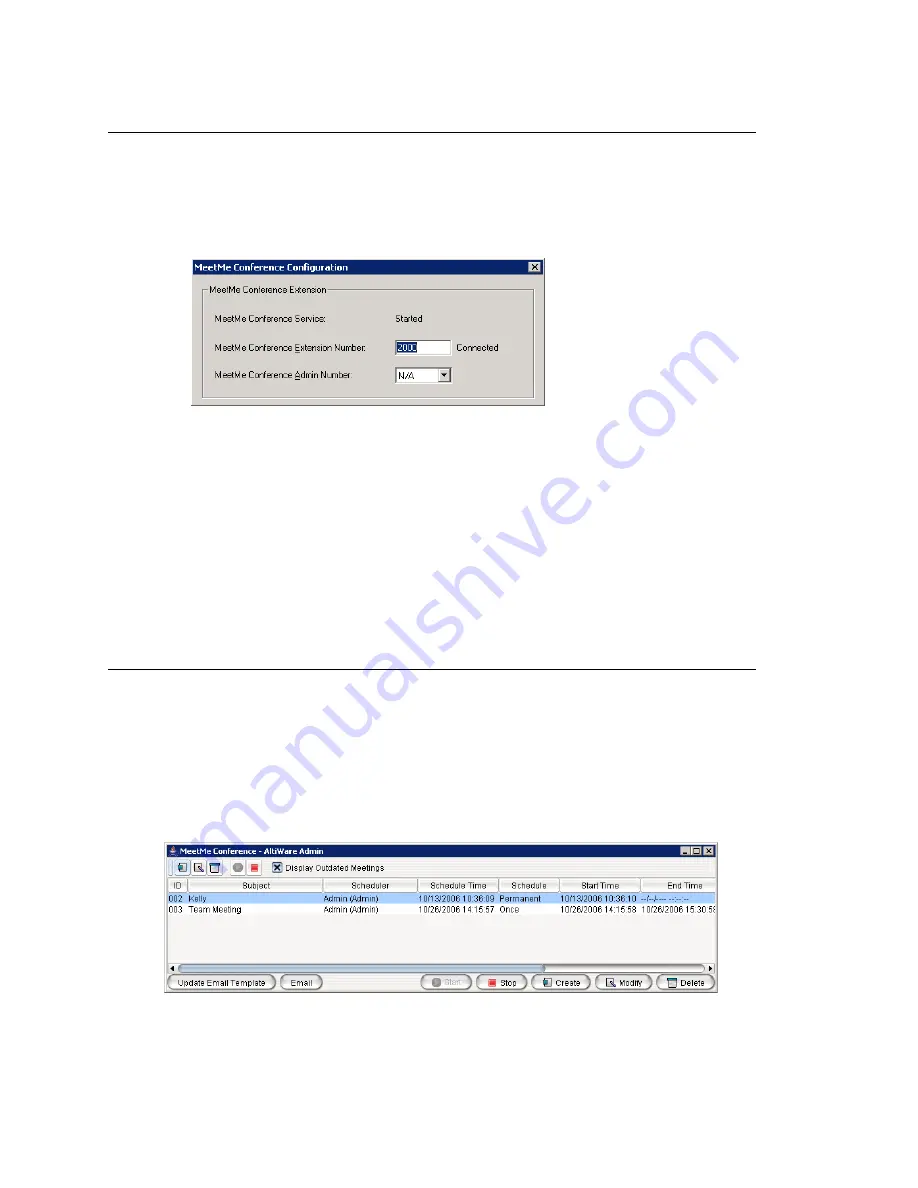
Chapter 23: Managing and Using MeetMe Conference
288
MAXCS ACC 6.7 Administration Manual
Setting the MeetMe Conference Extension
Before MeetMe Conference can be used, you must assign a MeetMe Conference
extension number. This extension must be dedicated to MeetMe and is the extension that
users will always call to join a scheduled meeting.
1. To assign an extension to MeetMe, select
PBX > MeetMe Conference
Configuration
.
2. Enter an extension number in the
MeetMe Conference Extension Number
field.
3. Individual client users can view in the client only the meetings that they have
scheduled. The system administrator can view
all
the meetings that have been
scheduled and can manage these meetings. Also, only the system administrator can
change the invitation template.
You may want to give someone else the privileges to do these things. In the
MeetMe
Conference Admin Number
field, you can select the extension of a person to
whom you want to give Admin privileges for MeetMe Conference. That person will
see all scheduled meetings in their client application, can manage the meetings, and
can modify the invitation template.
4. Click
OK
.
MeetMe Conference Window
As system administrator, you may or may not schedule meetings. This may be left to
the individual client users. In the MeetMe Conference window, you can view and manage
all the meetings that have been scheduled. You can edit the e-mail template that
meeting schedulers may use.
To open the MeetMe Conference window, do one of the following:
•
Click the
MeetMe Conference
button on the toolbar.
•
Select
PBX > MeetMe Conference Management
.
This is the same application the clients use. Using this window, you can:
Summary of Contents for ACC 6.7
Page 16: ...2 MAXCS ACC 6 7 Administration Manual ...
Page 44: ...Chapter 2 System Requirements and Installation 30 MAXCS ACC 6 7 Administration Manual ...
Page 56: ...Chapter 3 Getting Around MaxAdministrator 42 MAXCS ACC 6 7 Administration Manual ...
Page 98: ...Chapter 6 Voice Mail Configuration 84 MAXCS ACC 6 7 Administration Manual ...
Page 108: ...Chapter 7 Auto Attendant Configuration 94 MAXCS ACC 6 7 Administration Manual ...
Page 124: ...Chapter 9 Call Recording Configuration 110 MAXCS ACC 6 7 Administration Manual ...
Page 128: ...Chapter 10 Application Extension Configuration 114 MAXCS ACC 6 7 Administration Manual ...
Page 180: ...Chapter 12 Trunk Configuration 166 MAXCS ACC 6 7 Administration Manual ...
Page 186: ...Chapter 13 In Call Routing Configuration 172 MAXCS ACC 6 7 Administration Manual ...
Page 234: ...Chapter 16 Setting Up IP Extensions 220 MAXCS ACC 6 7 Administration Manual ...
Page 246: ...Chapter 17 AltiGen IP Phone Configuration 232 MAXCS ACC 6 7 Administration Manual ...
Page 256: ...Chapter 18 Mobile Extension Configuration 242 MAXCS ACC 6 7 Administration Manual ...
Page 270: ...Chapter 19 Hunt Group Configuration 256 MAXCS ACC 6 7 Administration Manual ...
Page 274: ...Chapter 20 Paging Group Configuration 260 MAXCS ACC 6 7 Administration Manual ...
Page 370: ...Chapter 26 Redundancy Configuration 356 MAXCS ACC 6 7 Administration Manual ...
Page 404: ...Chapter 29 TAPI Integration 390 MAXCS ACC 6 7 Administration Manual ...
Page 426: ...Chapter 30 Tools and Applications 412 MAXCS ACC 6 7 Administration Manual ...
Page 448: ...434 MAXCS ACC 6 7 Administration Manual ...






























