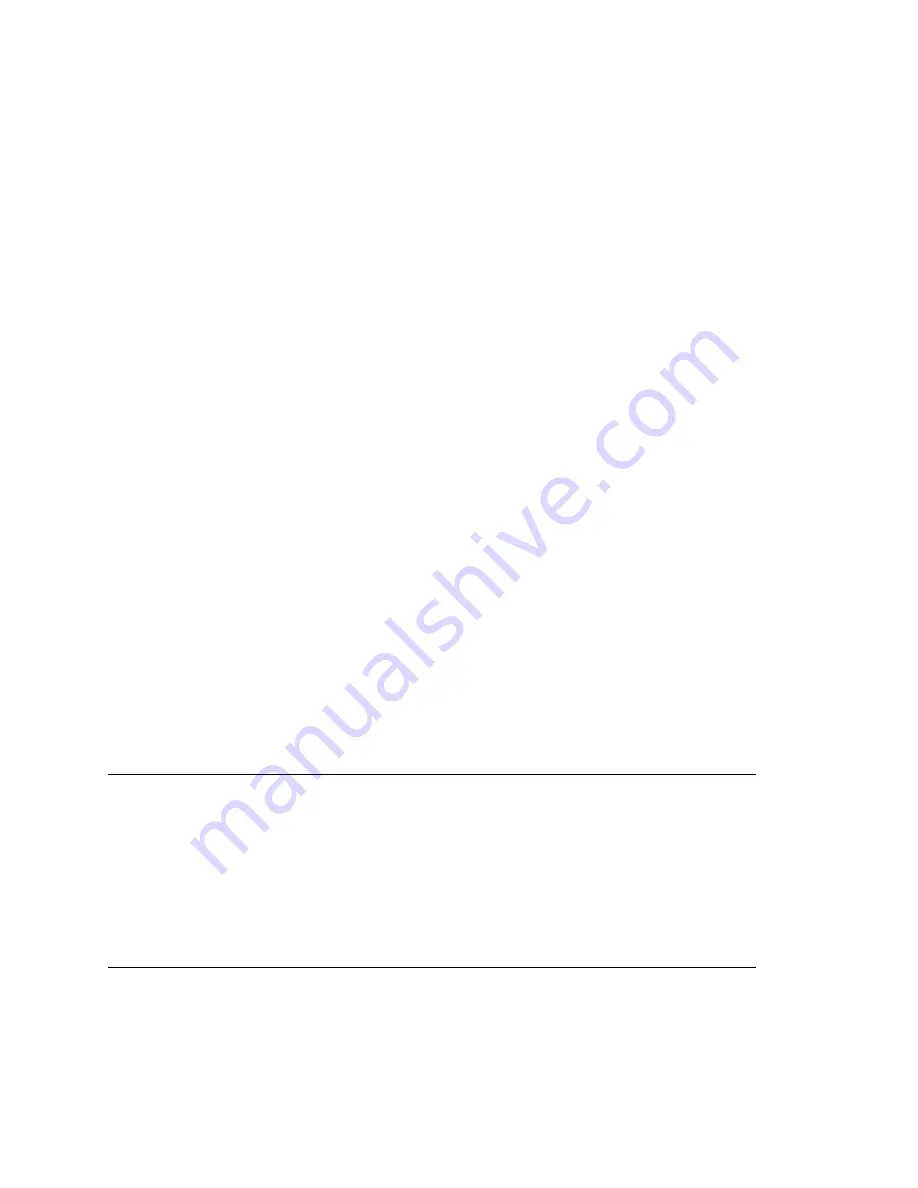
MAXCS ACC 6.7 Administration Manual 383
C
H A P T E R
29
TAPI Integration
If your office uses Microsoft Office Outlook, ACT!, or Goldmine—applications that let you
call contacts without manually dialing the telephone's keypad and that support the
Telephony Application Programming Interface (TAPI)—you can install AltiGen’s TAPI
gateway to use this functionality through your MAXCS installation.
An AltiGen TAPI License is required for each extension using the TAPI feature.
MAXCS implements its TAPI service provider based on TAPI 2.1 and, for the Windows
Vista operating system, TAPI 3.1.
Note:
Only
outbound dialing functions are supported in the TAPI gateway. Users can
make outbound calls from their extensions, but call control functions such as
transfer, hold, and park, are not supported.
AltiGen's TAPI implementation has two components:
•
TAPI Proxy Server
—installed on the MAXCS server system
•
TAPI Service Provider
—installed on the client systems
Install TAPI Proxy Server and TAPI Service Provider
after
physically configuring your
MAXCS system. The TAPI Service Provider will automatically load the MAXCS
configuration. If you change the MAXCS configuration after installing TAPI, by physically
adding, removing, or moving extensions, you will have to uninstall and reinstall the TAPI
Service Provider to reload the MAXCS configuration.
Installing the TAPI Proxy Server
Your server must have a network connection with TCP/IP enabled.
To install AltiGen TAPI Proxy Server on the server
1. On your MAXCS CD-ROM, open the
TAPI Gateway
folder.
2. Open the
Tapi_Server
subfolder, and run SETUP.EXE.
The service is started automatically. No configuration parameters need to be set on the
server.
Setting Up the Client
Setting up the client involves:
•
Installing the AltiGen TAPI Service Provider on the client
Summary of Contents for ACC 6.7
Page 16: ...2 MAXCS ACC 6 7 Administration Manual ...
Page 44: ...Chapter 2 System Requirements and Installation 30 MAXCS ACC 6 7 Administration Manual ...
Page 56: ...Chapter 3 Getting Around MaxAdministrator 42 MAXCS ACC 6 7 Administration Manual ...
Page 98: ...Chapter 6 Voice Mail Configuration 84 MAXCS ACC 6 7 Administration Manual ...
Page 108: ...Chapter 7 Auto Attendant Configuration 94 MAXCS ACC 6 7 Administration Manual ...
Page 124: ...Chapter 9 Call Recording Configuration 110 MAXCS ACC 6 7 Administration Manual ...
Page 128: ...Chapter 10 Application Extension Configuration 114 MAXCS ACC 6 7 Administration Manual ...
Page 180: ...Chapter 12 Trunk Configuration 166 MAXCS ACC 6 7 Administration Manual ...
Page 186: ...Chapter 13 In Call Routing Configuration 172 MAXCS ACC 6 7 Administration Manual ...
Page 234: ...Chapter 16 Setting Up IP Extensions 220 MAXCS ACC 6 7 Administration Manual ...
Page 246: ...Chapter 17 AltiGen IP Phone Configuration 232 MAXCS ACC 6 7 Administration Manual ...
Page 256: ...Chapter 18 Mobile Extension Configuration 242 MAXCS ACC 6 7 Administration Manual ...
Page 270: ...Chapter 19 Hunt Group Configuration 256 MAXCS ACC 6 7 Administration Manual ...
Page 274: ...Chapter 20 Paging Group Configuration 260 MAXCS ACC 6 7 Administration Manual ...
Page 370: ...Chapter 26 Redundancy Configuration 356 MAXCS ACC 6 7 Administration Manual ...
Page 404: ...Chapter 29 TAPI Integration 390 MAXCS ACC 6 7 Administration Manual ...
Page 426: ...Chapter 30 Tools and Applications 412 MAXCS ACC 6 7 Administration Manual ...
Page 448: ...434 MAXCS ACC 6 7 Administration Manual ...






























