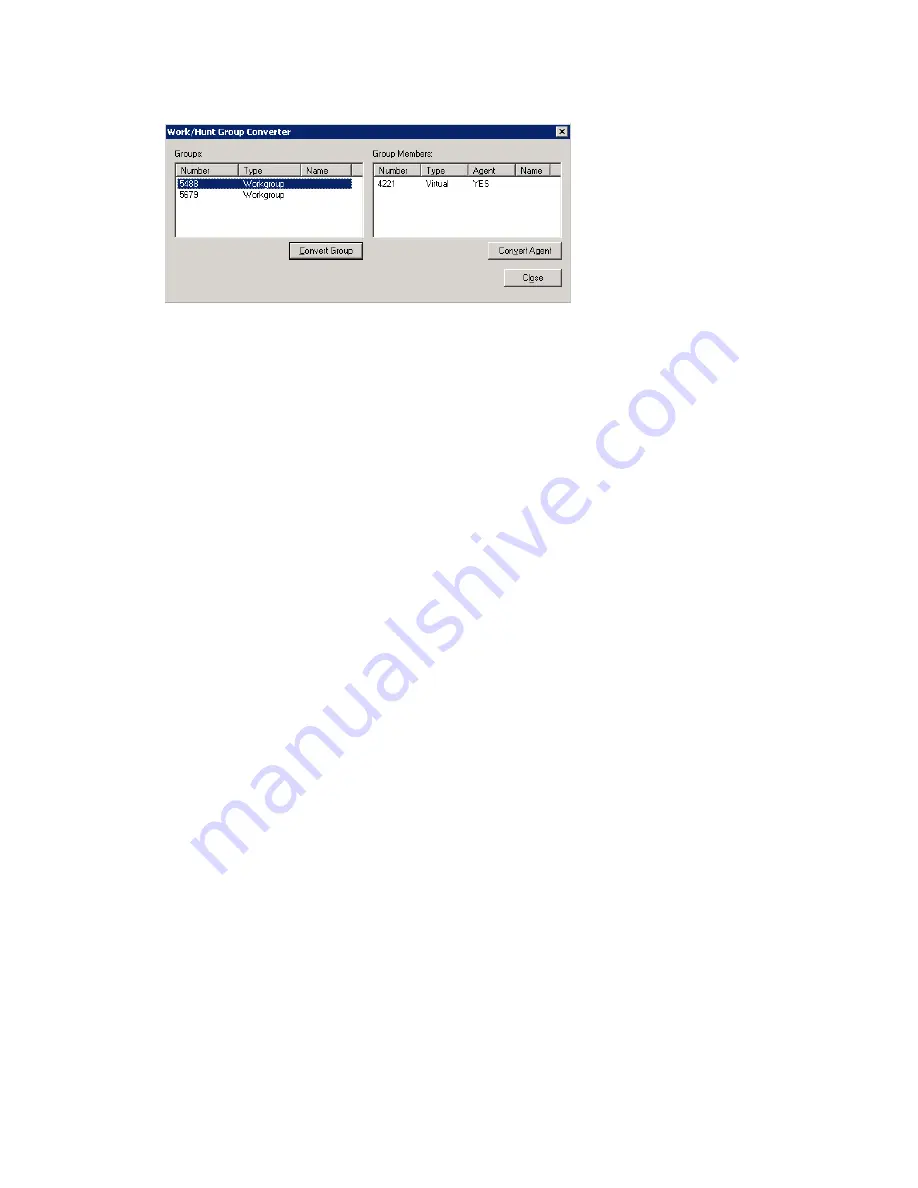
Chapter 30: Tools and Applications
MAXCS ACC 6.7 Administration Manual 403
Figure 177. Work/Hunt Group Converter
Workgroups and hunt groups are listed on the left side of the window, member agents
and non-agents are listed on the right side.
The
Work/Hunt Group Converter
can be used to convert:
•
Agent to Non-Agent
—If an agent belongs to any workgroup, it cannot be
converted to a non-agent. When an agent is converted to a non-agent, all
workgroup-related parameters will be cleared, including wrap-up time, inter-call
delay, and outgoing workgroup number.
To convert, select the agent (indicated by YES in the
Agent
field) and click the
Convert Agent
button or double-click the agent.
•
Non-Agent to Agent
—To convert, select the non-agent (indicated by NO in the
Agent
field) and click the
Convert Agent
button or double-click the non-agent.
Make sure you have enough agent licenses.
•
Convert Workgroup to Hunt Group
—when a workgroup is converted to a hunt
group, its members are not changed, but the following parameters are cleared,
including:
–
voice recording setting
–
queue time threshold
–
queue overflow settings
–
queue announcement
–
agent announcement
–
queue quit forward (returns to default value -
to voice mail
)
–
call distribution (if previously configured to
Ring First Available Member
,
Ring Next
Member
or
Ring All
, the setting is not changed. If configured to any other settings,
the setting is configured to
Ring First Available Member
.)
To convert, select the workgroup (indicated in the
Type
field) and click the
Convert
Group
button or double-click the workgroup.
•
Convert Hunt group to Workgroup
—A hunt group cannot be converted if it
contains at least one non-agent. You must first change the extension from non-
agent to agent (by selecting the agent and clicking the
Convert Agent
button or by
checking the
Agent
check box in the Extension Configuration window before
converting).
To convert, select the hunt group (indicated in the
Type
field) and click the
Convert
Group
button or double-click the hunt group.
Summary of Contents for ACC 6.7
Page 16: ...2 MAXCS ACC 6 7 Administration Manual ...
Page 44: ...Chapter 2 System Requirements and Installation 30 MAXCS ACC 6 7 Administration Manual ...
Page 56: ...Chapter 3 Getting Around MaxAdministrator 42 MAXCS ACC 6 7 Administration Manual ...
Page 98: ...Chapter 6 Voice Mail Configuration 84 MAXCS ACC 6 7 Administration Manual ...
Page 108: ...Chapter 7 Auto Attendant Configuration 94 MAXCS ACC 6 7 Administration Manual ...
Page 124: ...Chapter 9 Call Recording Configuration 110 MAXCS ACC 6 7 Administration Manual ...
Page 128: ...Chapter 10 Application Extension Configuration 114 MAXCS ACC 6 7 Administration Manual ...
Page 180: ...Chapter 12 Trunk Configuration 166 MAXCS ACC 6 7 Administration Manual ...
Page 186: ...Chapter 13 In Call Routing Configuration 172 MAXCS ACC 6 7 Administration Manual ...
Page 234: ...Chapter 16 Setting Up IP Extensions 220 MAXCS ACC 6 7 Administration Manual ...
Page 246: ...Chapter 17 AltiGen IP Phone Configuration 232 MAXCS ACC 6 7 Administration Manual ...
Page 256: ...Chapter 18 Mobile Extension Configuration 242 MAXCS ACC 6 7 Administration Manual ...
Page 270: ...Chapter 19 Hunt Group Configuration 256 MAXCS ACC 6 7 Administration Manual ...
Page 274: ...Chapter 20 Paging Group Configuration 260 MAXCS ACC 6 7 Administration Manual ...
Page 370: ...Chapter 26 Redundancy Configuration 356 MAXCS ACC 6 7 Administration Manual ...
Page 404: ...Chapter 29 TAPI Integration 390 MAXCS ACC 6 7 Administration Manual ...
Page 426: ...Chapter 30 Tools and Applications 412 MAXCS ACC 6 7 Administration Manual ...
Page 448: ...434 MAXCS ACC 6 7 Administration Manual ...






























