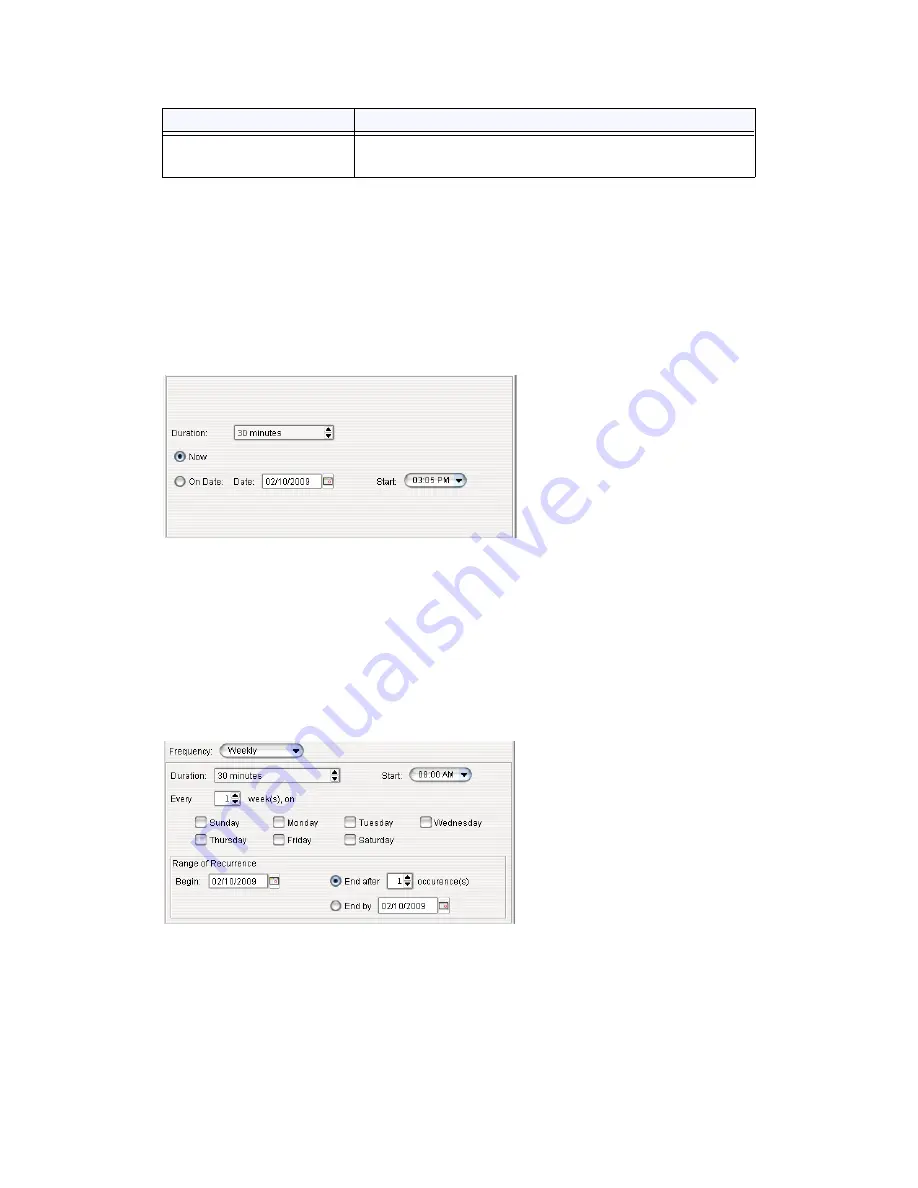
Chapter 23: Managing and Using MeetMe Conference
MAXCS ACC 6.7 Administration Manual 291
Fill in the fields of the Create Meeting dialog box, and click
OK
. See the following sections
for directions on filling in the fields in the middle panel of this dialog box.
Note:
If other scheduled meetings have already reserved resources for the time period,
and sufficient resources are not available for the meeting you are attempting to
schedule, a message pops up telling you that there is a resource conflict.
One Time Only Meeting
If you select
One Time Only
from the
Frequency
drop-down list, these are your options
in the middle panel:
1. Specify the duration of the meeting, using the Up/Down arrows.
2. If the meeting is to begin as soon as it is scheduled, select
Now
.
If the meeting is to begin at another time, select
On Date
, and enter a date and
start time. To select a date, click the
Calendar
button. To select a start time, click
the Down arrow and use the slide bar.
Weekly Meeting
If you select
Weekly
from the
Frequency
drop-down list, these are your options in the
middle panel:
1. In the
Duration
field, specify the duration of the meeting, using the Up/Down
arrows.
2. In the
Start
field, specify the start of the meeting by clicking the Down arrow and
using the slide bar.
Announce Participant
Name
If you want participant names announced when they enter
and leave the meeting, check this check box.
Parameter
Description
Summary of Contents for ACC 6.7
Page 16: ...2 MAXCS ACC 6 7 Administration Manual ...
Page 44: ...Chapter 2 System Requirements and Installation 30 MAXCS ACC 6 7 Administration Manual ...
Page 56: ...Chapter 3 Getting Around MaxAdministrator 42 MAXCS ACC 6 7 Administration Manual ...
Page 98: ...Chapter 6 Voice Mail Configuration 84 MAXCS ACC 6 7 Administration Manual ...
Page 108: ...Chapter 7 Auto Attendant Configuration 94 MAXCS ACC 6 7 Administration Manual ...
Page 124: ...Chapter 9 Call Recording Configuration 110 MAXCS ACC 6 7 Administration Manual ...
Page 128: ...Chapter 10 Application Extension Configuration 114 MAXCS ACC 6 7 Administration Manual ...
Page 180: ...Chapter 12 Trunk Configuration 166 MAXCS ACC 6 7 Administration Manual ...
Page 186: ...Chapter 13 In Call Routing Configuration 172 MAXCS ACC 6 7 Administration Manual ...
Page 234: ...Chapter 16 Setting Up IP Extensions 220 MAXCS ACC 6 7 Administration Manual ...
Page 246: ...Chapter 17 AltiGen IP Phone Configuration 232 MAXCS ACC 6 7 Administration Manual ...
Page 256: ...Chapter 18 Mobile Extension Configuration 242 MAXCS ACC 6 7 Administration Manual ...
Page 270: ...Chapter 19 Hunt Group Configuration 256 MAXCS ACC 6 7 Administration Manual ...
Page 274: ...Chapter 20 Paging Group Configuration 260 MAXCS ACC 6 7 Administration Manual ...
Page 370: ...Chapter 26 Redundancy Configuration 356 MAXCS ACC 6 7 Administration Manual ...
Page 404: ...Chapter 29 TAPI Integration 390 MAXCS ACC 6 7 Administration Manual ...
Page 426: ...Chapter 30 Tools and Applications 412 MAXCS ACC 6 7 Administration Manual ...
Page 448: ...434 MAXCS ACC 6 7 Administration Manual ...






























