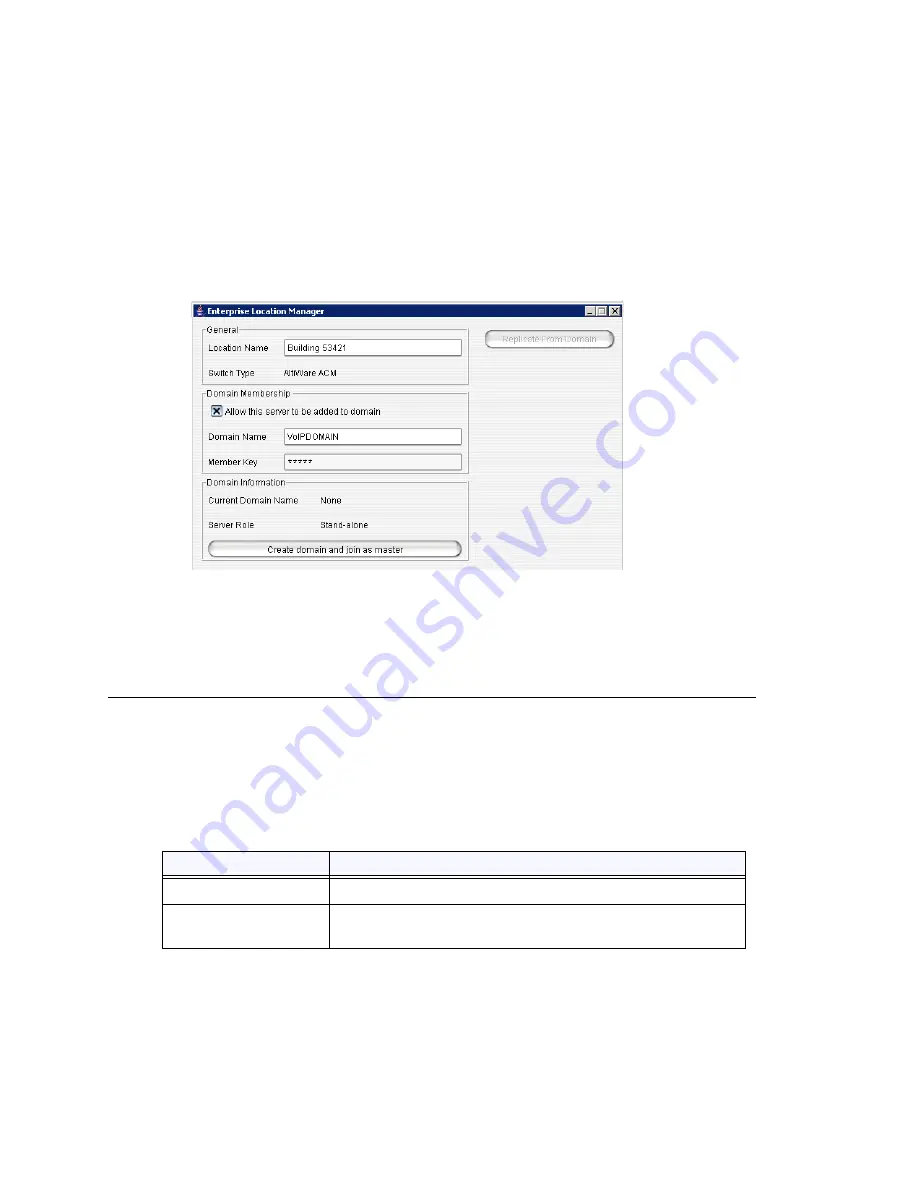
Chapter 25: Enterprise VoIP Network Management
324
MAXCS ACC 6.7 Administration Manual
1. Log on to the member server you want to declare.
2. Select
VoIP > Multi-Site Domain Configuration
. The Enterprise Location
Manager window opens. The name of the server and the name of the AltiGen product
appear in the top box.
3. Check the
Allow this server to be added to domain
check box.
4. Enter the name of the VoIP domain that you want this server to be a part of.
5. Enter a member key for this server. The Member Key is the security password when
the Domain Admin adds this server into the domain. To reduce the complexity of
administration, you can use the same key for all member systems.
6. Click
Apply
, then click
Close
.
Repeat these steps for each server you want to make available to the VoIP domain. To
actually add a server to the VoIP domain using Enterprise Manager, see “Adding a Server
to a VoIP Domain” on page 325.
Working with Servers in the VoIP Domain
In the Global Server Location panel in Enterprise Manager, you can add a server to the
VoIP domain by using the
Add
button in the panel, remove a selected server from the
VoIP domain by using the
Remove
button, and you can set the master server, by
selecting a server and clicking the
Set as Master
button. Before you can add a server
to the VoIP domain, you must have declared it in MaxAdmin (see “Declaring Additional
Servers for the VoIP Domain” on page 323).
These are the fields in the Global Server Location panel:
Parameter
Description
Domain Name
The name of the VoIP domain.
Server ID Length
Length is from 1-3. See “Changing the Server ID Length” on
page 325 for detailed information.
Summary of Contents for ACC 6.7
Page 16: ...2 MAXCS ACC 6 7 Administration Manual ...
Page 44: ...Chapter 2 System Requirements and Installation 30 MAXCS ACC 6 7 Administration Manual ...
Page 56: ...Chapter 3 Getting Around MaxAdministrator 42 MAXCS ACC 6 7 Administration Manual ...
Page 98: ...Chapter 6 Voice Mail Configuration 84 MAXCS ACC 6 7 Administration Manual ...
Page 108: ...Chapter 7 Auto Attendant Configuration 94 MAXCS ACC 6 7 Administration Manual ...
Page 124: ...Chapter 9 Call Recording Configuration 110 MAXCS ACC 6 7 Administration Manual ...
Page 128: ...Chapter 10 Application Extension Configuration 114 MAXCS ACC 6 7 Administration Manual ...
Page 180: ...Chapter 12 Trunk Configuration 166 MAXCS ACC 6 7 Administration Manual ...
Page 186: ...Chapter 13 In Call Routing Configuration 172 MAXCS ACC 6 7 Administration Manual ...
Page 234: ...Chapter 16 Setting Up IP Extensions 220 MAXCS ACC 6 7 Administration Manual ...
Page 246: ...Chapter 17 AltiGen IP Phone Configuration 232 MAXCS ACC 6 7 Administration Manual ...
Page 256: ...Chapter 18 Mobile Extension Configuration 242 MAXCS ACC 6 7 Administration Manual ...
Page 270: ...Chapter 19 Hunt Group Configuration 256 MAXCS ACC 6 7 Administration Manual ...
Page 274: ...Chapter 20 Paging Group Configuration 260 MAXCS ACC 6 7 Administration Manual ...
Page 370: ...Chapter 26 Redundancy Configuration 356 MAXCS ACC 6 7 Administration Manual ...
Page 404: ...Chapter 29 TAPI Integration 390 MAXCS ACC 6 7 Administration Manual ...
Page 426: ...Chapter 30 Tools and Applications 412 MAXCS ACC 6 7 Administration Manual ...
Page 448: ...434 MAXCS ACC 6 7 Administration Manual ...






























