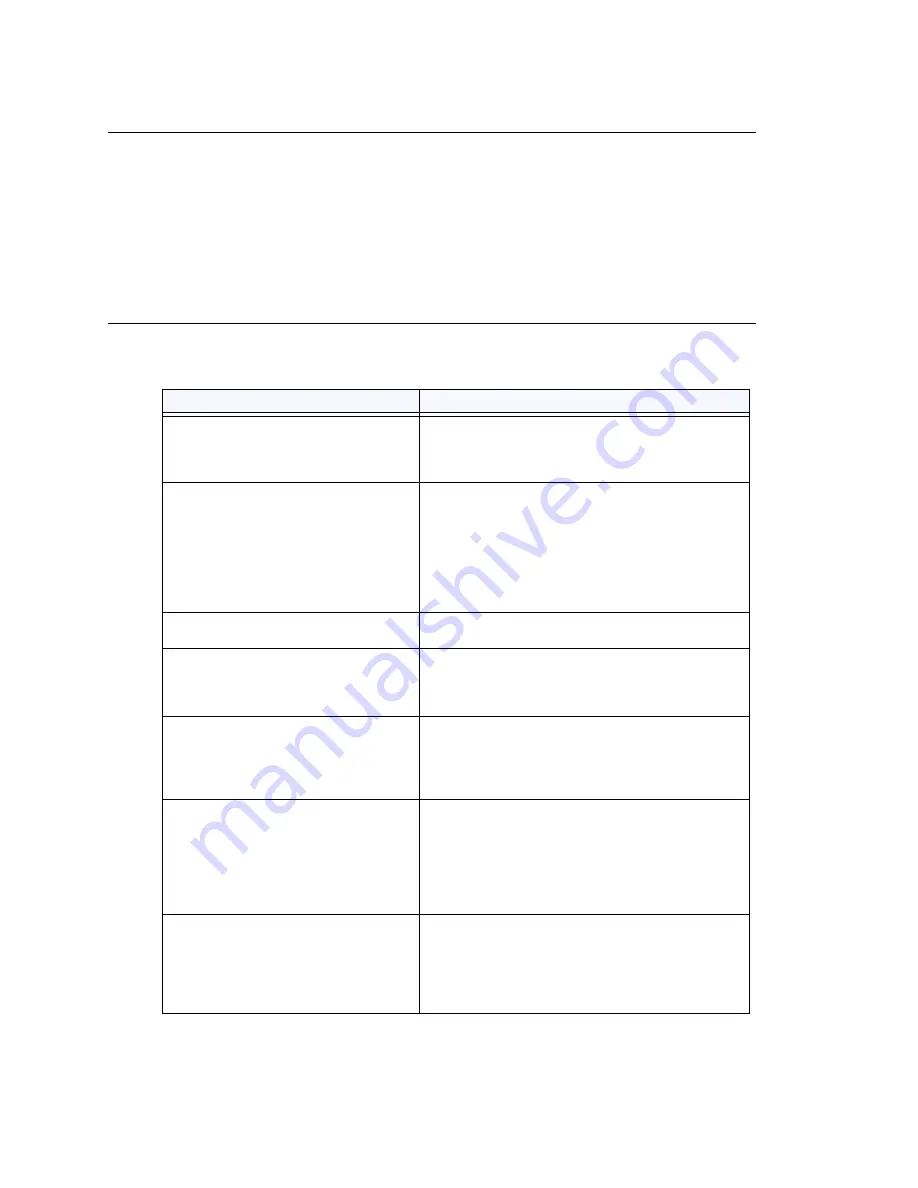
Chapter 2: System Requirements and Installation
28
MAXCS ACC 6.7 Administration Manual
Uninstalling MAXCS
To uninstall MAXCS 6.7, be sure to stop all MAXCS-related services before
MAXCSuninstallation. To do this, run MaxAdministrator, log in, and select
Services >
Shutdown
Switching
from the menu.
In the event that the auxiliary services were not stopped, stop them one at a time using
the
Start > Programs > Administrative Tools > Services
applet.
Then go to
Start > Programs > Control Panel > Add/Remove Programs
, and select
MAX Communication Server ACC 6.7
, and click
Remove
.
Troubleshooting (Error Messages)
Use this table for troubleshooting error messages encountered during software
installation.
Error Message
Solution
MAXCS does not support Triton T1
Rev A2 or VoIP Rev A2 boards. Please
unplug these boards, then run setup
again.
Unplug Triton T1 Rev A2 or VoIP Rev A2 boards,
then run setup again.
Copy activation file failed.
Activation file (exctl) is not in the specified folder,
is missing, or is corrupted. Make sure you select
the correct file folder where the activation file is
located and try again. If problem persists, you
can manually copy the activation file to
c:\AltiServ\db directory (if AltiServ is installed on
the c: drive) and run the installation program
again.
An error occurred during the move
data process.
Make sure all AltiGen applications and services
are stopped/closed before installing MAXCS.
Setup cannot detect your system key.
You must plug your system key into
either a parallel or USB port for
upgrading to MAXCS.
Make sure your system key is fully inserted into
your parallel or USB port prior to installing
MAXCS. If error persists, reboot the system, then
run setup again.
Setup has not detected your system
key. If you proceed the installation
WITHOUT the system key, only 8
physical ports will be available for use
after the MAXCS installation.
Make sure your system key is fully inserted into
your parallel or USB port prior to installing
MAXCS.
Setup cannot append the MAXCS
path because your existing system
environment is too long. You must
manually append the MAXCS path to
your system environment path after
finishing the MAXCS installation but
before restarting your system.
Manually append c:\AltiServ\exe (if MAXCS is
installed on c: drive) to your system environment
path (through
Control Panel
>
System
>
Advanced
tab >
Environment Variables
>
System Variables
) after finishing the MAXCS
installation but before restarting your system.
Unable to add AltiServ path to the
system.
Manually append c:\AltiServ \exe (if MAXCS is
installed on c: drive) to your system environment
path (through
Control Panel
>
System
>
Advanced
tab >
Environment Variables
>
System Variables
) after finishing the MAXCS
installation but before restarting your system
Summary of Contents for ACC 6.7
Page 16: ...2 MAXCS ACC 6 7 Administration Manual ...
Page 44: ...Chapter 2 System Requirements and Installation 30 MAXCS ACC 6 7 Administration Manual ...
Page 56: ...Chapter 3 Getting Around MaxAdministrator 42 MAXCS ACC 6 7 Administration Manual ...
Page 98: ...Chapter 6 Voice Mail Configuration 84 MAXCS ACC 6 7 Administration Manual ...
Page 108: ...Chapter 7 Auto Attendant Configuration 94 MAXCS ACC 6 7 Administration Manual ...
Page 124: ...Chapter 9 Call Recording Configuration 110 MAXCS ACC 6 7 Administration Manual ...
Page 128: ...Chapter 10 Application Extension Configuration 114 MAXCS ACC 6 7 Administration Manual ...
Page 180: ...Chapter 12 Trunk Configuration 166 MAXCS ACC 6 7 Administration Manual ...
Page 186: ...Chapter 13 In Call Routing Configuration 172 MAXCS ACC 6 7 Administration Manual ...
Page 234: ...Chapter 16 Setting Up IP Extensions 220 MAXCS ACC 6 7 Administration Manual ...
Page 246: ...Chapter 17 AltiGen IP Phone Configuration 232 MAXCS ACC 6 7 Administration Manual ...
Page 256: ...Chapter 18 Mobile Extension Configuration 242 MAXCS ACC 6 7 Administration Manual ...
Page 270: ...Chapter 19 Hunt Group Configuration 256 MAXCS ACC 6 7 Administration Manual ...
Page 274: ...Chapter 20 Paging Group Configuration 260 MAXCS ACC 6 7 Administration Manual ...
Page 370: ...Chapter 26 Redundancy Configuration 356 MAXCS ACC 6 7 Administration Manual ...
Page 404: ...Chapter 29 TAPI Integration 390 MAXCS ACC 6 7 Administration Manual ...
Page 426: ...Chapter 30 Tools and Applications 412 MAXCS ACC 6 7 Administration Manual ...
Page 448: ...434 MAXCS ACC 6 7 Administration Manual ...






























