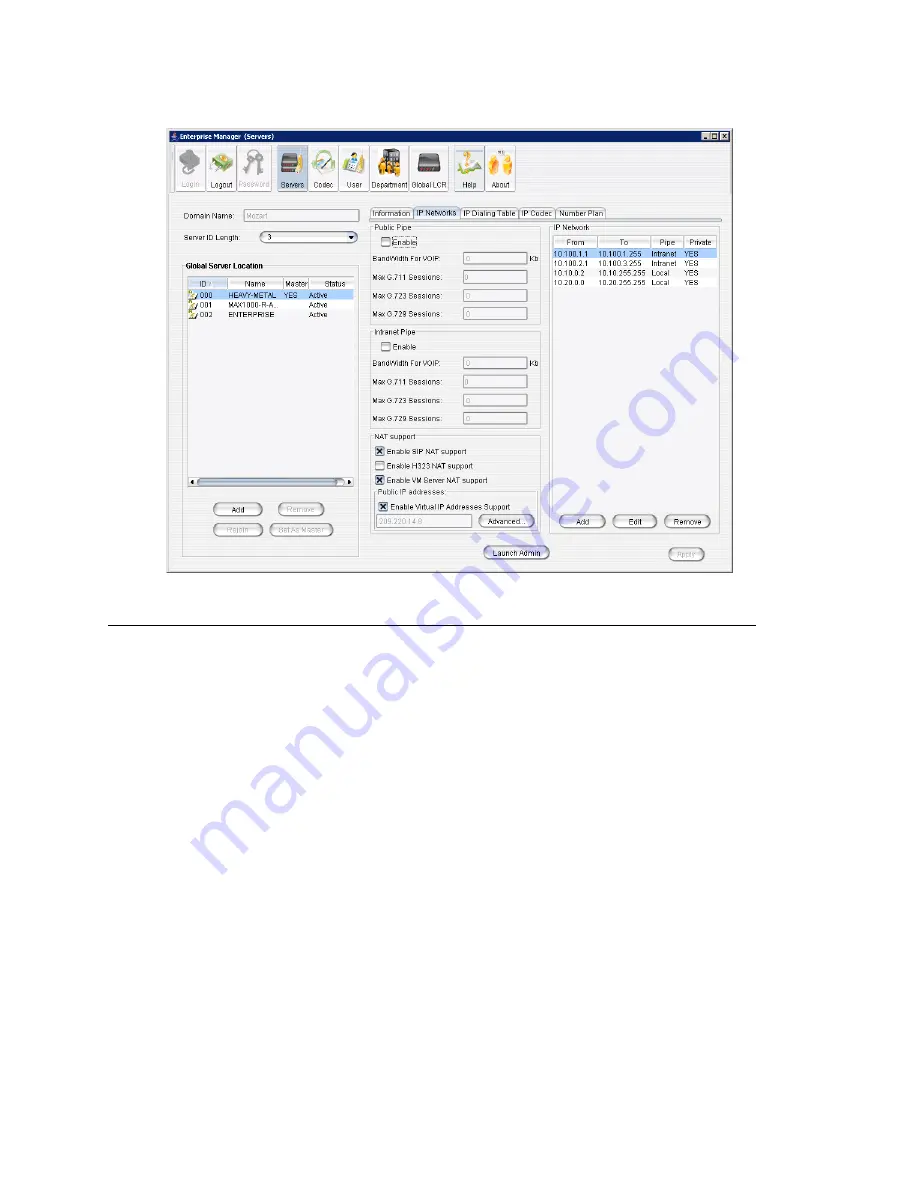
Chapter 25: Enterprise VoIP Network Management
316
MAXCS ACC 6.7 Administration Manual
Defining Your Network
If you need to configure either bandwidth control or NAT support, you have to define
your network first. These are the guidelines:
•
You must define your LOCAL network IP address range. When a Pipe is defined as
Local
, it tells the system that the configured IP address range is not subject to
bandwidth control. If the AltiGen system and this Local Network are behind the same
NAT router, you need to check the
Private Network
check box. This tells the
system that VoIP connection to this address range does not require IP address
translation, which is replacing the system's private IP address with a public address
when sending VoIP packets to outside devices.
•
If you have an intranet linking multiple locations, you must enter the IP address
range and define the Pipe as
Intranet
. If the AltiGen system and this intranet are
behind the same NAT router, you need to check the
Private Network
check box.
•
If you have VPN service over public WAN, you must enter the VPN IP address range
and define the Pipe as
Public
. If the AltiGen system and this VPN IP addresses are
behind the same NAT router, you need to check the
Private Network
check box.
•
All undefined IP addresses fall into the Public Pipe range and are subject to
bandwidth control if the public pipe bandwidth control is enabled.
Note:
When AltiServ is behind a NAT router, and you do not check the
Private Network
check box, IP phones may not function.
Summary of Contents for ACC 6.7
Page 16: ...2 MAXCS ACC 6 7 Administration Manual ...
Page 44: ...Chapter 2 System Requirements and Installation 30 MAXCS ACC 6 7 Administration Manual ...
Page 56: ...Chapter 3 Getting Around MaxAdministrator 42 MAXCS ACC 6 7 Administration Manual ...
Page 98: ...Chapter 6 Voice Mail Configuration 84 MAXCS ACC 6 7 Administration Manual ...
Page 108: ...Chapter 7 Auto Attendant Configuration 94 MAXCS ACC 6 7 Administration Manual ...
Page 124: ...Chapter 9 Call Recording Configuration 110 MAXCS ACC 6 7 Administration Manual ...
Page 128: ...Chapter 10 Application Extension Configuration 114 MAXCS ACC 6 7 Administration Manual ...
Page 180: ...Chapter 12 Trunk Configuration 166 MAXCS ACC 6 7 Administration Manual ...
Page 186: ...Chapter 13 In Call Routing Configuration 172 MAXCS ACC 6 7 Administration Manual ...
Page 234: ...Chapter 16 Setting Up IP Extensions 220 MAXCS ACC 6 7 Administration Manual ...
Page 246: ...Chapter 17 AltiGen IP Phone Configuration 232 MAXCS ACC 6 7 Administration Manual ...
Page 256: ...Chapter 18 Mobile Extension Configuration 242 MAXCS ACC 6 7 Administration Manual ...
Page 270: ...Chapter 19 Hunt Group Configuration 256 MAXCS ACC 6 7 Administration Manual ...
Page 274: ...Chapter 20 Paging Group Configuration 260 MAXCS ACC 6 7 Administration Manual ...
Page 370: ...Chapter 26 Redundancy Configuration 356 MAXCS ACC 6 7 Administration Manual ...
Page 404: ...Chapter 29 TAPI Integration 390 MAXCS ACC 6 7 Administration Manual ...
Page 426: ...Chapter 30 Tools and Applications 412 MAXCS ACC 6 7 Administration Manual ...
Page 448: ...434 MAXCS ACC 6 7 Administration Manual ...
















































