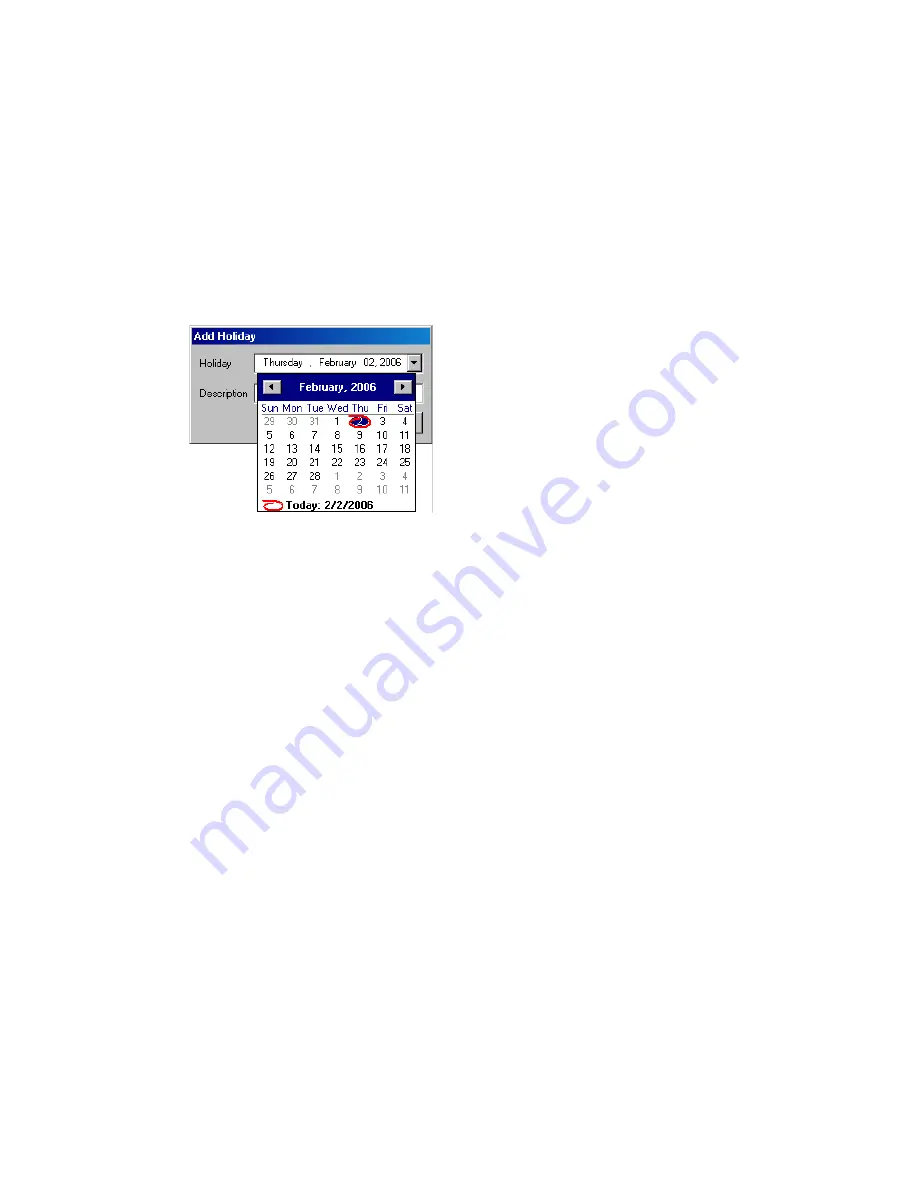
Chapter 4: System Configuration
54
MAXCS ACC 6.7 Administration Manual
Multiple Holiday Profiles can be configured in a system. Each Holiday Profile can include
multiple holidays. A default “System” Holiday profile is already configured. Multiple
Holiday Profiles can also be assigned to DNIS Routing and Trunk In Call Routing entries.
To create a Holiday Profile
1. Click the
Add
button beside
Profile
to open the
Add Holiday Profile
dialog box.
Enter a name for the profile, then click
OK
.
2. To each profile, add holidays that will be included in that profile: Click the
Add
button below the
Holiday
list to create a new holiday.
3. Select a date from the drop-down calendar and enter a description to identify the
holiday. Click
OK
.
The holiday you added shows in the
Holiday
list. Additional holidays you create appear in
the list and together make up the Holiday Profile.
To set call routing
1. Select a Holiday Profile from the
Profile
drop-down list, and then select a holiday in
that profile from the
Holiday
list.
2. Set call routing for “normal” holiday hours using the field group in the
Normal
section of the Holiday tab. This will be the default route for calls coming in on that
holiday.
3. If you have special work hours during holidays, check the
Special hours
option and
configure special hour routing.
This route will override the route for normal holiday hours, for the hours you specify. Use
this option, for example, to route calls for the working portion of a holiday that your
organization treats as a half-day.
4. To apply these hours to more than one holiday, click the
Apply To
button and in the
dialog box, select all the holidays to which you want the hours to apply. You can
select multiple holidays by using
Ctrl-click
or
Shift-click
. Click
OK
.
5. When you are finished, click
OK
.
When a new year begins, the dates on which holidays fall usually change. You can edit
the dates for annual holidays, making them accurate for the new year.
To update the date of annual holidays
1. Select a Holiday Profile, and then the holiday from the
Holiday
list. Its date and
description appear in the
Normal
section.
2. Click the drop-down arrow beside the date to open a calendar and assign a new
date.
Summary of Contents for ACC 6.7
Page 16: ...2 MAXCS ACC 6 7 Administration Manual ...
Page 44: ...Chapter 2 System Requirements and Installation 30 MAXCS ACC 6 7 Administration Manual ...
Page 56: ...Chapter 3 Getting Around MaxAdministrator 42 MAXCS ACC 6 7 Administration Manual ...
Page 98: ...Chapter 6 Voice Mail Configuration 84 MAXCS ACC 6 7 Administration Manual ...
Page 108: ...Chapter 7 Auto Attendant Configuration 94 MAXCS ACC 6 7 Administration Manual ...
Page 124: ...Chapter 9 Call Recording Configuration 110 MAXCS ACC 6 7 Administration Manual ...
Page 128: ...Chapter 10 Application Extension Configuration 114 MAXCS ACC 6 7 Administration Manual ...
Page 180: ...Chapter 12 Trunk Configuration 166 MAXCS ACC 6 7 Administration Manual ...
Page 186: ...Chapter 13 In Call Routing Configuration 172 MAXCS ACC 6 7 Administration Manual ...
Page 234: ...Chapter 16 Setting Up IP Extensions 220 MAXCS ACC 6 7 Administration Manual ...
Page 246: ...Chapter 17 AltiGen IP Phone Configuration 232 MAXCS ACC 6 7 Administration Manual ...
Page 256: ...Chapter 18 Mobile Extension Configuration 242 MAXCS ACC 6 7 Administration Manual ...
Page 270: ...Chapter 19 Hunt Group Configuration 256 MAXCS ACC 6 7 Administration Manual ...
Page 274: ...Chapter 20 Paging Group Configuration 260 MAXCS ACC 6 7 Administration Manual ...
Page 370: ...Chapter 26 Redundancy Configuration 356 MAXCS ACC 6 7 Administration Manual ...
Page 404: ...Chapter 29 TAPI Integration 390 MAXCS ACC 6 7 Administration Manual ...
Page 426: ...Chapter 30 Tools and Applications 412 MAXCS ACC 6 7 Administration Manual ...
Page 448: ...434 MAXCS ACC 6 7 Administration Manual ...






























