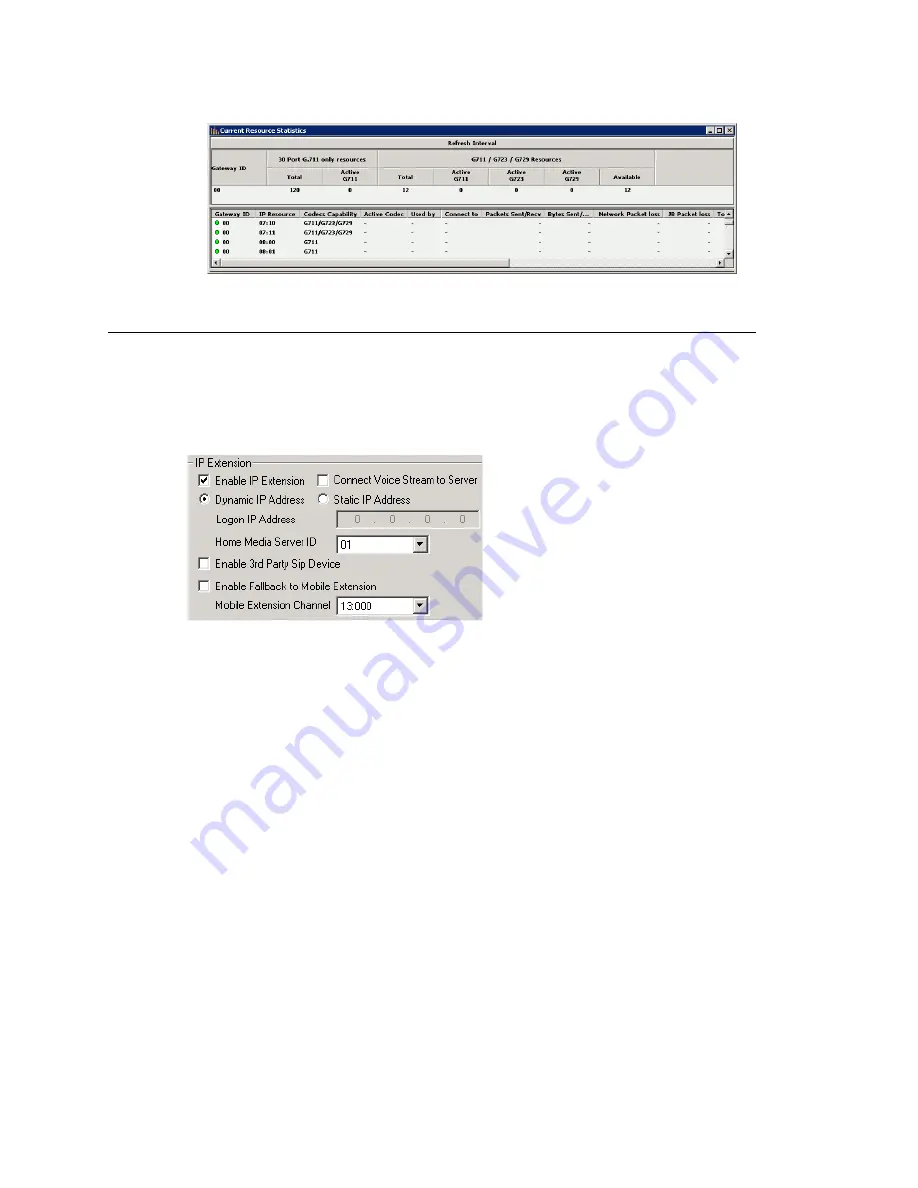
Chapter 16: Setting Up IP Extensions
MAXCS ACC 6.7 Administration Manual 217
Setting an IP Extension
To make an extension an IP extension:
1. In the Extension Configuration
General
tab, select the extension from the list at the
left and check the
Enable IP Extension
check box.
2. Select the address type.
•
Using
Dynamic IP Address
—The system will associate the IP address to the
extension when the IP phone registers automatically, or when the user logs on
using
#27
+
Enter
from the AltiGen IP phone. This is the recommended setting.
•
Using
Static IP Address
—You need to enter the IP address for each IP
extension. This setting is recommended only when connecting to third-party SIP
devices such as a Multi-Tech MVP VoIP gateway with FXS ports support. (Refer to
“MultiTech Gateway Application Note” in the AltiGen knowledge base, available
from the AltiGen dealer web site, at https://dealer.altigen.com.)
3. Configure the rest of the IP Extension panel:
•
Connect Voice Stream to Server
—The IP phone will always connect the media
channel to the server when this box is checked. This box is checked by the system
in the following situations:
•
The non-workgroup call recording option is checked for this extension.
•
This IP extension is a workgroup agent and the workgroup recording is
checked.
•
You allow a workgroup supervisor to barge-in, listen to, coach, or record this
agent's conversation.
•
Home Media Server ID
—This configuration is meaningful for a multi-gateway
Softswitch system. When multiple chassis are configured to be a single system,
you need to assign IP extensions to the configuration’s Home Media Server to be
able to use its resources for activities such as the following:
Summary of Contents for ACC 6.7
Page 16: ...2 MAXCS ACC 6 7 Administration Manual ...
Page 44: ...Chapter 2 System Requirements and Installation 30 MAXCS ACC 6 7 Administration Manual ...
Page 56: ...Chapter 3 Getting Around MaxAdministrator 42 MAXCS ACC 6 7 Administration Manual ...
Page 98: ...Chapter 6 Voice Mail Configuration 84 MAXCS ACC 6 7 Administration Manual ...
Page 108: ...Chapter 7 Auto Attendant Configuration 94 MAXCS ACC 6 7 Administration Manual ...
Page 124: ...Chapter 9 Call Recording Configuration 110 MAXCS ACC 6 7 Administration Manual ...
Page 128: ...Chapter 10 Application Extension Configuration 114 MAXCS ACC 6 7 Administration Manual ...
Page 180: ...Chapter 12 Trunk Configuration 166 MAXCS ACC 6 7 Administration Manual ...
Page 186: ...Chapter 13 In Call Routing Configuration 172 MAXCS ACC 6 7 Administration Manual ...
Page 234: ...Chapter 16 Setting Up IP Extensions 220 MAXCS ACC 6 7 Administration Manual ...
Page 246: ...Chapter 17 AltiGen IP Phone Configuration 232 MAXCS ACC 6 7 Administration Manual ...
Page 256: ...Chapter 18 Mobile Extension Configuration 242 MAXCS ACC 6 7 Administration Manual ...
Page 270: ...Chapter 19 Hunt Group Configuration 256 MAXCS ACC 6 7 Administration Manual ...
Page 274: ...Chapter 20 Paging Group Configuration 260 MAXCS ACC 6 7 Administration Manual ...
Page 370: ...Chapter 26 Redundancy Configuration 356 MAXCS ACC 6 7 Administration Manual ...
Page 404: ...Chapter 29 TAPI Integration 390 MAXCS ACC 6 7 Administration Manual ...
Page 426: ...Chapter 30 Tools and Applications 412 MAXCS ACC 6 7 Administration Manual ...
Page 448: ...434 MAXCS ACC 6 7 Administration Manual ...






























