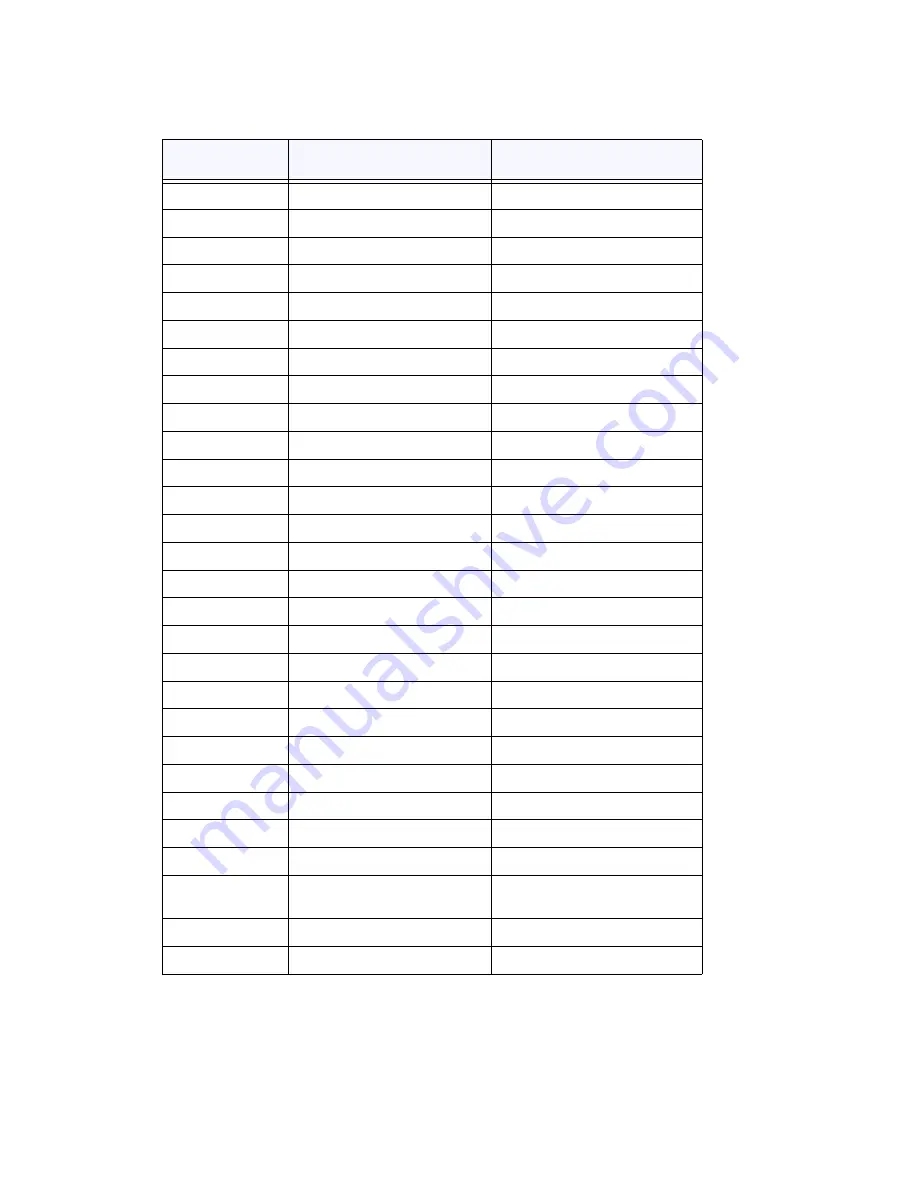
426
MAXCS ACC 6.7 Administration Manual
Table 2. Protocol & B Channel Maintenance Message Setting, by Country
Country
Protocol Supported
B Channel Maintenance
Message Setting
Argentina
ETSI
Restart
Australia
Austel TS014, ETSI
Restart
Belgium
ETSI
Restart
Brazil
ETSI
Restart
China, HK
ETSI
Restart
Czech
ETSI
Restart
France
ETSI, VN4
None
Germany
ETSI
Restart
Greece
ETSI
Restart
Italy
ETSI
Restart
Japan
NTT INS1500
Restart
Korea
ETSI
None
Macedonia
ETSI
Restart
Mexico
ETSI
Restart
Netherlands
ETSI
Restart
Nordic
ETSI
Restart
Poland
ETSI
Restart
Russia
ETSI
Restart
Saudi Arabia
ETSI
Restart
Singapore
ETSI
Restart
South Africa
ETSI
Restart
Spain
ETSI
Restart
Taiwan
Bellcore, ETSI
None
Thailand
ETSI
Restart
UK
ETSI (for DASS II/DPNSS)
Restart
UK, Ireland
ETSI, British Telecom ISDN
30
None
USA
Bellcore TR 1268
Restart and Service
USA, Canada
AT&T TR 41449/41459
Restart
Summary of Contents for ACC 6.7
Page 16: ...2 MAXCS ACC 6 7 Administration Manual ...
Page 44: ...Chapter 2 System Requirements and Installation 30 MAXCS ACC 6 7 Administration Manual ...
Page 56: ...Chapter 3 Getting Around MaxAdministrator 42 MAXCS ACC 6 7 Administration Manual ...
Page 98: ...Chapter 6 Voice Mail Configuration 84 MAXCS ACC 6 7 Administration Manual ...
Page 108: ...Chapter 7 Auto Attendant Configuration 94 MAXCS ACC 6 7 Administration Manual ...
Page 124: ...Chapter 9 Call Recording Configuration 110 MAXCS ACC 6 7 Administration Manual ...
Page 128: ...Chapter 10 Application Extension Configuration 114 MAXCS ACC 6 7 Administration Manual ...
Page 180: ...Chapter 12 Trunk Configuration 166 MAXCS ACC 6 7 Administration Manual ...
Page 186: ...Chapter 13 In Call Routing Configuration 172 MAXCS ACC 6 7 Administration Manual ...
Page 234: ...Chapter 16 Setting Up IP Extensions 220 MAXCS ACC 6 7 Administration Manual ...
Page 246: ...Chapter 17 AltiGen IP Phone Configuration 232 MAXCS ACC 6 7 Administration Manual ...
Page 256: ...Chapter 18 Mobile Extension Configuration 242 MAXCS ACC 6 7 Administration Manual ...
Page 270: ...Chapter 19 Hunt Group Configuration 256 MAXCS ACC 6 7 Administration Manual ...
Page 274: ...Chapter 20 Paging Group Configuration 260 MAXCS ACC 6 7 Administration Manual ...
Page 370: ...Chapter 26 Redundancy Configuration 356 MAXCS ACC 6 7 Administration Manual ...
Page 404: ...Chapter 29 TAPI Integration 390 MAXCS ACC 6 7 Administration Manual ...
Page 426: ...Chapter 30 Tools and Applications 412 MAXCS ACC 6 7 Administration Manual ...
Page 448: ...434 MAXCS ACC 6 7 Administration Manual ...






























