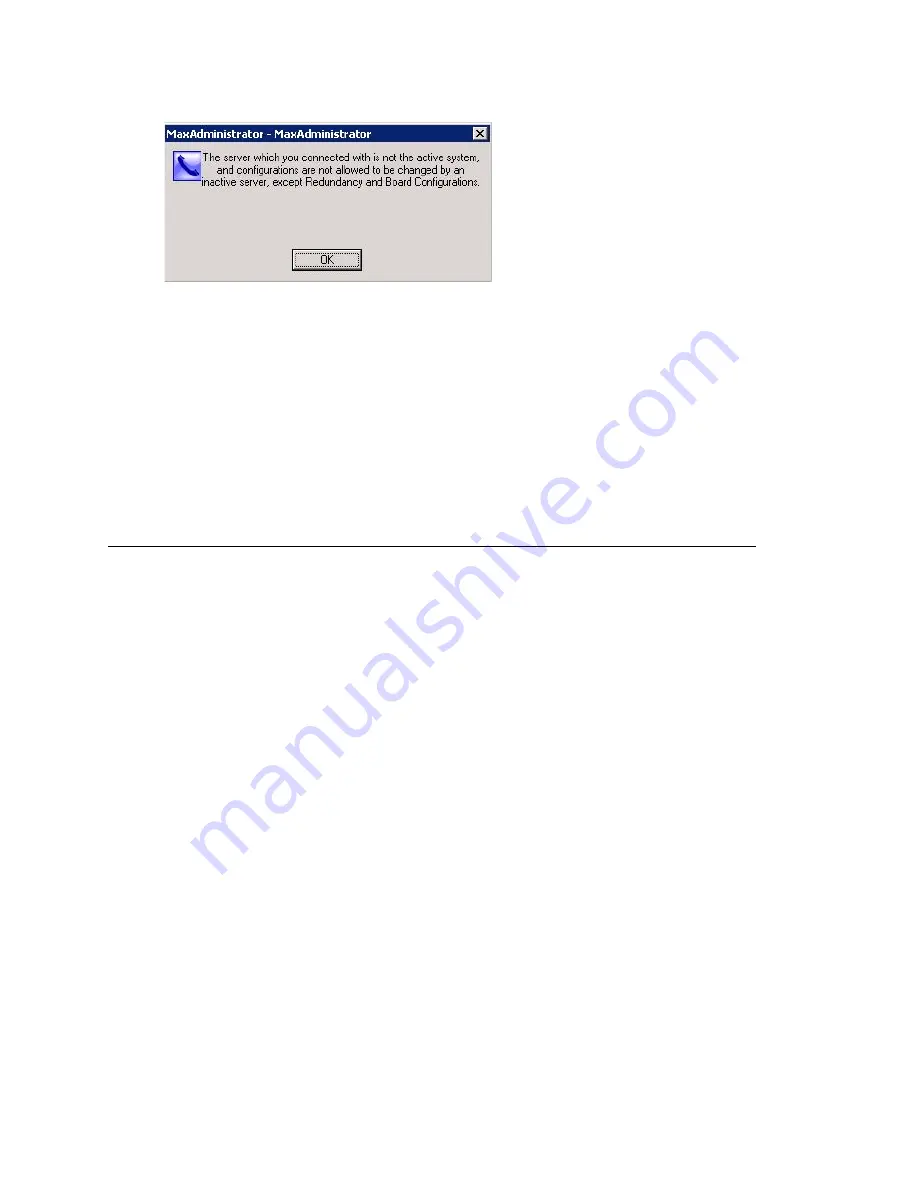
Chapter 26: Redundancy Configuration
354
MAXCS ACC 6.7 Administration Manual
Figure 146. Message from inactive system
In MaxAdmin, dialog boxes that are invoked from the following locations are for board-
level configuration:
•
Boards View
•
Line Properties
on the
General
tab of
Extension Configuration
•
Trunk Properties
in the
General
tab of
Trunk Configuration
Some board level configuration changes require rebooting the AltiServ system. For
example, changing a T1 board to PRI, or changing a VoIP board from 12 ports to 30 ports
requires rebooting the system. To change the board configuration of a gateway, you
must detach, configure, reboot, and reattach the gateway.
Limitations
The redundancy feature in MAXCS 6.7 has the following limitations:
•
3 or more NIC cards on a Softswitch are not supported.
•
The Redundancy Administration dialog box can be invoked on the local system only.
Remote connection is not supported.
•
The IP phone will have a new workgroup login time every time the system switches
over.
•
The computer name of the Softswitch is not supported for external servers and
applications to connect with it. DNS name by dynamic registration is also not
supported.
•
If clients connect with active system (either primary or secondary) through
redundancy IP address, the server will accept it, but it's not suggested.
•
If a call includes a local resource channel or telephony channel (except SIP), the call
will be not kept after switchover.
•
The board configuration (H.323, SIPSP, and HMCP if the system is installed as a
Softswitch with HMCP Media Server) for default gateway (gateway ID is 0) cannot
synchronize from the active system to the inactive system. So you must manually
configure the board both on the primary and secondary systems and make sure the
configuration is exactly the same on both systems.
•
Diagnostic trace settings are not synchronized between the primary and secondary
servers.
Summary of Contents for ACC 6.7
Page 16: ...2 MAXCS ACC 6 7 Administration Manual ...
Page 44: ...Chapter 2 System Requirements and Installation 30 MAXCS ACC 6 7 Administration Manual ...
Page 56: ...Chapter 3 Getting Around MaxAdministrator 42 MAXCS ACC 6 7 Administration Manual ...
Page 98: ...Chapter 6 Voice Mail Configuration 84 MAXCS ACC 6 7 Administration Manual ...
Page 108: ...Chapter 7 Auto Attendant Configuration 94 MAXCS ACC 6 7 Administration Manual ...
Page 124: ...Chapter 9 Call Recording Configuration 110 MAXCS ACC 6 7 Administration Manual ...
Page 128: ...Chapter 10 Application Extension Configuration 114 MAXCS ACC 6 7 Administration Manual ...
Page 180: ...Chapter 12 Trunk Configuration 166 MAXCS ACC 6 7 Administration Manual ...
Page 186: ...Chapter 13 In Call Routing Configuration 172 MAXCS ACC 6 7 Administration Manual ...
Page 234: ...Chapter 16 Setting Up IP Extensions 220 MAXCS ACC 6 7 Administration Manual ...
Page 246: ...Chapter 17 AltiGen IP Phone Configuration 232 MAXCS ACC 6 7 Administration Manual ...
Page 256: ...Chapter 18 Mobile Extension Configuration 242 MAXCS ACC 6 7 Administration Manual ...
Page 270: ...Chapter 19 Hunt Group Configuration 256 MAXCS ACC 6 7 Administration Manual ...
Page 274: ...Chapter 20 Paging Group Configuration 260 MAXCS ACC 6 7 Administration Manual ...
Page 370: ...Chapter 26 Redundancy Configuration 356 MAXCS ACC 6 7 Administration Manual ...
Page 404: ...Chapter 29 TAPI Integration 390 MAXCS ACC 6 7 Administration Manual ...
Page 426: ...Chapter 30 Tools and Applications 412 MAXCS ACC 6 7 Administration Manual ...
Page 448: ...434 MAXCS ACC 6 7 Administration Manual ...
















































