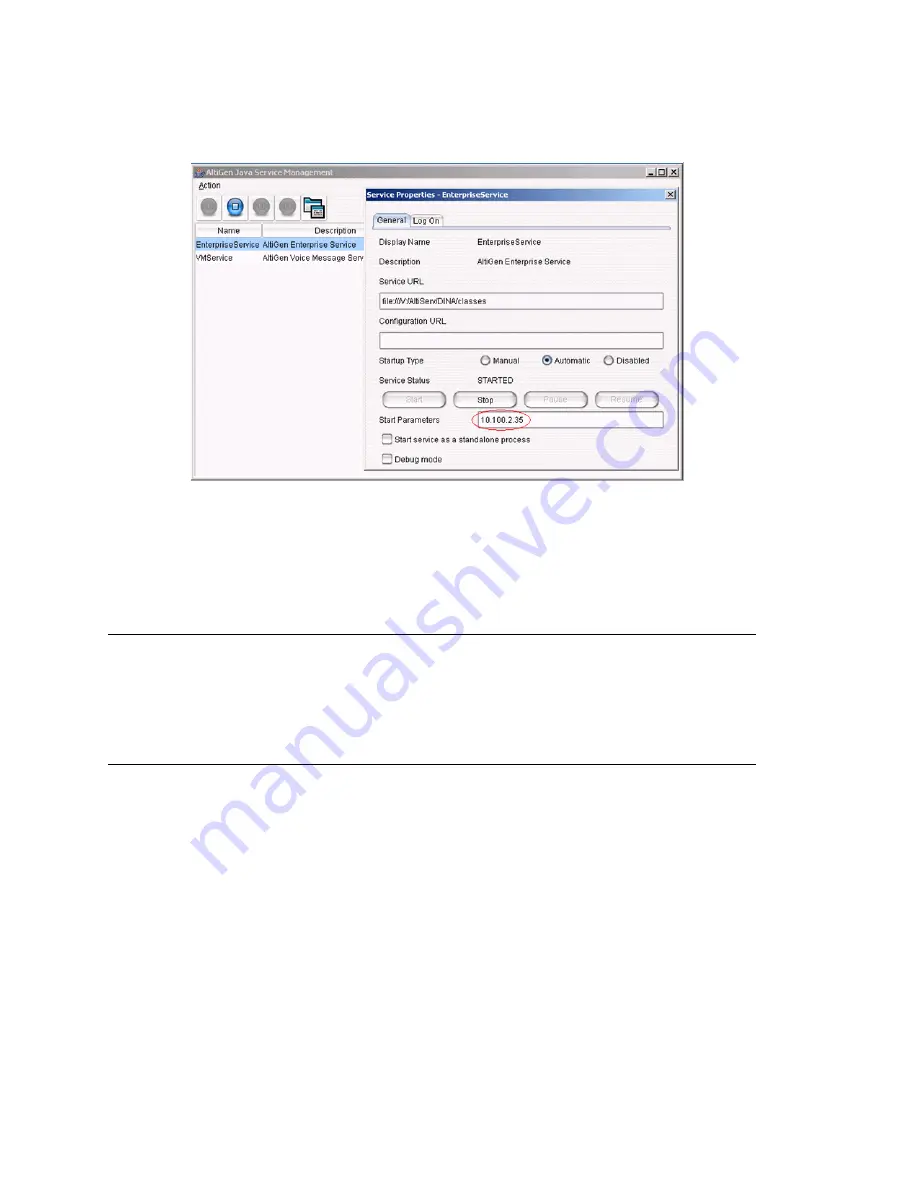
Chapter 26: Redundancy Configuration
352
MAXCS ACC 6.7 Administration Manual
1. From the
Start > All Programs
menu, select
AltiGen Java Services Loader >
AltiGen Java Services Manager
. (The default password is "22222")
2. Double-click the AltiGen Enterprise Service entry, and change the address in the
Start Parameters
field.
3. After applying the change, you have to stop and start this service again in AltiGen
Java Services Manager to make the change effect. To do so, click the
Stop
button
in the Service Status section, then click the
Start
button.
Manually Switching Over
In the Redundancy Administration window (see Figure 142 on page 347), a
Manual
Switch Over
button allows you to switch control from the active server to the inactive
one. This button is enabled only when all redundancy-related services of both systems
are running and the inactive server has finished replicating the active server's files.
Things to Check
•
Connection
—Before the secondary system takes control, it will check the time
stamp of the last connection with the primary server. If it does not find a time stamp
or finds one that's more than 30 days ago, it will not take control.
•
Dongle
—If the redundancy system has been running for more than 30 days without
a dongle in the primary system, the secondary system will not take control when the
active system is not available or the secondary system starts up.
•
Enable Redundancy
—If you selected the redundancy option at installation, but the
secondary system is not running or not yet deployed, you must enable the
redundancy and configure the shared IP address first to make the primary system
run properly.
Summary of Contents for ACC 6.7
Page 16: ...2 MAXCS ACC 6 7 Administration Manual ...
Page 44: ...Chapter 2 System Requirements and Installation 30 MAXCS ACC 6 7 Administration Manual ...
Page 56: ...Chapter 3 Getting Around MaxAdministrator 42 MAXCS ACC 6 7 Administration Manual ...
Page 98: ...Chapter 6 Voice Mail Configuration 84 MAXCS ACC 6 7 Administration Manual ...
Page 108: ...Chapter 7 Auto Attendant Configuration 94 MAXCS ACC 6 7 Administration Manual ...
Page 124: ...Chapter 9 Call Recording Configuration 110 MAXCS ACC 6 7 Administration Manual ...
Page 128: ...Chapter 10 Application Extension Configuration 114 MAXCS ACC 6 7 Administration Manual ...
Page 180: ...Chapter 12 Trunk Configuration 166 MAXCS ACC 6 7 Administration Manual ...
Page 186: ...Chapter 13 In Call Routing Configuration 172 MAXCS ACC 6 7 Administration Manual ...
Page 234: ...Chapter 16 Setting Up IP Extensions 220 MAXCS ACC 6 7 Administration Manual ...
Page 246: ...Chapter 17 AltiGen IP Phone Configuration 232 MAXCS ACC 6 7 Administration Manual ...
Page 256: ...Chapter 18 Mobile Extension Configuration 242 MAXCS ACC 6 7 Administration Manual ...
Page 270: ...Chapter 19 Hunt Group Configuration 256 MAXCS ACC 6 7 Administration Manual ...
Page 274: ...Chapter 20 Paging Group Configuration 260 MAXCS ACC 6 7 Administration Manual ...
Page 370: ...Chapter 26 Redundancy Configuration 356 MAXCS ACC 6 7 Administration Manual ...
Page 404: ...Chapter 29 TAPI Integration 390 MAXCS ACC 6 7 Administration Manual ...
Page 426: ...Chapter 30 Tools and Applications 412 MAXCS ACC 6 7 Administration Manual ...
Page 448: ...434 MAXCS ACC 6 7 Administration Manual ...






























