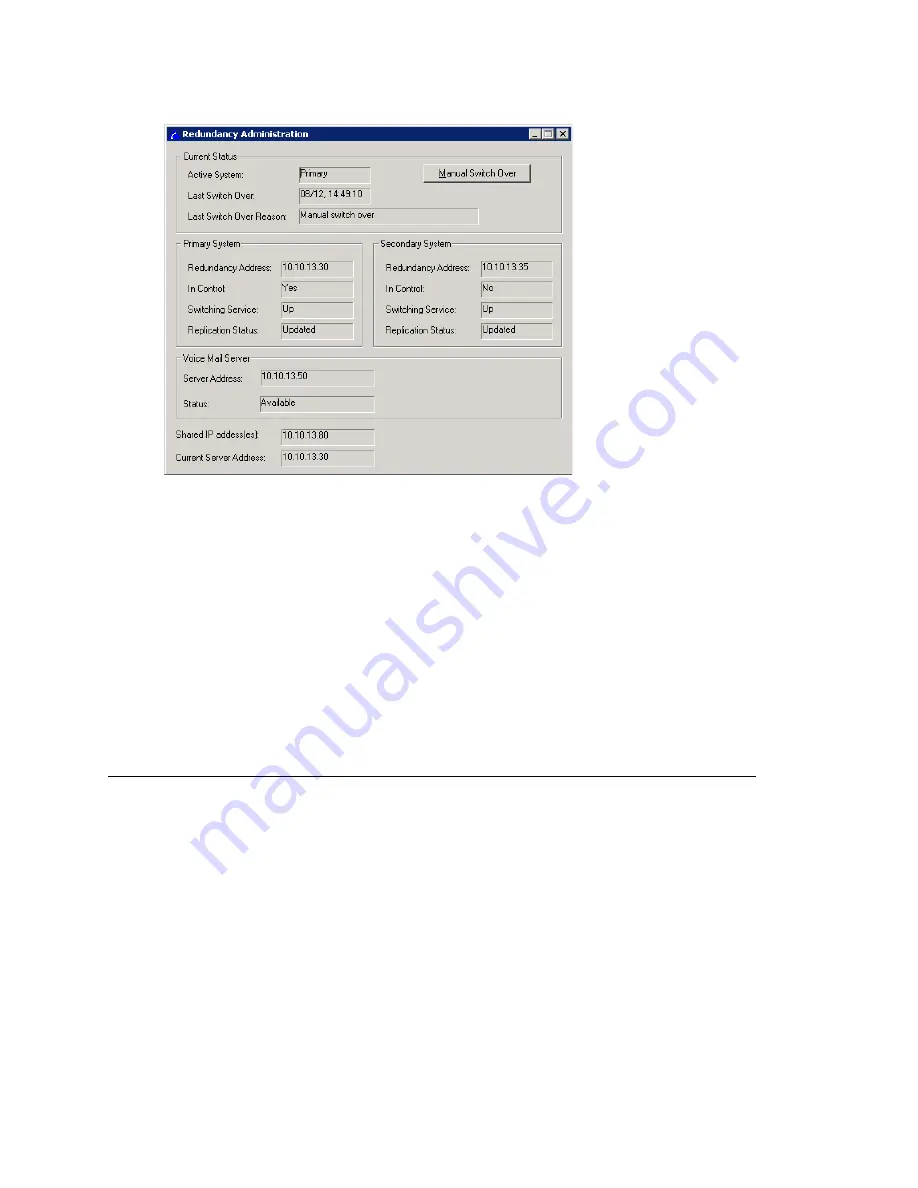
Chapter 26: Redundancy Configuration
MAXCS ACC 6.7 Administration Manual 347
Figure 142. Redundancy Administration window shows the status of both systems
Current Status
: shows which server is in control. Shows the time of the last switchover
and the reason for the switchover.
Primary System
and
Secondary System
: shows the status of the two systems. If a
server is running, the
Switching Service
field displays "Up". If a direct service is not
detectable, this field displays "Down". Shows which server is in control and shows the
replication status. When replication is complete, the replication status shows “Updated”.
Voice Mail Server
: shows the connection between the active system and the voice mail
server. It can be "Available" or "Unavailable".
Fields at the bottom show the IP address(es) shared by the two systems and the current
connected server’s IP address. If you open the window from the primary server’s
MaxAdmin, the address shown is the primary server’s IP address, and if you open it from
the secondary server, it is the secondary server’s IP address.
Configuring the NICs
Both the primary and secondary Softswitches use two NICs (one for sharing and one for
redundancy control). Configure each of the four NICs as follows:
1. Go to
Control Panel > Network Connections
. Right-click on a NIC card and
choose
Properties
. Double-click
Internet Protocol (TCP/IP)
.
2. On the
General
tab of the
Internet Protocol (TCP/IP) Properties
dialog box,
click
Use the following IP address
.
Summary of Contents for ACC 6.7
Page 16: ...2 MAXCS ACC 6 7 Administration Manual ...
Page 44: ...Chapter 2 System Requirements and Installation 30 MAXCS ACC 6 7 Administration Manual ...
Page 56: ...Chapter 3 Getting Around MaxAdministrator 42 MAXCS ACC 6 7 Administration Manual ...
Page 98: ...Chapter 6 Voice Mail Configuration 84 MAXCS ACC 6 7 Administration Manual ...
Page 108: ...Chapter 7 Auto Attendant Configuration 94 MAXCS ACC 6 7 Administration Manual ...
Page 124: ...Chapter 9 Call Recording Configuration 110 MAXCS ACC 6 7 Administration Manual ...
Page 128: ...Chapter 10 Application Extension Configuration 114 MAXCS ACC 6 7 Administration Manual ...
Page 180: ...Chapter 12 Trunk Configuration 166 MAXCS ACC 6 7 Administration Manual ...
Page 186: ...Chapter 13 In Call Routing Configuration 172 MAXCS ACC 6 7 Administration Manual ...
Page 234: ...Chapter 16 Setting Up IP Extensions 220 MAXCS ACC 6 7 Administration Manual ...
Page 246: ...Chapter 17 AltiGen IP Phone Configuration 232 MAXCS ACC 6 7 Administration Manual ...
Page 256: ...Chapter 18 Mobile Extension Configuration 242 MAXCS ACC 6 7 Administration Manual ...
Page 270: ...Chapter 19 Hunt Group Configuration 256 MAXCS ACC 6 7 Administration Manual ...
Page 274: ...Chapter 20 Paging Group Configuration 260 MAXCS ACC 6 7 Administration Manual ...
Page 370: ...Chapter 26 Redundancy Configuration 356 MAXCS ACC 6 7 Administration Manual ...
Page 404: ...Chapter 29 TAPI Integration 390 MAXCS ACC 6 7 Administration Manual ...
Page 426: ...Chapter 30 Tools and Applications 412 MAXCS ACC 6 7 Administration Manual ...
Page 448: ...434 MAXCS ACC 6 7 Administration Manual ...






























