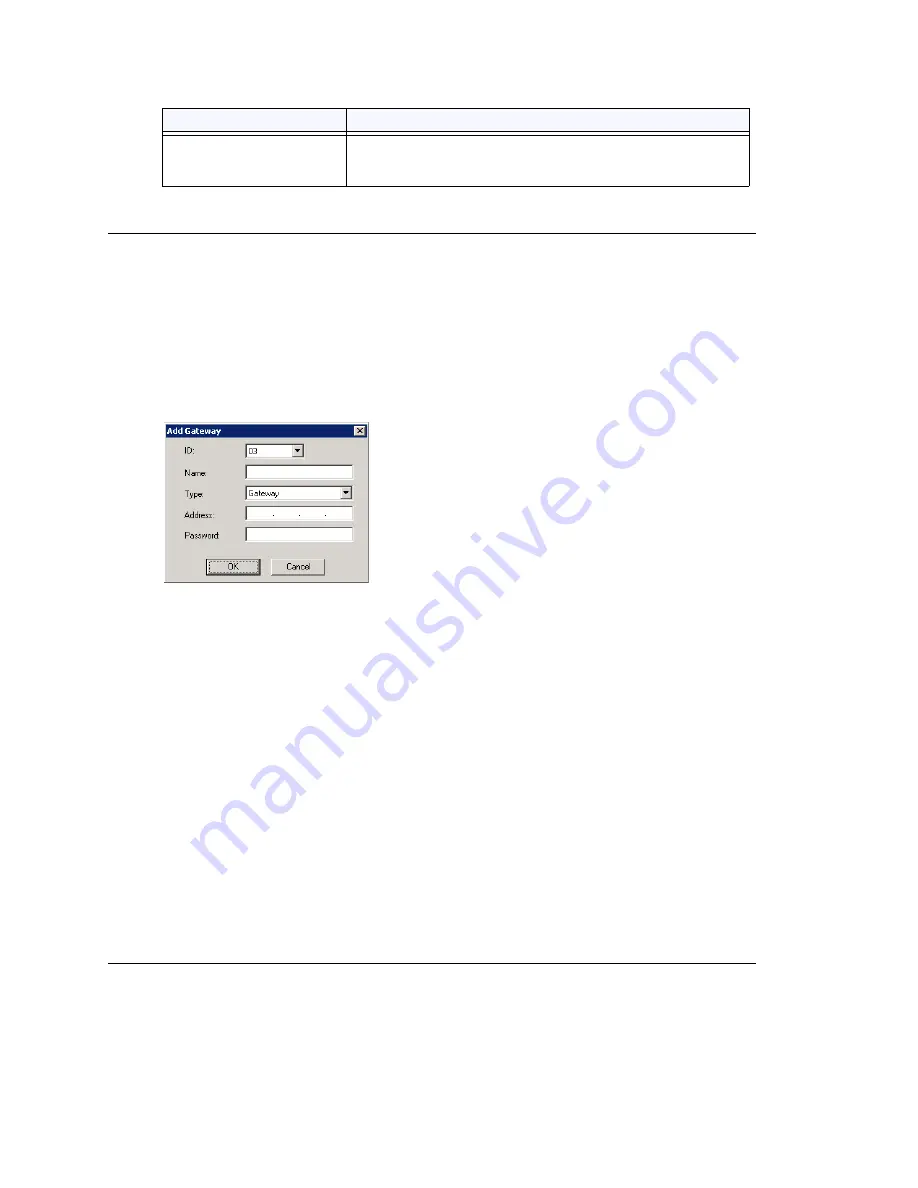
Chapter 5: Media Server and Gateway Management
MAXCS ACC 6.7 Administration Manual 73
Adding and Attaching a Gateway
Caution!
Always try to attach a gateway
when call activity in the system is low
.
If
resources are being used in one of the gateways
,
ongoing calls may be
dropped
.
To attach a gateway to the MAXCS system, you must first add it to the list in the
Softswitch Component Configuration window.
To add a gateway to the list:
1. Click the
Add
button.
2. Set this gateway’s unique number. Each gateway in the system must have a unique
identifying number.
3. Specify a name for the gateway that identifies it to you.
4. Select the type:
Media Server
or
Gateway
.
5. Enter the IP address of the gateway.
6. Create a password for this gateway. The password is used for access to the Media
Server/Gateway Configuration Tool for the gateway.
After you add a gateway to the list, you can attach it to the MAXCS system. Also, you
may have disconnected a gateway that has already been attached. In either case, you
can attach it in the Softswitch Component Configuration window.
To attach a gateway to the AltiServ system:
1. Select the gateway you want to attach.
2. Click
Attach
.
It takes 2-5 minutes to attach a gateway, depending on how many boards are in the
gateway. If a “Failed” message appears, you may have entered an incorrect IP
address or password, or the gateway may already be attached.
Detaching and Deleting a Gateway
You can detach a gateway without shutting down the MAXCS system.
Config
button
Opens the AltiGateway Configuration Tool, where you can
see information on the selected gateway and change the
gateway ID and password for this gateway.
Parameter
Description
Summary of Contents for ACC 6.7
Page 16: ...2 MAXCS ACC 6 7 Administration Manual ...
Page 44: ...Chapter 2 System Requirements and Installation 30 MAXCS ACC 6 7 Administration Manual ...
Page 56: ...Chapter 3 Getting Around MaxAdministrator 42 MAXCS ACC 6 7 Administration Manual ...
Page 98: ...Chapter 6 Voice Mail Configuration 84 MAXCS ACC 6 7 Administration Manual ...
Page 108: ...Chapter 7 Auto Attendant Configuration 94 MAXCS ACC 6 7 Administration Manual ...
Page 124: ...Chapter 9 Call Recording Configuration 110 MAXCS ACC 6 7 Administration Manual ...
Page 128: ...Chapter 10 Application Extension Configuration 114 MAXCS ACC 6 7 Administration Manual ...
Page 180: ...Chapter 12 Trunk Configuration 166 MAXCS ACC 6 7 Administration Manual ...
Page 186: ...Chapter 13 In Call Routing Configuration 172 MAXCS ACC 6 7 Administration Manual ...
Page 234: ...Chapter 16 Setting Up IP Extensions 220 MAXCS ACC 6 7 Administration Manual ...
Page 246: ...Chapter 17 AltiGen IP Phone Configuration 232 MAXCS ACC 6 7 Administration Manual ...
Page 256: ...Chapter 18 Mobile Extension Configuration 242 MAXCS ACC 6 7 Administration Manual ...
Page 270: ...Chapter 19 Hunt Group Configuration 256 MAXCS ACC 6 7 Administration Manual ...
Page 274: ...Chapter 20 Paging Group Configuration 260 MAXCS ACC 6 7 Administration Manual ...
Page 370: ...Chapter 26 Redundancy Configuration 356 MAXCS ACC 6 7 Administration Manual ...
Page 404: ...Chapter 29 TAPI Integration 390 MAXCS ACC 6 7 Administration Manual ...
Page 426: ...Chapter 30 Tools and Applications 412 MAXCS ACC 6 7 Administration Manual ...
Page 448: ...434 MAXCS ACC 6 7 Administration Manual ...






























