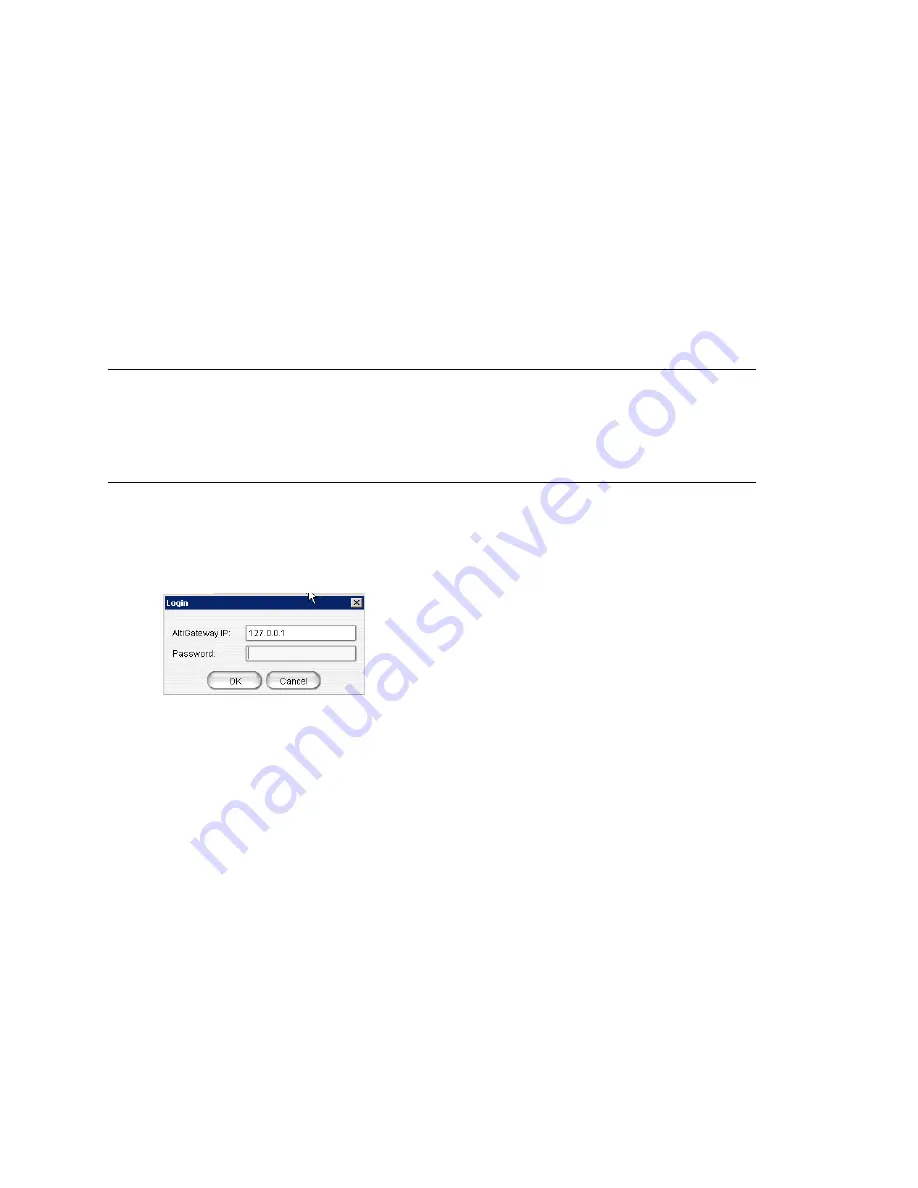
Chapter 5: Media Server and Gateway Management
74
MAXCS ACC 6.7 Administration Manual
Caution!
Always try to detach a gateway
when call activity in the system is low
. If
resources are being used in one of the gateways,
ongoing calls may be
dropped
.
To detach a gateway from the MAXCS system:
1. Select the gateway you want to detach.
2. Click
Detach
. You are asked for confirmation.
3. Click
Yes
. A message indicates that the detachment was successful, and the Status
field of the gateway reads
Disconnected
.
To delete a gateway from the Softswitch Component Configuration window, first detach
the gateway. Then select the gateway you want to delete, and click
Delete
. The gateway
disappears. You can add it back again, if you want, by clicking
Add
.
Changing Gateway ID and Password
You can change the selected gateway’s unique number (01, 02) and the password by
clicking the
Config
button in the Softswitch Component Configuration window. This
opens the Gateway Configuration Tool. Make your changes, and click
Apply
.
Media Server/Gateway Configuration Tool
The configuration tool that opens when you click the
Config
button in the Media Server/
Gateway Management window can also be opened from the
Start > All Programs >
MAX Communication Server ACC/ACM > Gateway
menu. When you open it from
the
Start
menu, you’ll see this dialog box.
Figure 30. AltiGateway Configuration Tool log-in dialog box
Enter the IP address and password of the gateway you want to check on, and click
OK
.
The AltiGateway Configuration Tool looks like this:
Summary of Contents for ACC 6.7
Page 16: ...2 MAXCS ACC 6 7 Administration Manual ...
Page 44: ...Chapter 2 System Requirements and Installation 30 MAXCS ACC 6 7 Administration Manual ...
Page 56: ...Chapter 3 Getting Around MaxAdministrator 42 MAXCS ACC 6 7 Administration Manual ...
Page 98: ...Chapter 6 Voice Mail Configuration 84 MAXCS ACC 6 7 Administration Manual ...
Page 108: ...Chapter 7 Auto Attendant Configuration 94 MAXCS ACC 6 7 Administration Manual ...
Page 124: ...Chapter 9 Call Recording Configuration 110 MAXCS ACC 6 7 Administration Manual ...
Page 128: ...Chapter 10 Application Extension Configuration 114 MAXCS ACC 6 7 Administration Manual ...
Page 180: ...Chapter 12 Trunk Configuration 166 MAXCS ACC 6 7 Administration Manual ...
Page 186: ...Chapter 13 In Call Routing Configuration 172 MAXCS ACC 6 7 Administration Manual ...
Page 234: ...Chapter 16 Setting Up IP Extensions 220 MAXCS ACC 6 7 Administration Manual ...
Page 246: ...Chapter 17 AltiGen IP Phone Configuration 232 MAXCS ACC 6 7 Administration Manual ...
Page 256: ...Chapter 18 Mobile Extension Configuration 242 MAXCS ACC 6 7 Administration Manual ...
Page 270: ...Chapter 19 Hunt Group Configuration 256 MAXCS ACC 6 7 Administration Manual ...
Page 274: ...Chapter 20 Paging Group Configuration 260 MAXCS ACC 6 7 Administration Manual ...
Page 370: ...Chapter 26 Redundancy Configuration 356 MAXCS ACC 6 7 Administration Manual ...
Page 404: ...Chapter 29 TAPI Integration 390 MAXCS ACC 6 7 Administration Manual ...
Page 426: ...Chapter 30 Tools and Applications 412 MAXCS ACC 6 7 Administration Manual ...
Page 448: ...434 MAXCS ACC 6 7 Administration Manual ...






























