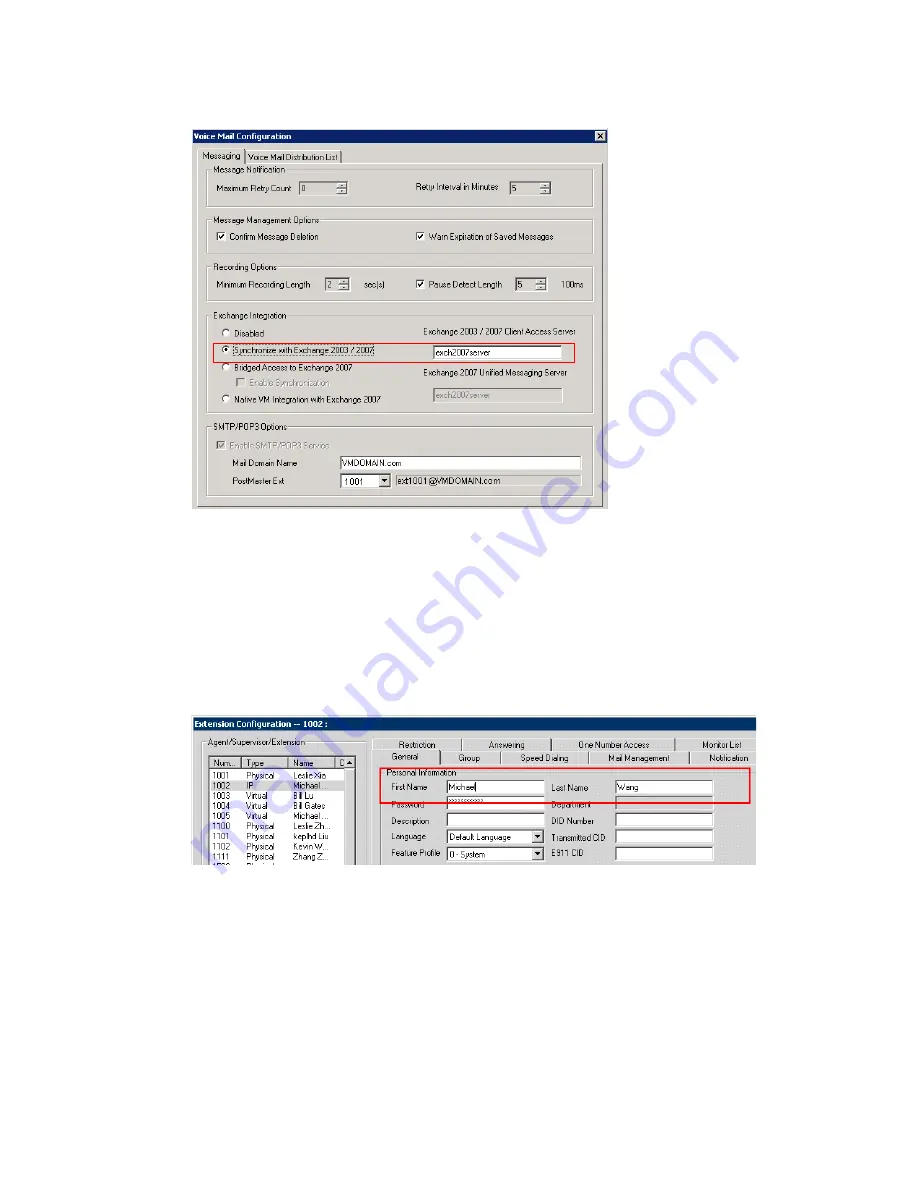
Chapter 28: Microsoft Exchange Integration
MAXCS ACC 6.7 Administration Manual 367
Figure 153. Choosing the
Synchronize
Exchange Integration mode in MAXCS
4. Configure the names of each extension user such that the first and last names are
the same as the user’s matching mailbox on the Exchange Server.
Note:
The
Middle Initial
field should be
empty
for Exchange Server mail accounts
in order for Exchange integration to work properly.
5. MAXCS matches the mailbox on the Exchange Server via the display name, which is
a combination of “FirstName LastName”. In the example in Figure 154, the display
name is “Michael Wang”, so you should make sure the user’s display name on the
Exchange Server is “Michael Wang”, or synchronization will fail.
Figure 154. First name and last name in MAXCS must match the display name in
Exchange Server, or synchronization will fail. (Also, to synchronize MAXCS
voice mail with Exchange voice mail in Bridged Access mode, you must have
checked the
Enable Synchronization
check box in the Voice Mail
configuration screen.)
Note:
Exchange Native VM integration uses the extension number and the
extension’s first and last names to link between MAXCS and Exchange.
Select the Exchange
Integration mode
you are going to use.
Enter the NAME (not
the IP address) of
the Exchange Server
Summary of Contents for ACC 6.7
Page 16: ...2 MAXCS ACC 6 7 Administration Manual ...
Page 44: ...Chapter 2 System Requirements and Installation 30 MAXCS ACC 6 7 Administration Manual ...
Page 56: ...Chapter 3 Getting Around MaxAdministrator 42 MAXCS ACC 6 7 Administration Manual ...
Page 98: ...Chapter 6 Voice Mail Configuration 84 MAXCS ACC 6 7 Administration Manual ...
Page 108: ...Chapter 7 Auto Attendant Configuration 94 MAXCS ACC 6 7 Administration Manual ...
Page 124: ...Chapter 9 Call Recording Configuration 110 MAXCS ACC 6 7 Administration Manual ...
Page 128: ...Chapter 10 Application Extension Configuration 114 MAXCS ACC 6 7 Administration Manual ...
Page 180: ...Chapter 12 Trunk Configuration 166 MAXCS ACC 6 7 Administration Manual ...
Page 186: ...Chapter 13 In Call Routing Configuration 172 MAXCS ACC 6 7 Administration Manual ...
Page 234: ...Chapter 16 Setting Up IP Extensions 220 MAXCS ACC 6 7 Administration Manual ...
Page 246: ...Chapter 17 AltiGen IP Phone Configuration 232 MAXCS ACC 6 7 Administration Manual ...
Page 256: ...Chapter 18 Mobile Extension Configuration 242 MAXCS ACC 6 7 Administration Manual ...
Page 270: ...Chapter 19 Hunt Group Configuration 256 MAXCS ACC 6 7 Administration Manual ...
Page 274: ...Chapter 20 Paging Group Configuration 260 MAXCS ACC 6 7 Administration Manual ...
Page 370: ...Chapter 26 Redundancy Configuration 356 MAXCS ACC 6 7 Administration Manual ...
Page 404: ...Chapter 29 TAPI Integration 390 MAXCS ACC 6 7 Administration Manual ...
Page 426: ...Chapter 30 Tools and Applications 412 MAXCS ACC 6 7 Administration Manual ...
Page 448: ...434 MAXCS ACC 6 7 Administration Manual ...






























