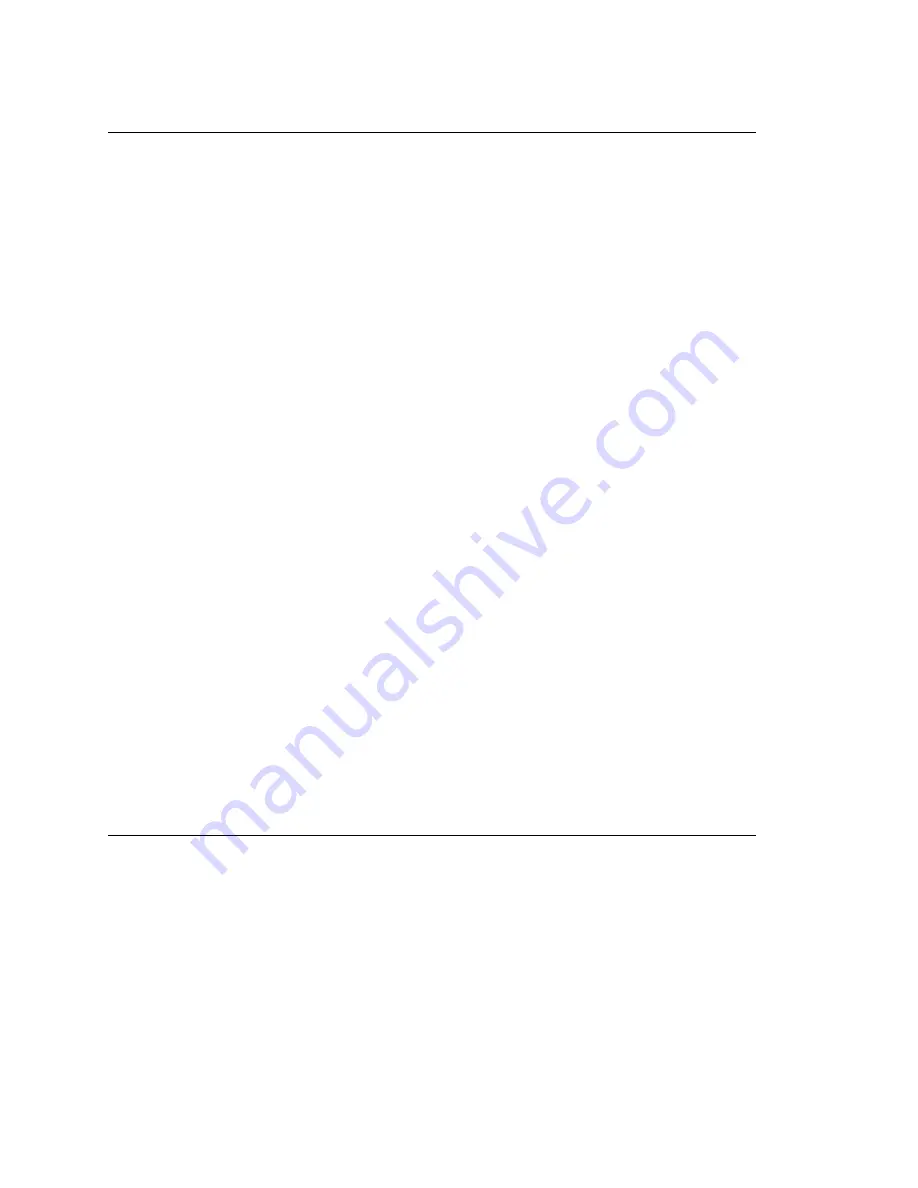
Chapter 14: Out Call Routing Configuration
174
MAXCS ACC 6.7 Administration Manual
Configuring Out Call Routing
To configure out call routing, select
PBX > Out Call Routing Configuration
.
The following configuration steps may help you configure out call routing correctly.
1. Before you configure Out Call Routing, make sure a route access code is configured
in the System Configuration window,
Number Plan
tab. If you have a problem
changing a first-digit assignment in the
Number Plan
tab to a route access code,
you may need to set the
Access Code
in the Trunk Configuration window for all
trunks to
None
.
2. Create a route and assign trunks to the route. Typically, different types of trunks will
be grouped to different routes. For example, you may need to create a local route
for local trunks, a long distance route for long distance trunks, and a VoIP route for
IP trunks.
3. Assign routes as Default Routes so that regular 7-digit, 11-digit, international, and
emergency calls will go through.
4. Solve a complicated dialing situation by adding an entry into the
Dialing Pattern
table and assigning a route to the specific dialing pattern.
5. If the dialing pattern requires adding or removing digits, you may need to edit the
Digit Manipulation
on the
Route Definition
tab to solve the problem. Repeat
steps 4 and 5 until all complicated dialing patterns are entered and configured
properly.
6. If a dialing pattern will use another system's trunk to hop-off, you may need to
create a VoIP or T1/PRI tie trunk route and configure digit manipulation to indicate
which system to hop-off to and how to tell another system that this is a hop-off
dialing by adding a trunk access code or route access code in the dialing stream.
7. If you would like to block a specific dialing pattern, add the dialing pattern and check
Disallow this dialing pattern
check box.
WARNING!
Make sure the default 911 route is configured to a route that can accept
911 calls. (See Figure 94 on page 176.) Failure to do so may cause failure
of direct 911 dialing. If you do not want a user to call 911 directly because
of too many 911 dialing errors, you can leave the 911 route not
configured. In this case, you need to let all extension users know that they
need to dial 9+911 to call emergency service. A proper warning sticker on
the phone to notify employees about 9+911 dialing would be a good
practice.
Some configuration examples are provided at the end of the chapter. Please use them
as a reference to help you configure your dialing pattern correctly.
Working with Route Definitions
A route definition consists of a route name and group of trunks, listed in the order that
the system will use for outgoing calls.
Summary of Contents for ACC 6.7
Page 16: ...2 MAXCS ACC 6 7 Administration Manual ...
Page 44: ...Chapter 2 System Requirements and Installation 30 MAXCS ACC 6 7 Administration Manual ...
Page 56: ...Chapter 3 Getting Around MaxAdministrator 42 MAXCS ACC 6 7 Administration Manual ...
Page 98: ...Chapter 6 Voice Mail Configuration 84 MAXCS ACC 6 7 Administration Manual ...
Page 108: ...Chapter 7 Auto Attendant Configuration 94 MAXCS ACC 6 7 Administration Manual ...
Page 124: ...Chapter 9 Call Recording Configuration 110 MAXCS ACC 6 7 Administration Manual ...
Page 128: ...Chapter 10 Application Extension Configuration 114 MAXCS ACC 6 7 Administration Manual ...
Page 180: ...Chapter 12 Trunk Configuration 166 MAXCS ACC 6 7 Administration Manual ...
Page 186: ...Chapter 13 In Call Routing Configuration 172 MAXCS ACC 6 7 Administration Manual ...
Page 234: ...Chapter 16 Setting Up IP Extensions 220 MAXCS ACC 6 7 Administration Manual ...
Page 246: ...Chapter 17 AltiGen IP Phone Configuration 232 MAXCS ACC 6 7 Administration Manual ...
Page 256: ...Chapter 18 Mobile Extension Configuration 242 MAXCS ACC 6 7 Administration Manual ...
Page 270: ...Chapter 19 Hunt Group Configuration 256 MAXCS ACC 6 7 Administration Manual ...
Page 274: ...Chapter 20 Paging Group Configuration 260 MAXCS ACC 6 7 Administration Manual ...
Page 370: ...Chapter 26 Redundancy Configuration 356 MAXCS ACC 6 7 Administration Manual ...
Page 404: ...Chapter 29 TAPI Integration 390 MAXCS ACC 6 7 Administration Manual ...
Page 426: ...Chapter 30 Tools and Applications 412 MAXCS ACC 6 7 Administration Manual ...
Page 448: ...434 MAXCS ACC 6 7 Administration Manual ...






























