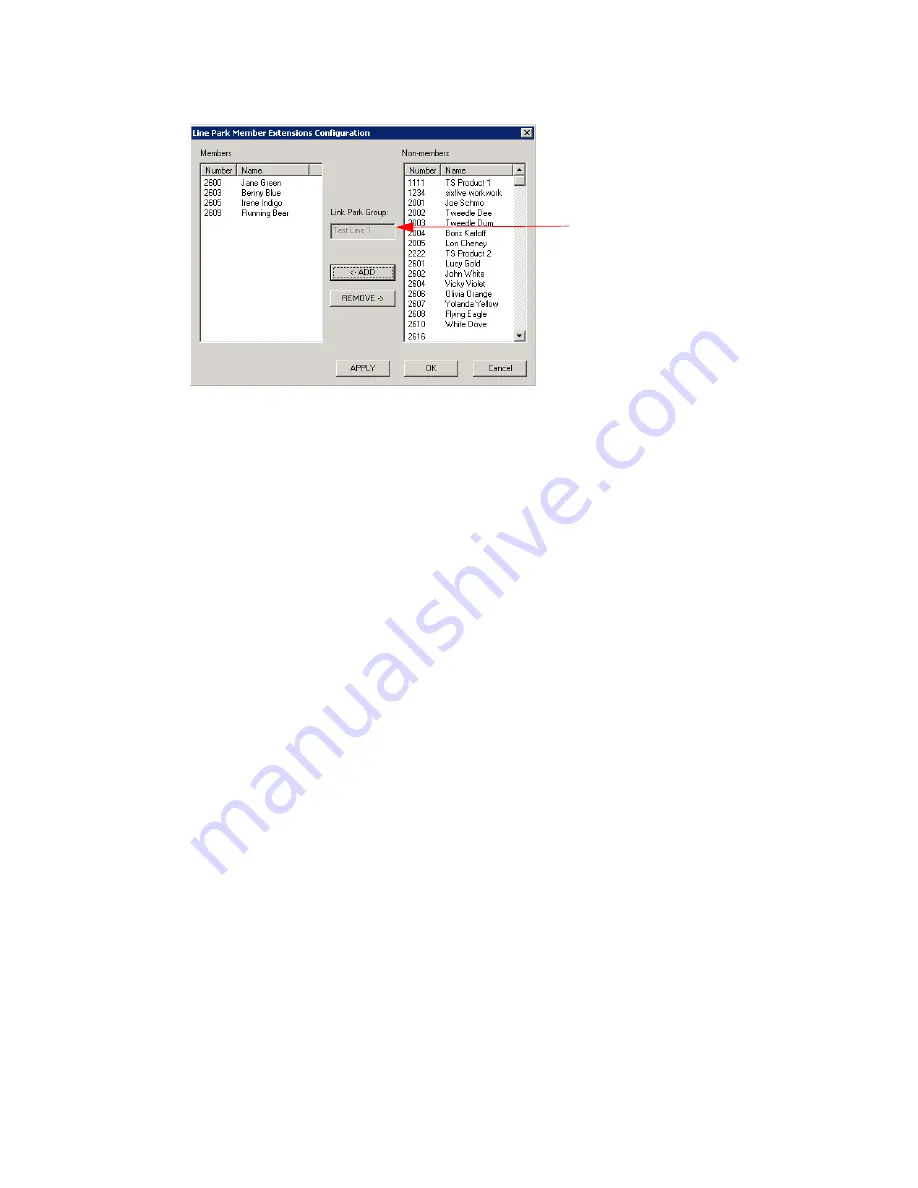
Chapter 21: Line Park Configuration
MAXCS ACC 6.7 Administration Manual 263
Figure 125. Configuring a Line Park group’s member extensions
5. Select members for this Line Park group from the Non-Members list, and click the
Add
button to move them to the Members list.
Members of a Line Park group can use their MaxCommunnicator or MaxAgent
applications to see and pick up calls parked for this group.
Any extension can park a call to any group. Any extension can pick up a call from
any group using #51 followed by the line park location, if allowed by MaxAdmin
configuration.
6. Configure the following
Line Park
options:
Park by System:
•
Play greeting phrase to caller when parked
—Select this option to have the
system play the greeting phrase you select from the drop-down box, before
playing music on hold. Specify whether to play the greeting once only, or every x
seconds.
•
Play ring back tone to caller when parked
—Select this option when you want
the caller to hear a ring back tone if the call has not been answered by any
extension or voice mail. If the call is answered and parked, the caller will hear a
greeting phrase and on-hold music.
•
Enable Timeout
—When you check this box, a line park call will time out after the
number of seconds set in the value box. Use the
Timeout forward to
drop-down
boxes to route the call to an AA, voice mail, or an extension/group.
Park by Extension User:
•
Play greeting phrase to caller when parked
—Select this option to have the
system play the greeting phrase you select from the drop-down box, before
playing music on hold. Specify whether to play the greeting once only, or every x
seconds.
•
Play ring back tone to caller when parked
—Select this option if you want the
caller to hear a ring back tone if the call has not been answered by any extension
or voice mail. If the call is answered and parked, the caller will hear a greeting
phrase and on-hold music.
The name of the
selected group appears
here
Summary of Contents for ACC 6.7
Page 16: ...2 MAXCS ACC 6 7 Administration Manual ...
Page 44: ...Chapter 2 System Requirements and Installation 30 MAXCS ACC 6 7 Administration Manual ...
Page 56: ...Chapter 3 Getting Around MaxAdministrator 42 MAXCS ACC 6 7 Administration Manual ...
Page 98: ...Chapter 6 Voice Mail Configuration 84 MAXCS ACC 6 7 Administration Manual ...
Page 108: ...Chapter 7 Auto Attendant Configuration 94 MAXCS ACC 6 7 Administration Manual ...
Page 124: ...Chapter 9 Call Recording Configuration 110 MAXCS ACC 6 7 Administration Manual ...
Page 128: ...Chapter 10 Application Extension Configuration 114 MAXCS ACC 6 7 Administration Manual ...
Page 180: ...Chapter 12 Trunk Configuration 166 MAXCS ACC 6 7 Administration Manual ...
Page 186: ...Chapter 13 In Call Routing Configuration 172 MAXCS ACC 6 7 Administration Manual ...
Page 234: ...Chapter 16 Setting Up IP Extensions 220 MAXCS ACC 6 7 Administration Manual ...
Page 246: ...Chapter 17 AltiGen IP Phone Configuration 232 MAXCS ACC 6 7 Administration Manual ...
Page 256: ...Chapter 18 Mobile Extension Configuration 242 MAXCS ACC 6 7 Administration Manual ...
Page 270: ...Chapter 19 Hunt Group Configuration 256 MAXCS ACC 6 7 Administration Manual ...
Page 274: ...Chapter 20 Paging Group Configuration 260 MAXCS ACC 6 7 Administration Manual ...
Page 370: ...Chapter 26 Redundancy Configuration 356 MAXCS ACC 6 7 Administration Manual ...
Page 404: ...Chapter 29 TAPI Integration 390 MAXCS ACC 6 7 Administration Manual ...
Page 426: ...Chapter 30 Tools and Applications 412 MAXCS ACC 6 7 Administration Manual ...
Page 448: ...434 MAXCS ACC 6 7 Administration Manual ...






























