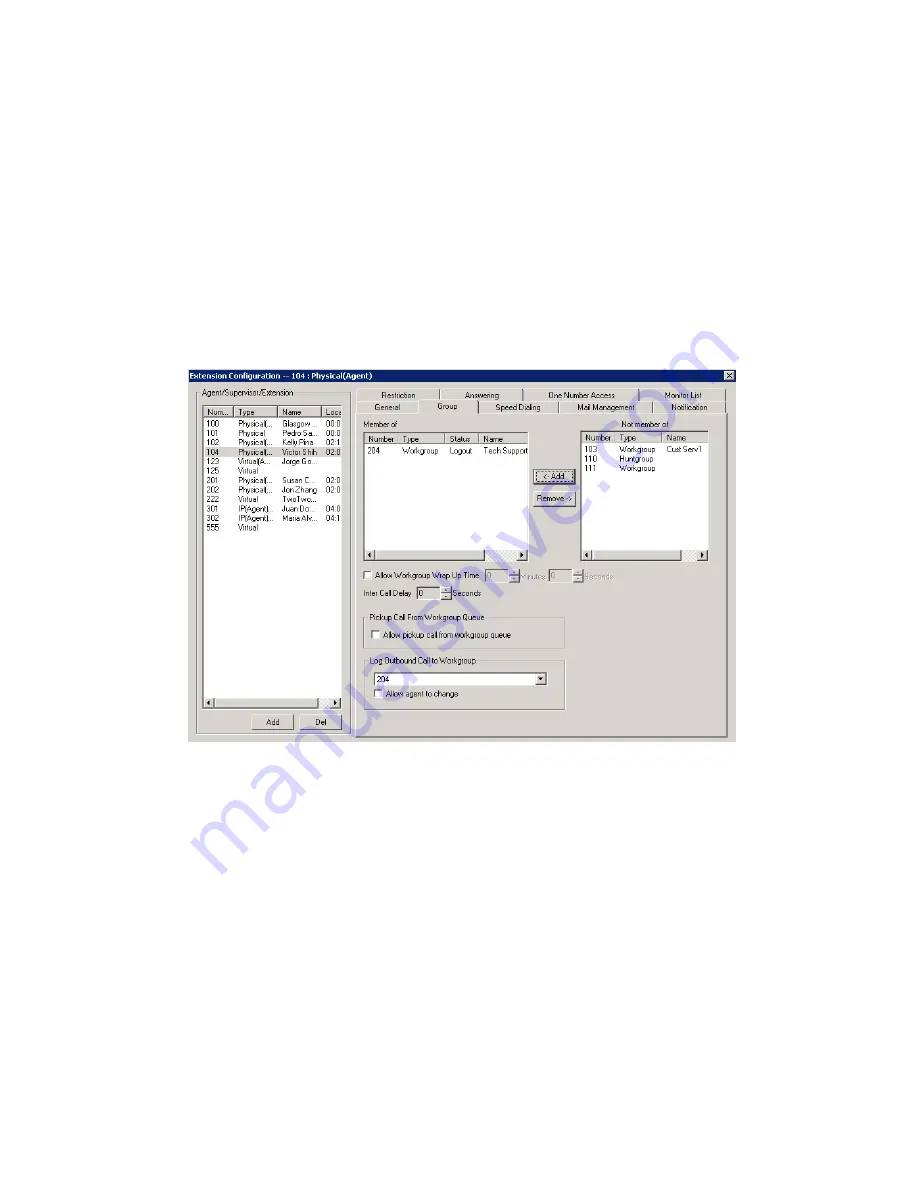
Chapter 15: Extension Configuration
MAXCS ACC 6.7 Administration Manual 193
You can assign an extension to and remove an extension from a group in the Extension
Configuration window too. To assign an extension to a workgroup, the extension must
be designated as an Agent extension. This is done on the
General
tab of Extension
Configuration (check the
Agent
check box). A hunt group member does not have to be
designated as an Agent.
To configure group options for an individual extension
1. Select the extension number from the
Agent/Supervisor/Extension
list in the
Extension Configuration window. The extension number and type appear in the title
bar of the window.
2. Click the
Group
tab. You see a list of groups the extension is a member of and a list
of groups the extension is not a member of. If the extension is an agent, both
workgroups and hunt groups are shown. If the extension is not an agent, only hunt
groups are shown.
Figure 98. Extension Configuration window, Group tab
Adding or Removing Group Assignments
You can assign an extension to a hunt group in the Huntgroup Configuration window and
to a workgroup in the Workgroup Configuration window. Conversely, you can assign a
hunt group or a workgroup to an extension in the Extension Configuration window.
To assign a group to the selected physical or virtual extension
1. On the
Group
tab, click the group number in the
Not Member
list.
2. Click the
Add
button to move it to the
Member
list.
Note:
If a hunt group or workgroup is configured to Ring All Available Members, the
maximum number of members is 20. See “Setting Call Handling Options” on page
252 for details.
Summary of Contents for ACC 6.7
Page 16: ...2 MAXCS ACC 6 7 Administration Manual ...
Page 44: ...Chapter 2 System Requirements and Installation 30 MAXCS ACC 6 7 Administration Manual ...
Page 56: ...Chapter 3 Getting Around MaxAdministrator 42 MAXCS ACC 6 7 Administration Manual ...
Page 98: ...Chapter 6 Voice Mail Configuration 84 MAXCS ACC 6 7 Administration Manual ...
Page 108: ...Chapter 7 Auto Attendant Configuration 94 MAXCS ACC 6 7 Administration Manual ...
Page 124: ...Chapter 9 Call Recording Configuration 110 MAXCS ACC 6 7 Administration Manual ...
Page 128: ...Chapter 10 Application Extension Configuration 114 MAXCS ACC 6 7 Administration Manual ...
Page 180: ...Chapter 12 Trunk Configuration 166 MAXCS ACC 6 7 Administration Manual ...
Page 186: ...Chapter 13 In Call Routing Configuration 172 MAXCS ACC 6 7 Administration Manual ...
Page 234: ...Chapter 16 Setting Up IP Extensions 220 MAXCS ACC 6 7 Administration Manual ...
Page 246: ...Chapter 17 AltiGen IP Phone Configuration 232 MAXCS ACC 6 7 Administration Manual ...
Page 256: ...Chapter 18 Mobile Extension Configuration 242 MAXCS ACC 6 7 Administration Manual ...
Page 270: ...Chapter 19 Hunt Group Configuration 256 MAXCS ACC 6 7 Administration Manual ...
Page 274: ...Chapter 20 Paging Group Configuration 260 MAXCS ACC 6 7 Administration Manual ...
Page 370: ...Chapter 26 Redundancy Configuration 356 MAXCS ACC 6 7 Administration Manual ...
Page 404: ...Chapter 29 TAPI Integration 390 MAXCS ACC 6 7 Administration Manual ...
Page 426: ...Chapter 30 Tools and Applications 412 MAXCS ACC 6 7 Administration Manual ...
Page 448: ...434 MAXCS ACC 6 7 Administration Manual ...






























