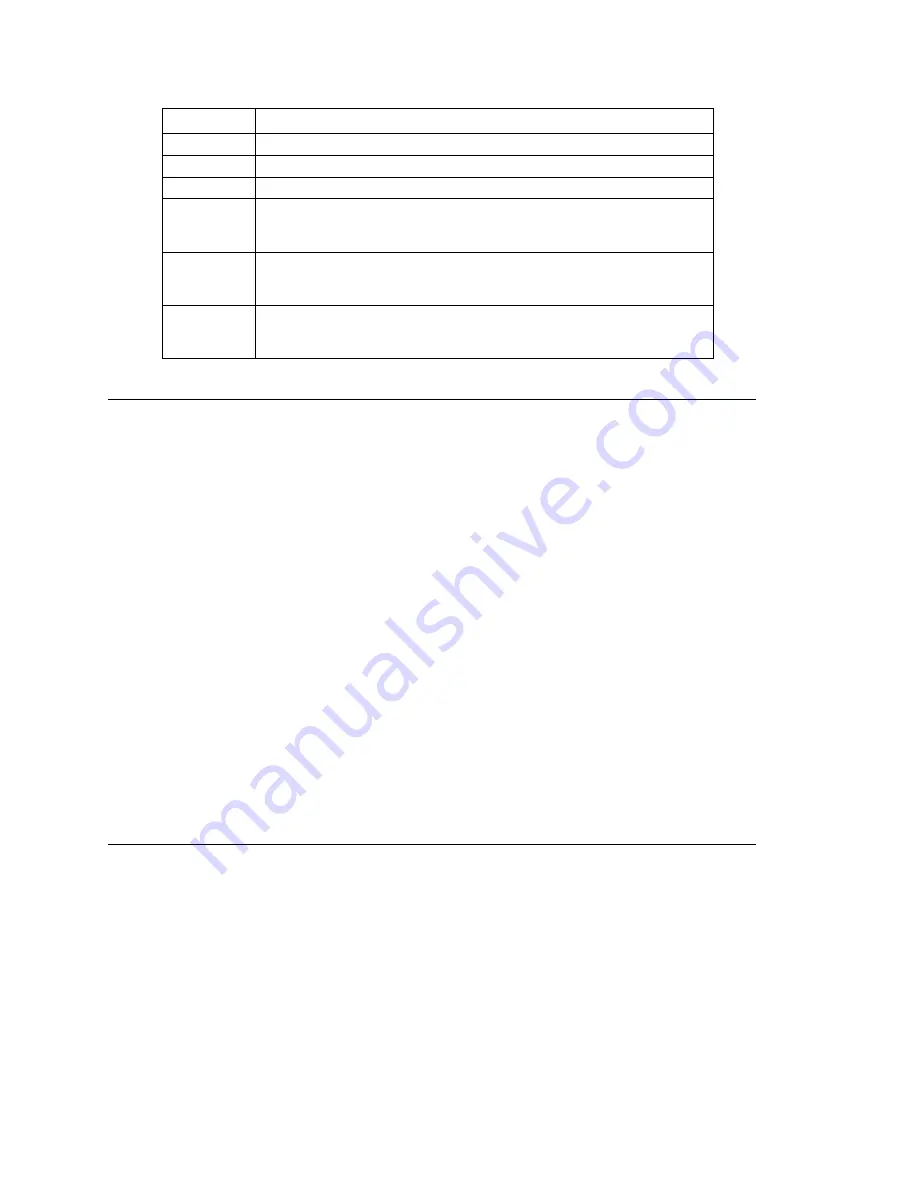
Chapter 7: Auto Attendant Configuration
92
MAXCS ACC 6.7 Administration Manual
Recording Custom Phrases from the AltiGen Phone
Note:
If you have an AltiGen SDK license, you can use the AltiGen Custom Phrase
Manager discussed in “AltiGen Custom Phrase Manager” on page 407. This
application has a graphical user interface that makes recording phrases easier.
When you create custom phrases from the AltiGen phone, keep a record of phrase
numbers and the corresponding phrases so that if a phrase needs to be changed, the
correct phrase number is readily available.
To record a custom phrase:
1. Log in from any telephone on the system by dialing “###”, and entering the system
manager’s extension and password.
This brings you to the AltiGen Voice Mail System Main Menu.
2. Press
6
for the Phrase Management option.
3. Press
2
to record a phrase.
4. Enter a four-digit phrase number between 0001 and 0999.
5. Record the phrase after the tone. Press
#
at the end of the recording.
6. The system will replay the recorded phrase. Press # if the recording is acceptable.
7. At the Phrase Management menu, press
2
to record additional prompts or
star (*)
to exit Phrase Management.
Phrases are stored in the C:\PostOffice\Phrases\LangCustom directory. You can modify
the phrase file to any meaningful name if you want.
Using Professionally Recorded Phrases
Recording studios such as Worldly Voices provide professionally recorded prompts as
electronic files that can be installed and used on the MAXCS system. (See the AltiGen
web site, at
www.altigen.com
, for more information. Click
Customer
at the top of the
page, and then click
Resources for Creating Professional Voice Prompts
.)
AltiGen provides the Voice File Converter utility to convert these files into the proper
MAXCS format (available from the Windows
Start > Programs > MAX
Communication Server ACC > Utilities
menu). Some recording studios provide the
conversion service for an additional fee. The converted file can then be used for an AA
or for a workgroup or huntgroup group setup.
0292
Please hold; someone will be with you shortly.
0293
We appreciate your call and will be with you as quickly as possible.
0294
Thank you for your patience. We should be with you soon.
0295
Thank you for your patience. We should be with you soon. For your
convenience, you may leave a message if you wish by pressing the #
key on your telephone and we will get right back to you.
0296
We apologize for the extended delay, but our current call load is
abnormally high. Remember, you may leave a message by pressing
the # key on your telephone and we will get right back to you.
0297
You may still wait if you prefer, but we suggest you leave a message
by pressing the # key on your telephone and we will get right back
to you.
Phrase #
Phrase
Summary of Contents for ACC 6.7
Page 16: ...2 MAXCS ACC 6 7 Administration Manual ...
Page 44: ...Chapter 2 System Requirements and Installation 30 MAXCS ACC 6 7 Administration Manual ...
Page 56: ...Chapter 3 Getting Around MaxAdministrator 42 MAXCS ACC 6 7 Administration Manual ...
Page 98: ...Chapter 6 Voice Mail Configuration 84 MAXCS ACC 6 7 Administration Manual ...
Page 108: ...Chapter 7 Auto Attendant Configuration 94 MAXCS ACC 6 7 Administration Manual ...
Page 124: ...Chapter 9 Call Recording Configuration 110 MAXCS ACC 6 7 Administration Manual ...
Page 128: ...Chapter 10 Application Extension Configuration 114 MAXCS ACC 6 7 Administration Manual ...
Page 180: ...Chapter 12 Trunk Configuration 166 MAXCS ACC 6 7 Administration Manual ...
Page 186: ...Chapter 13 In Call Routing Configuration 172 MAXCS ACC 6 7 Administration Manual ...
Page 234: ...Chapter 16 Setting Up IP Extensions 220 MAXCS ACC 6 7 Administration Manual ...
Page 246: ...Chapter 17 AltiGen IP Phone Configuration 232 MAXCS ACC 6 7 Administration Manual ...
Page 256: ...Chapter 18 Mobile Extension Configuration 242 MAXCS ACC 6 7 Administration Manual ...
Page 270: ...Chapter 19 Hunt Group Configuration 256 MAXCS ACC 6 7 Administration Manual ...
Page 274: ...Chapter 20 Paging Group Configuration 260 MAXCS ACC 6 7 Administration Manual ...
Page 370: ...Chapter 26 Redundancy Configuration 356 MAXCS ACC 6 7 Administration Manual ...
Page 404: ...Chapter 29 TAPI Integration 390 MAXCS ACC 6 7 Administration Manual ...
Page 426: ...Chapter 30 Tools and Applications 412 MAXCS ACC 6 7 Administration Manual ...
Page 448: ...434 MAXCS ACC 6 7 Administration Manual ...






























