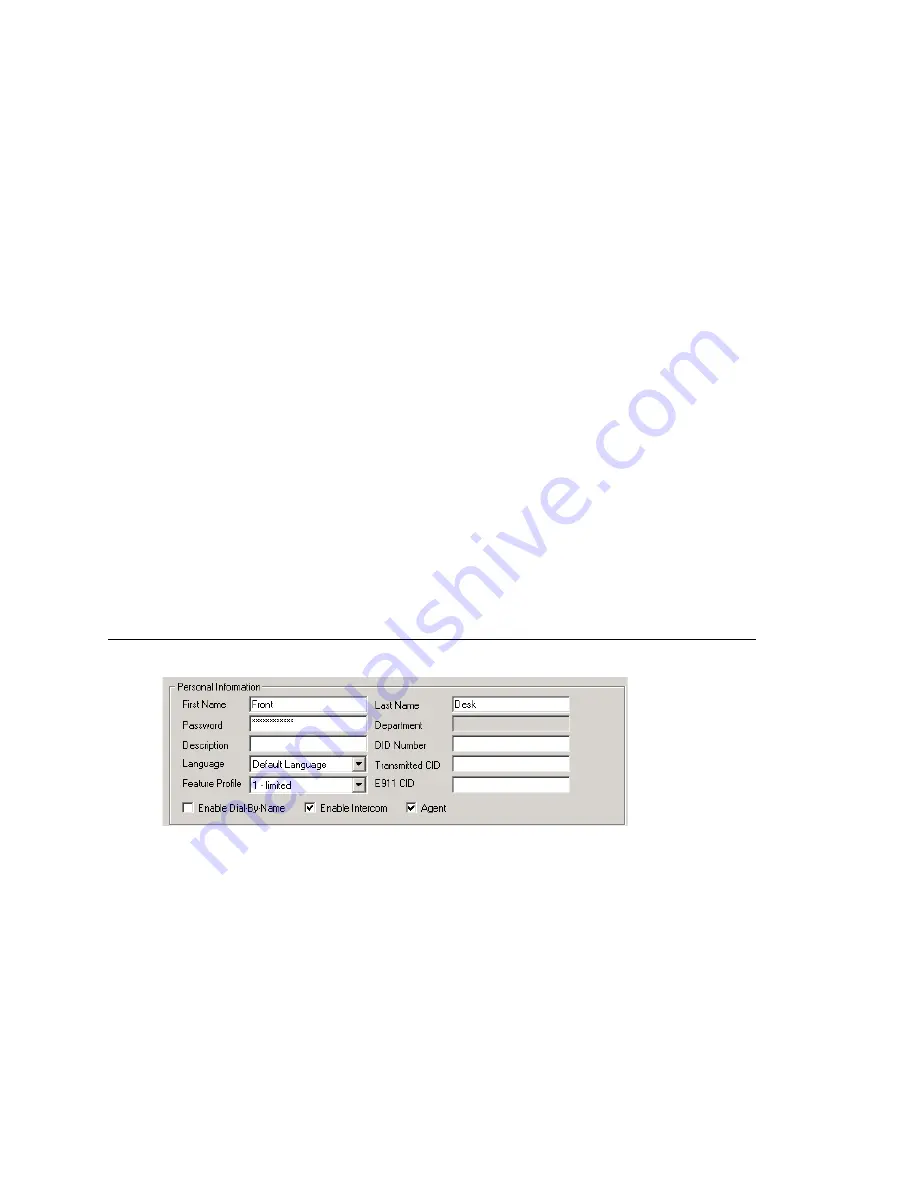
Chapter 15: Extension Configuration
MAXCS ACC 6.7 Administration Manual 185
Extension
check box. “(Global)” will be displayed beside the extension’s type in the
Agent/Supervisor/Extension
list. No configuration is needed on other AltiServ
systems on behalf of this extension.
These are the benefits of making an extension a Global extension in a multi-site
installation:
•
A user from any system only has to dial the Global Extension number, and
AltiEnterprise will resolve the routing through the VoIP Domain setting.
•
Any user within the VoIP Domain can forward voice mail to this Global extension.
•
The client applications MaxCommunicator and MaxAgent can see this Global
extension number even it is not an extension in the local system.
4. Select the
Type
of extension from the two options,
Physical
or
Virtual
.
Unless this is an analog extension and you know the GatewayID/BoardID/Channel
number, creating a new extension as a virtual extension is recommended. You can
activate the extension from an analog or IP phone by using #27+password to log in.
The system will determine the Gateway ID, Board ID, channel number, or IP address
automatically.
5. Depending on the type of extension you’re creating, take one of the following
actions:
•
If you’re setting a
virtual
number
, you’re done. Click
OK
.
•
If you’re setting up a physical extension, select an available physical location—
gateway, board
and
channel
for the line—then click
OK
.
The board ID and the channels (the ports) are displayed and available if they have
not yet been assigned to an extension. Use the
Next
and
Prev
buttons in the
Location section to select a location.
After you create an extension, you can set basic attributes on the Extension
Configuration
General
tab. These attributes are discussed below.
Setting Personal Information
The top section of the
General
tab is for Personal Information:
•
First Name
and
Last Name
of the extension user, each with a maximum of 32
characters.
Note:
Only letters can be used for these fields. Inputting numbers or symbols (such
as “#”, “*”, “/”, “-” are blocked, so as not to conflict with Dial by Name (#34)
and other feature codes.
•
Password
for the extension user. The default is the system default password set on
the
Number Plan
tab in the System Configuration window.
A valid password must be 4 to 8 digits (numbers or letters A-Z) in length and cannot
be the same as its extension number. Basic password patterns, such as repeated
digits (1111), consecutive digits strings (1234), or digits that match the extension
Summary of Contents for ACC 6.7
Page 16: ...2 MAXCS ACC 6 7 Administration Manual ...
Page 44: ...Chapter 2 System Requirements and Installation 30 MAXCS ACC 6 7 Administration Manual ...
Page 56: ...Chapter 3 Getting Around MaxAdministrator 42 MAXCS ACC 6 7 Administration Manual ...
Page 98: ...Chapter 6 Voice Mail Configuration 84 MAXCS ACC 6 7 Administration Manual ...
Page 108: ...Chapter 7 Auto Attendant Configuration 94 MAXCS ACC 6 7 Administration Manual ...
Page 124: ...Chapter 9 Call Recording Configuration 110 MAXCS ACC 6 7 Administration Manual ...
Page 128: ...Chapter 10 Application Extension Configuration 114 MAXCS ACC 6 7 Administration Manual ...
Page 180: ...Chapter 12 Trunk Configuration 166 MAXCS ACC 6 7 Administration Manual ...
Page 186: ...Chapter 13 In Call Routing Configuration 172 MAXCS ACC 6 7 Administration Manual ...
Page 234: ...Chapter 16 Setting Up IP Extensions 220 MAXCS ACC 6 7 Administration Manual ...
Page 246: ...Chapter 17 AltiGen IP Phone Configuration 232 MAXCS ACC 6 7 Administration Manual ...
Page 256: ...Chapter 18 Mobile Extension Configuration 242 MAXCS ACC 6 7 Administration Manual ...
Page 270: ...Chapter 19 Hunt Group Configuration 256 MAXCS ACC 6 7 Administration Manual ...
Page 274: ...Chapter 20 Paging Group Configuration 260 MAXCS ACC 6 7 Administration Manual ...
Page 370: ...Chapter 26 Redundancy Configuration 356 MAXCS ACC 6 7 Administration Manual ...
Page 404: ...Chapter 29 TAPI Integration 390 MAXCS ACC 6 7 Administration Manual ...
Page 426: ...Chapter 30 Tools and Applications 412 MAXCS ACC 6 7 Administration Manual ...
Page 448: ...434 MAXCS ACC 6 7 Administration Manual ...






























