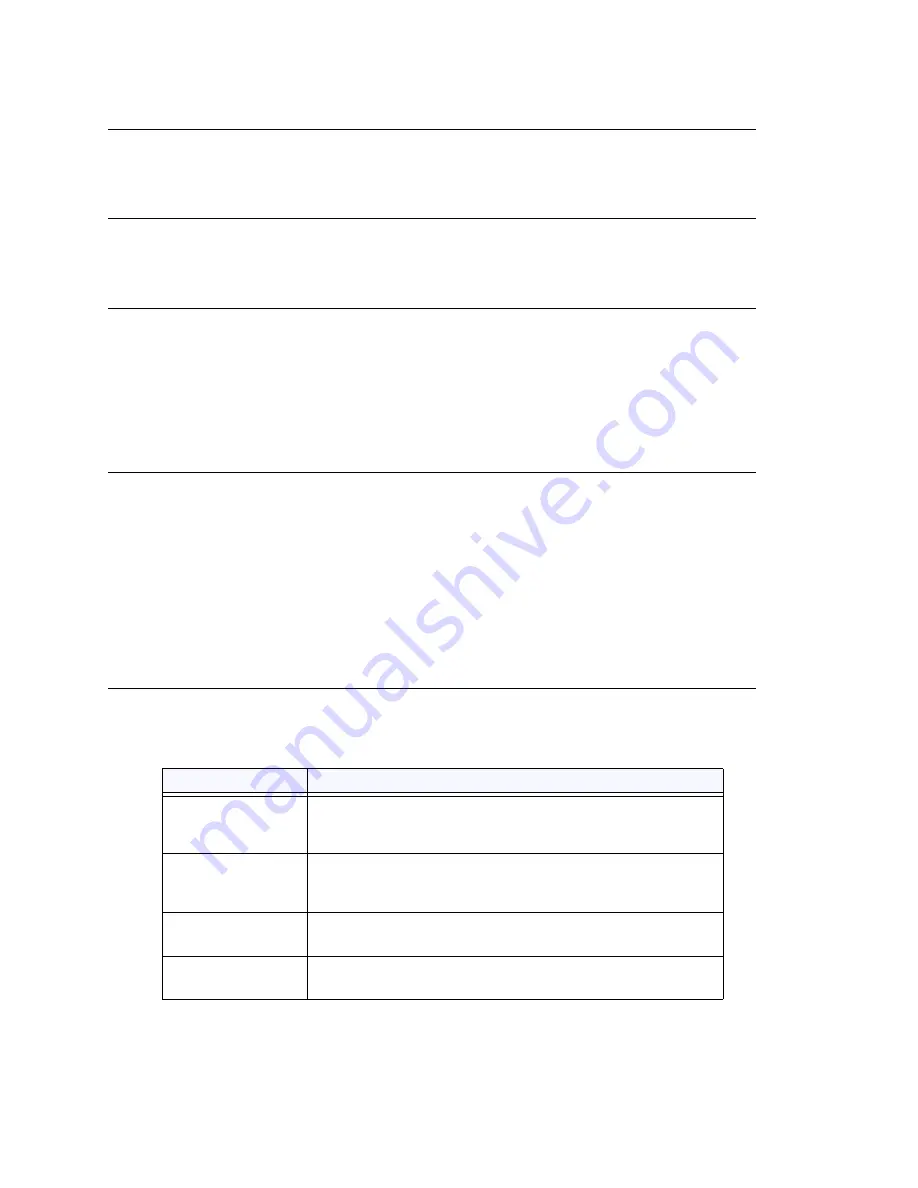
Chapter 15: Extension Configuration
MAXCS ACC 6.7 Administration Manual 197
Disabling a Mailbox
When you disable a mailbox, a special greeting is played to announce that this mailbox
is not accepting new messages.
Assign Exchange Integration License
Check this check box if the selected extension is to be integrated with Microsoft
Exchange.
SMTP/POP3 Setting
•
Email Name
—the user’s e-mail name without the @domain. The default e-mail
name is ext
[extension number],
that is, the letters “ext” followed by the extension
number. For example, the default e-mail name for extension 2497 would be
ext2497
.
•
Retrieve Voice Mail by Email Client
—selected, this sends voice mail to the user’s
e-mail as an attachment.
Mail Forwarding Options
•
Enable Mail Forwarding
—selected, the user’s e-mail will be forwarded to the e-
mail address you specify in the
Forward Email Address
box. The address should
be a full address, including the domain (for example,
).
If you enable mail forwarding, you also specify what you want done with the original
messages after they have been forwarded. In the drop down list you can choose to:
–
Delete Messages after Forward
–
Keep the Messages as New
–
Keep Messages as Saved
Setting Message Playback Options
You can use the following check boxes to turn on or off options for listening to playback
of recorded messages. These options apply to both new messages and saved messages,
and they can be applied to multiple extensions using
Apply to
.
Parameter
Description
Announce
Message Sender
Before Playback
Selected, the user hears the
type
of the message sender
(internal or outside) before listening to recorded messages.
Announce Time
Stamp Before
Playback
Selected, the user hears the timestamp (time and date) of
each message before playback.
Confirm Callback
Number
Selected, the system reads back the caller’s number and asks
the caller to confirm.
Enable Distinctive
Call Waiting Tone
Selected, the extension user will hear a "beep" tone when
there is a call waiting in the extension's queue.
Summary of Contents for ACC 6.7
Page 16: ...2 MAXCS ACC 6 7 Administration Manual ...
Page 44: ...Chapter 2 System Requirements and Installation 30 MAXCS ACC 6 7 Administration Manual ...
Page 56: ...Chapter 3 Getting Around MaxAdministrator 42 MAXCS ACC 6 7 Administration Manual ...
Page 98: ...Chapter 6 Voice Mail Configuration 84 MAXCS ACC 6 7 Administration Manual ...
Page 108: ...Chapter 7 Auto Attendant Configuration 94 MAXCS ACC 6 7 Administration Manual ...
Page 124: ...Chapter 9 Call Recording Configuration 110 MAXCS ACC 6 7 Administration Manual ...
Page 128: ...Chapter 10 Application Extension Configuration 114 MAXCS ACC 6 7 Administration Manual ...
Page 180: ...Chapter 12 Trunk Configuration 166 MAXCS ACC 6 7 Administration Manual ...
Page 186: ...Chapter 13 In Call Routing Configuration 172 MAXCS ACC 6 7 Administration Manual ...
Page 234: ...Chapter 16 Setting Up IP Extensions 220 MAXCS ACC 6 7 Administration Manual ...
Page 246: ...Chapter 17 AltiGen IP Phone Configuration 232 MAXCS ACC 6 7 Administration Manual ...
Page 256: ...Chapter 18 Mobile Extension Configuration 242 MAXCS ACC 6 7 Administration Manual ...
Page 270: ...Chapter 19 Hunt Group Configuration 256 MAXCS ACC 6 7 Administration Manual ...
Page 274: ...Chapter 20 Paging Group Configuration 260 MAXCS ACC 6 7 Administration Manual ...
Page 370: ...Chapter 26 Redundancy Configuration 356 MAXCS ACC 6 7 Administration Manual ...
Page 404: ...Chapter 29 TAPI Integration 390 MAXCS ACC 6 7 Administration Manual ...
Page 426: ...Chapter 30 Tools and Applications 412 MAXCS ACC 6 7 Administration Manual ...
Page 448: ...434 MAXCS ACC 6 7 Administration Manual ...






























