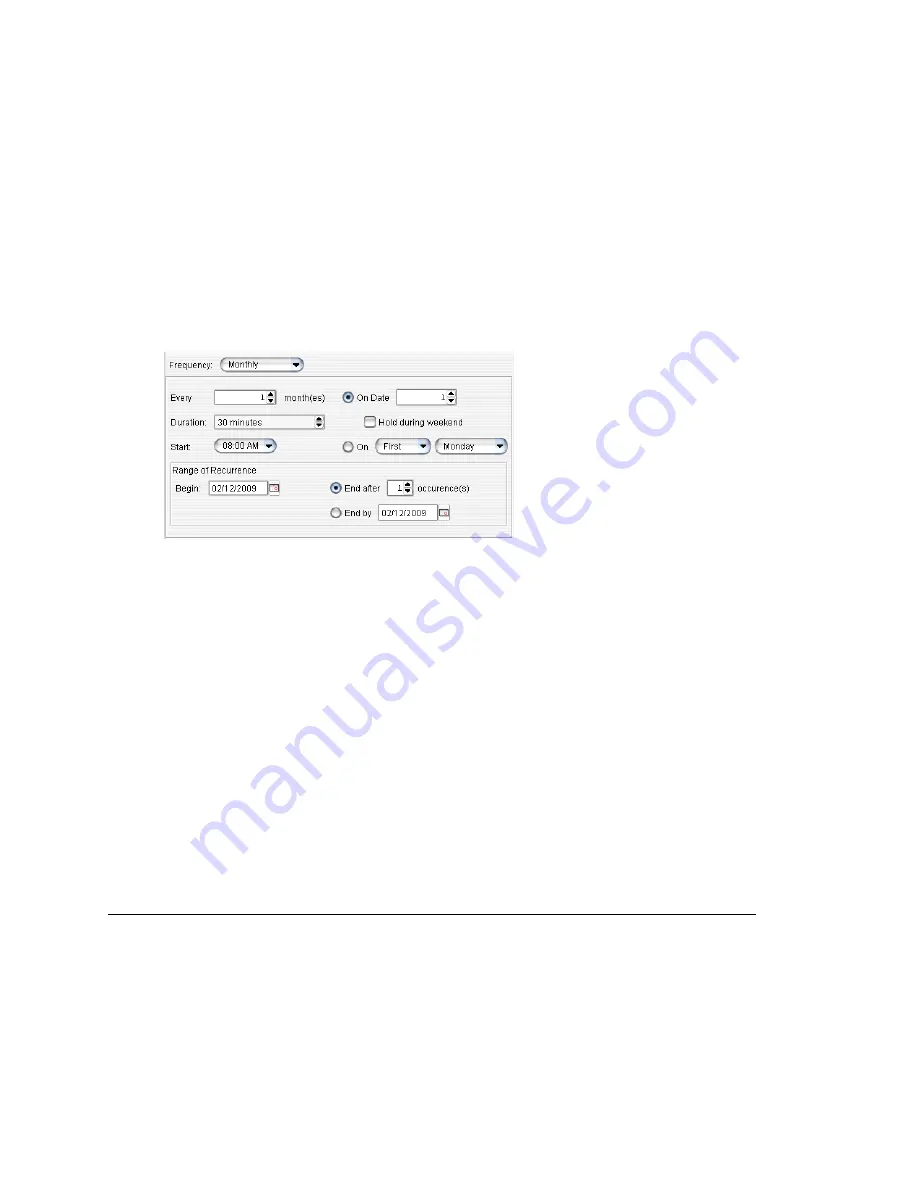
Chapter 23: Managing and Using MeetMe Conference
292
MAXCS ACC 6.7 Administration Manual
3. In the
Every
field, specify how often this meeting is to occur: every week, every
other week, every three weeks, and so on.
4. Check the day of the week on which this meeting will occur.
5. In the Range of Recurrence panel, use the
Calendar
button to select a date for the
first meeting.
6. Select
End after x occurrences
and choose the number of times the meeting is to
occur
or
select
End by
and click the
Calendar
button to specify a date at which the
meetings will cease.
Monthly Meeting
If you select
Monthly
from the
Frequency
drop-down list, these are your options in the
middle panel:
1. In the
Every
field, specify how often this meeting is to occur: every month, every
other month, every three months, and so on.
2. In the
Duration
field, specify the duration of the meeting, using the Up/Down
arrows.
3. In the
Start
field, specify the start of the meeting by clicking the Down arrow and
using the slide bar.
4. Select either
On Date
to specify a day of the month by
number
(for example, the
10th day of the month) or select
On
to specify a day of the month by
name
(for
example, the first Monday of the month).
If you use
On Date
, the specified date (for example, the 10th day of the month)
may sometimes fall on a weekend day. Check the box
Hold during weekend
, if
the meeting will be held even on a weekend day.
5. In the Range of Recurrence panel, use the
Calendar
button to select a date for the
first meeting.
6. Select
End after x occurrences
and choose the number of times the meeting is to
occur
or
select
End by
and click the
Calendar
button to specify a date by which the
meetings will cease.
E-mailing a Meeting Invitation
In the MeetMe Conference window, click the
button to see an automatically
generated meeting invitation.
Summary of Contents for ACC 6.7
Page 16: ...2 MAXCS ACC 6 7 Administration Manual ...
Page 44: ...Chapter 2 System Requirements and Installation 30 MAXCS ACC 6 7 Administration Manual ...
Page 56: ...Chapter 3 Getting Around MaxAdministrator 42 MAXCS ACC 6 7 Administration Manual ...
Page 98: ...Chapter 6 Voice Mail Configuration 84 MAXCS ACC 6 7 Administration Manual ...
Page 108: ...Chapter 7 Auto Attendant Configuration 94 MAXCS ACC 6 7 Administration Manual ...
Page 124: ...Chapter 9 Call Recording Configuration 110 MAXCS ACC 6 7 Administration Manual ...
Page 128: ...Chapter 10 Application Extension Configuration 114 MAXCS ACC 6 7 Administration Manual ...
Page 180: ...Chapter 12 Trunk Configuration 166 MAXCS ACC 6 7 Administration Manual ...
Page 186: ...Chapter 13 In Call Routing Configuration 172 MAXCS ACC 6 7 Administration Manual ...
Page 234: ...Chapter 16 Setting Up IP Extensions 220 MAXCS ACC 6 7 Administration Manual ...
Page 246: ...Chapter 17 AltiGen IP Phone Configuration 232 MAXCS ACC 6 7 Administration Manual ...
Page 256: ...Chapter 18 Mobile Extension Configuration 242 MAXCS ACC 6 7 Administration Manual ...
Page 270: ...Chapter 19 Hunt Group Configuration 256 MAXCS ACC 6 7 Administration Manual ...
Page 274: ...Chapter 20 Paging Group Configuration 260 MAXCS ACC 6 7 Administration Manual ...
Page 370: ...Chapter 26 Redundancy Configuration 356 MAXCS ACC 6 7 Administration Manual ...
Page 404: ...Chapter 29 TAPI Integration 390 MAXCS ACC 6 7 Administration Manual ...
Page 426: ...Chapter 30 Tools and Applications 412 MAXCS ACC 6 7 Administration Manual ...
Page 448: ...434 MAXCS ACC 6 7 Administration Manual ...






























