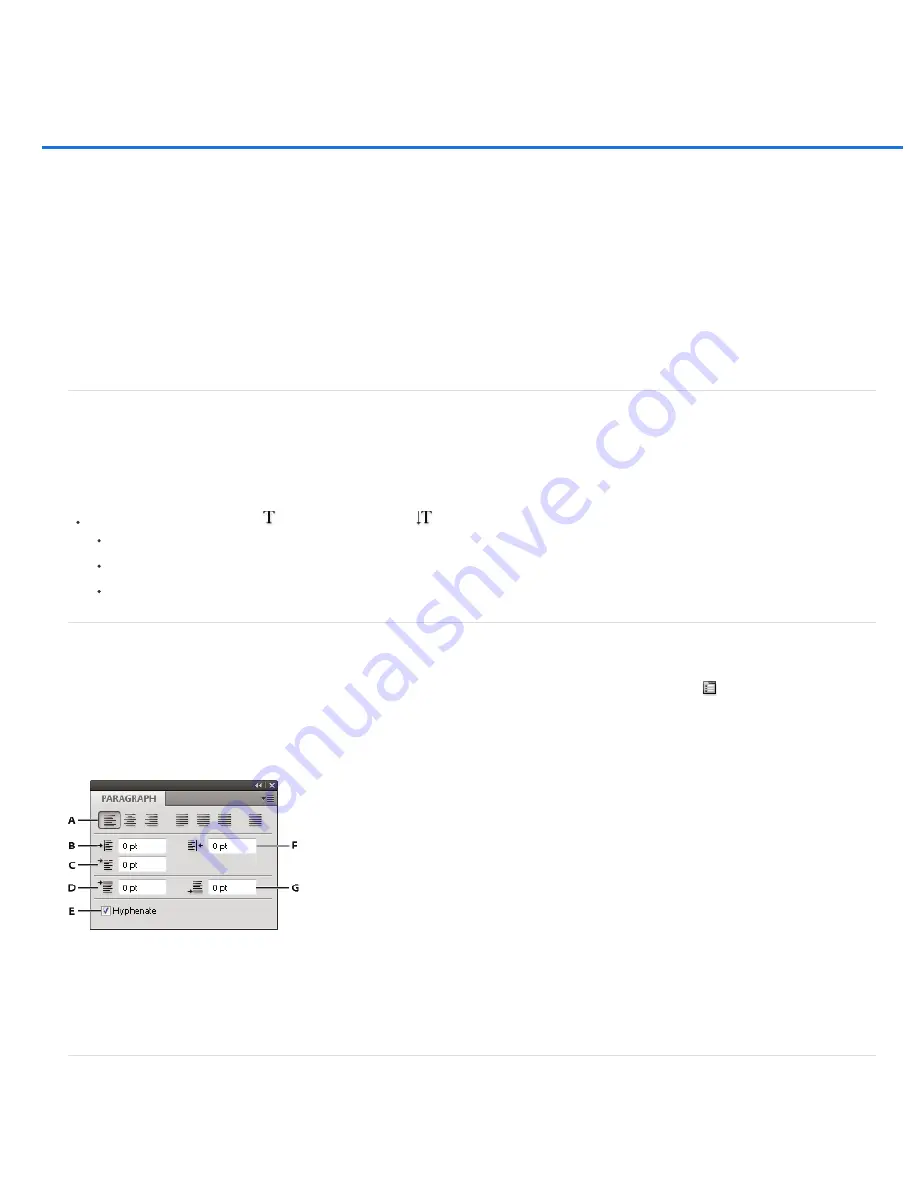
Formatting paragraphs
Format paragraphs
Paragraph panel overview
Specify alignment
Specify justification for paragraph type
Adjust word and letter spacing in justified text
Indent paragraphs
Adjust paragraph spacing
Specify hanging punctuation for Roman fonts
Adjust hyphenation automatically
Prevent words from breaking
Composition methods
Paragraph styles | CS6
Format paragraphs
For point type, each line is a separate paragraph. For paragraph type, each paragraph can have multiple lines, depending on the dimensions of the
bounding box.
You can select paragraphs and then use the Paragraph panel to set formatting options for a single paragraph, multiple paragraphs, or all
paragraphs in a type layer.
Select the Horizontal Type tool
or the Vertical Type tool
.
To apply formatting to a single paragraph, click in a paragraph.
To apply formatting to multiple paragraphs, make a selection within a range of paragraphs.
To apply formatting to all paragraphs in the layer, select the type layer in the Layers panel.
Paragraph panel overview
You use the Paragraph panel to change the formatting of columns and paragraphs. To display the panel, choose Window > Paragraph, or click the
Paragraph panel tab if the panel is visible but not active. You can also select a type tool and click the Panel button
in the options bar.
To set options with numeric values in the Paragraph panel, you can use the up and down arrows or edit the value directly in the text box. When
you edit a value directly, press Enter or Return to apply a value, Shift+Enter or Shift+Return to apply a value and then highlight the value just
edited, or Tab to apply a value and move to the next text box in the panel.
Paragraph panel
A. Alignment and justification B. Left indent C. First line left indent D. Space before paragraph E. Hyphenation F. Right indent G. Space after
paragraph
You can access additional commands and options in the Paragraph panel menu. To use this menu, click the triangle in the upper right corner of
the panel.
Specify alignment
You can
align
type to one edge of a paragraph (left, center, or right for horizontal type; top, center, or bottom for vertical type). Alignment options
are available only for paragraph type.
Summary of Contents for Photoshop CS6
Page 1: ...ADOBE PHOTOSHOP Help and tutorials...
Page 65: ...Legal Notices Online Privacy Policy...
Page 100: ...Image and color basics...
Page 108: ...Legal Notices Online Privacy Policy...
Page 176: ...Legal Notices Online Privacy Policy...
Page 182: ...Legal Notices Online Privacy Policy...
Page 193: ...applied to the original Smart Object More Help topics Legal Notices Online Privacy Policy...
Page 236: ...Legal Notices Online Privacy Policy...
Page 286: ...More Help topics Adjusting image color and tone in CS6 Legal Notices Online Privacy Policy...
Page 376: ...Legal Notices Online Privacy Policy...
Page 457: ...Text...
Page 461: ...Legal Notices Online Privacy Policy...
Page 548: ...Legal Notices Online Privacy Policy...
Page 570: ...Saving and exporting...
Page 598: ...Printing...
Page 627: ...Legal Notices Online Privacy Policy...
Page 646: ...Web graphics...
Page 662: ...Legal Notices Online Privacy Policy...
Page 722: ...Legal Notices Online Privacy Policy...
Page 730: ...Color Management...
Page 739: ......
Page 748: ......






























