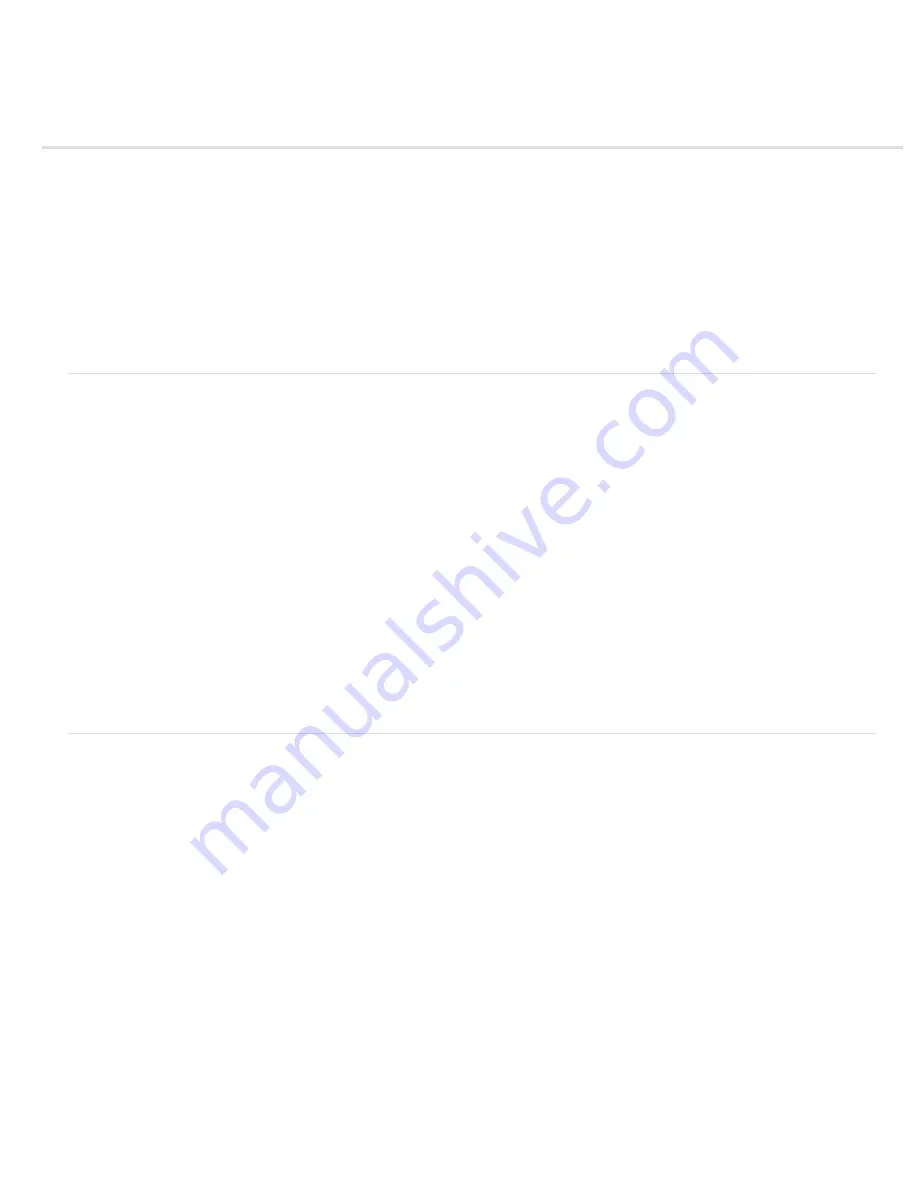
Optimizing images
About optimization
Save For Web & Devices overview
Preview image gamma at different values
Optimize an image for the web
Save or delete optimization presets
Work with slices in the Save For Web & Devices dialog box
Compress a web graphic to a specific file size
Resize artwork while optimizing
Generate CSS layers for web graphics
Preview optimized images in a web browser
Save a file to e
About optimization
When preparing images for the web and other online media, you often need to compromise between image display quality and the file size of the
image.
Save for Web & Devices
You can use the optimization features in the Save For Web & Devices dialog box to preview optimized images in different file formats and with
different file attributes. You can view multiple versions of an image simultaneously and modify optimization settings as you preview the image to
select the best combination of settings for your needs. You can also specify transparency and matting, select options to control dithering, and
resize the image to specified pixel dimensions or a specified percentage of the original size.
When you save an optimized file using the Save For Web & Devices command, you can choose to generate an HTML file for the image. This file
contains all the necessary information to display your image in a web browser.
Photoshop Save As and Image Processor
In Photoshop, you can use the Save As command to save an image as a GIF, JPEG, or PNG file. Depending on the file format, you can specify
image quality, background transparency or matting, color display, and downloading method. However, any web features—such as slices, links, and
animations—that you’ve added to a file are not preserved.
You can also use the Photoshop Image Processor to save copies of a folder of images in JPEG format. You can use the Image Processor to
resize and convert the images’ color profile to web standard sRGB.
Save For Web & Devices overview
You use the Save For Web & Devices dialog box (File > Save For Web & Devices) to select optimization options and preview optimized artwork.
Summary of Contents for Photoshop CS6
Page 1: ...ADOBE PHOTOSHOP Help and tutorials...
Page 65: ...Legal Notices Online Privacy Policy...
Page 100: ...Image and color basics...
Page 108: ...Legal Notices Online Privacy Policy...
Page 176: ...Legal Notices Online Privacy Policy...
Page 182: ...Legal Notices Online Privacy Policy...
Page 193: ...applied to the original Smart Object More Help topics Legal Notices Online Privacy Policy...
Page 236: ...Legal Notices Online Privacy Policy...
Page 286: ...More Help topics Adjusting image color and tone in CS6 Legal Notices Online Privacy Policy...
Page 376: ...Legal Notices Online Privacy Policy...
Page 457: ...Text...
Page 461: ...Legal Notices Online Privacy Policy...
Page 548: ...Legal Notices Online Privacy Policy...
Page 570: ...Saving and exporting...
Page 598: ...Printing...
Page 627: ...Legal Notices Online Privacy Policy...
Page 646: ...Web graphics...
Page 662: ...Legal Notices Online Privacy Policy...
Page 722: ...Legal Notices Online Privacy Policy...
Page 730: ...Color Management...
Page 739: ......
Page 748: ......






























