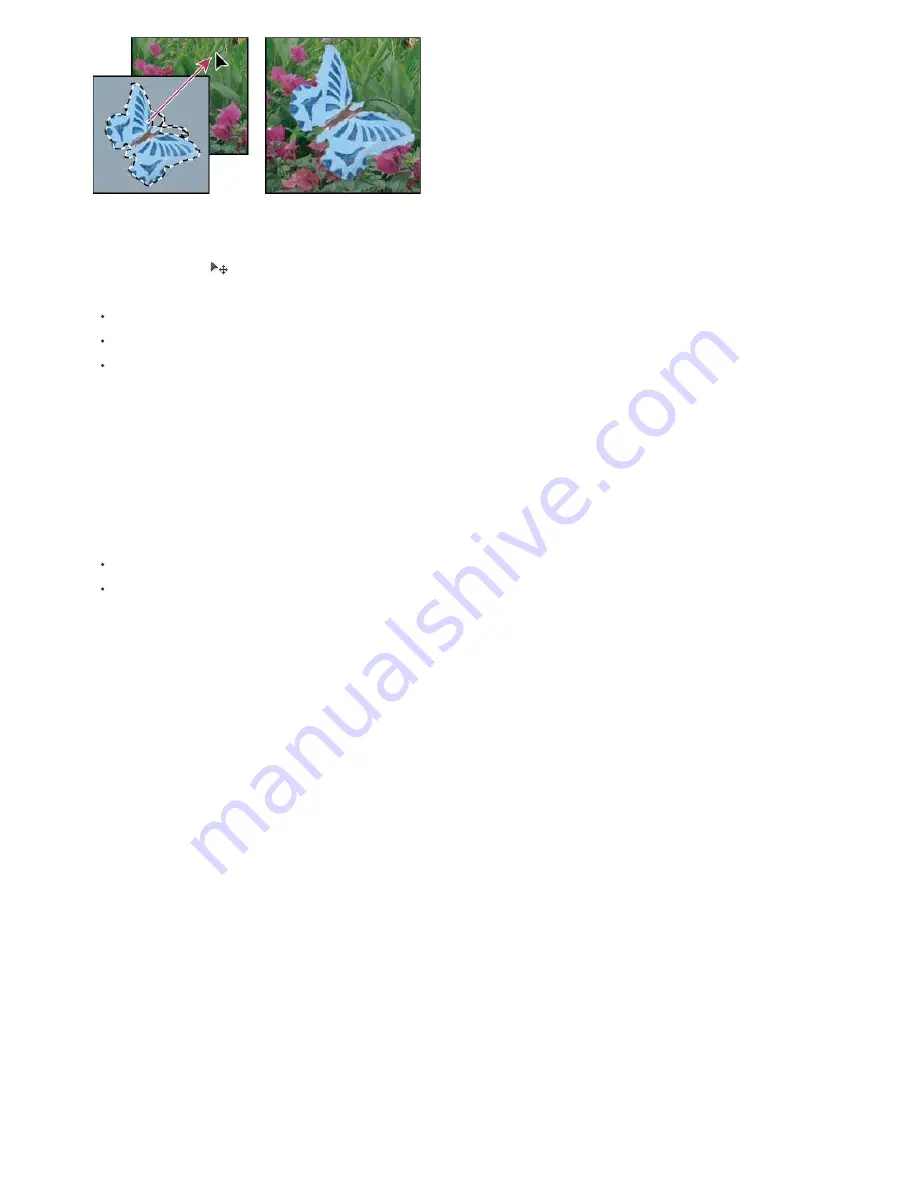
Dragging a selection into another image
Create multiple copies of a selection within an image
1. Select the Move tool
, or hold down Ctrl (Windows) or Command (Mac OS) to activate the Move tool.
2. Copy the selection:
Hold down Alt (Windows) or Option (Mac OS), and drag the selection.
To copy the selection and offset the duplicate by 1 pixel, hold down Alt or Option, and press an arrow key.
To copy the selection and offset the duplicate by 10 pixels, press Alt+Shift (Windows) or Shift (Mac OS), and press an arrow
key.
As long as you hold down Alt or Option, each press of an arrow key creates a copy of the selection and offsets it by the specified
distance from the last duplicate. In this case, the copy is made on the same layer.
Paste one selection into or outside another
1. Cut or copy the part of the image you want to paste.
2. In the same image or another, select the area you want to paste into or outside.
Note: If you’re pasting outside, select an area smaller than the copied selection.
3. Do either of the following:
Choose Edit > Paste Special > Paste Into. The contents of the source selection appear within the destination selection.
Choose Edit > Paste Special > Paste Outside. The contents of the source selection appear around the destination selection.
The Paste Into or Paste Outside command adds a layer and layer mask to the image. In the Layers panel, the new layer contains a layer
thumbnail for the pasted selection next to a layer mask thumbnail. The layer mask is based on the selection you pasted into: the selection is
unmasked (white), the rest of the layer is masked (black). The layer and layer mask are unlinked—that is, you can move each one
independently.
Summary of Contents for Photoshop CS6
Page 1: ...ADOBE PHOTOSHOP Help and tutorials...
Page 65: ...Legal Notices Online Privacy Policy...
Page 100: ...Image and color basics...
Page 108: ...Legal Notices Online Privacy Policy...
Page 176: ...Legal Notices Online Privacy Policy...
Page 182: ...Legal Notices Online Privacy Policy...
Page 193: ...applied to the original Smart Object More Help topics Legal Notices Online Privacy Policy...
Page 236: ...Legal Notices Online Privacy Policy...
Page 286: ...More Help topics Adjusting image color and tone in CS6 Legal Notices Online Privacy Policy...
Page 376: ...Legal Notices Online Privacy Policy...
Page 457: ...Text...
Page 461: ...Legal Notices Online Privacy Policy...
Page 548: ...Legal Notices Online Privacy Policy...
Page 570: ...Saving and exporting...
Page 598: ...Printing...
Page 627: ...Legal Notices Online Privacy Policy...
Page 646: ...Web graphics...
Page 662: ...Legal Notices Online Privacy Policy...
Page 722: ...Legal Notices Online Privacy Policy...
Page 730: ...Color Management...
Page 739: ......
Page 748: ......






























