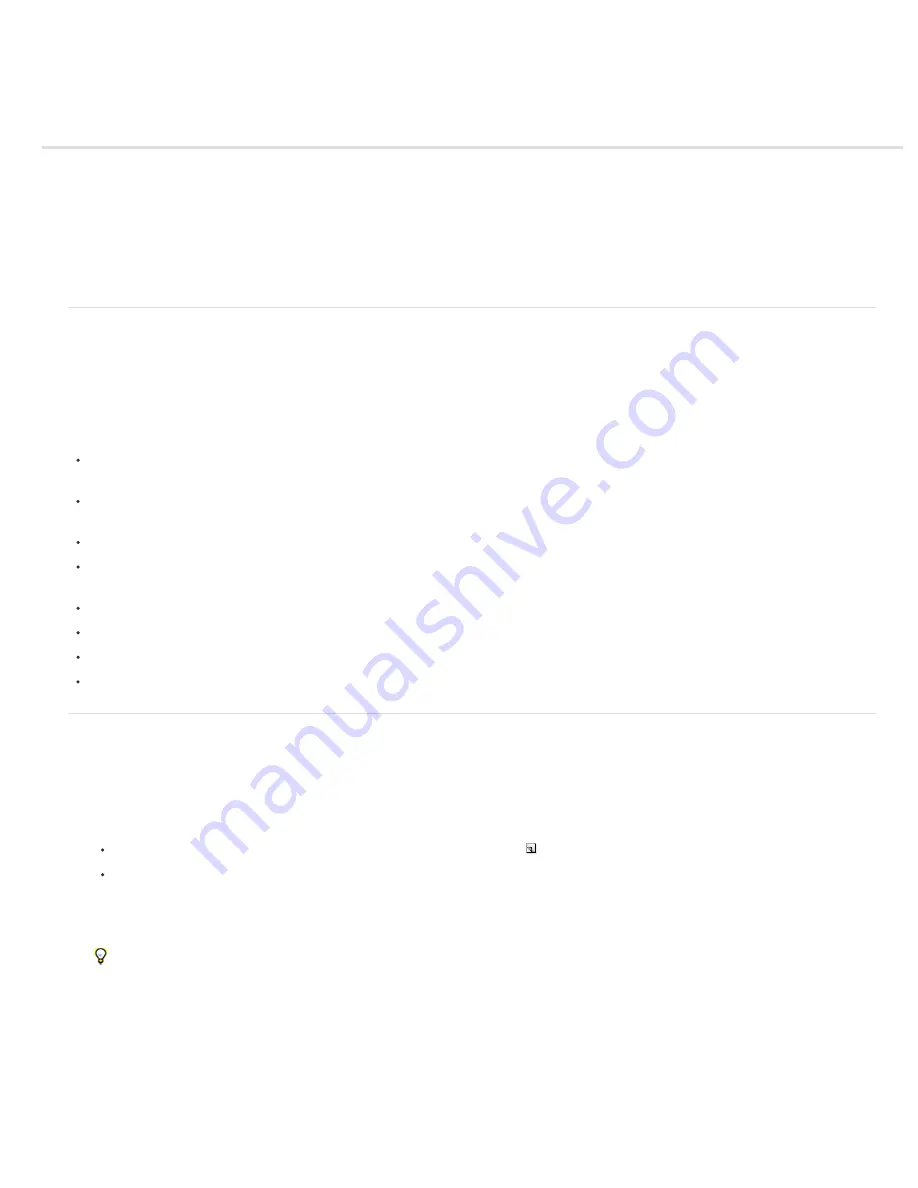
Printing spot colors
About spot colors
Create a new spot channel
Convert an alpha channel to a spot channel
Edit a spot channel to add or remove color
Change a spot channel’s color or solidity
Merge spot channels
Adjust overlapping spot colors
About spot colors
Spot colors are special premixed inks used instead of, or in addition to, the process color (CMYK) inks. Each spot color requires its own plate on
the press. (Because a varnish requires a separate plate, it is considered a spot color, too.)
If you are planning to print an image with spot colors, you need to create spot channels to store the colors. To export spot channels, save the file
in DCS 2.0 format or PDF.
Note the following when working with spot colors:
For spot color graphics that have crisp edges and knock out the underlying image, consider creating the additional artwork in a page layout or
illustration application.
To apply spot color as a tint throughout an image, convert the image to Duotone mode and apply the spot color to one of the duotone plates.
You can use up to four spot colors, one per plate.
The names of the spot colors are printed on the separations.
Spot colors are overprinted on top of the fully composited image. Each spot color is printed in the order it appears in the Channels panel, with
the topmost channel printing as the topmost spot color.
You cannot move spot colors above a default channel in the Channels panel except in Multichannel mode.
Spot colors cannot be applied to individual layers.
Printing an image with a spot color channel to a composite color printer will print the spot color at an opacity indicated by the Solidity setting.
You can merge spot channels with color channels, splitting the spot color into its color channel components.
Create a new spot channel
You can create a new spot channel or convert an existing alpha channel to a spot channel.
1. Choose Window > Channels to display the Channels panel.
2. To fill a selected area with a spot color, make or load a selection.
3. Do one of the following to create a channel:
Ctrl-click (Windows) or Command-click (Mac OS) the New Channel button in the Channels panel.
Choose New Spot Channel from the Channels panel menu.
If you made a selection, that area is filled with the currently specified spot color.
4. In the New Spot Channel dialog box, click the Color box. Then in the Color Picker, click Color Libraries to choose from a custom color
system such as PANTONE or TOYO and choose a color. See Choose a spot color.
If you select a custom color, your print service provider can more easily provide the proper ink to reproduce the image.
5. Enter a name for the spot channel. If you choose a custom color, the channel automatically takes the name of that color.
Be sure to name spot colors so they’ll be recognized by other applications reading your file. Otherwise the file might not print.
6. For Solidity, enter a value between 0% and 100%.
This option lets you simulate on
-
screen the density of the printed spot color. A value of 100% simulates an ink that completely covers the
inks beneath (such as a metallic ink); 0% simulates a transparent ink that completely reveals the inks beneath (such as a clear varnish). You
can also use this option to see where an otherwise transparent spot color (such as a varnish) will appear.
Summary of Contents for Photoshop CS6
Page 1: ...ADOBE PHOTOSHOP Help and tutorials...
Page 65: ...Legal Notices Online Privacy Policy...
Page 100: ...Image and color basics...
Page 108: ...Legal Notices Online Privacy Policy...
Page 176: ...Legal Notices Online Privacy Policy...
Page 182: ...Legal Notices Online Privacy Policy...
Page 193: ...applied to the original Smart Object More Help topics Legal Notices Online Privacy Policy...
Page 236: ...Legal Notices Online Privacy Policy...
Page 286: ...More Help topics Adjusting image color and tone in CS6 Legal Notices Online Privacy Policy...
Page 376: ...Legal Notices Online Privacy Policy...
Page 457: ...Text...
Page 461: ...Legal Notices Online Privacy Policy...
Page 548: ...Legal Notices Online Privacy Policy...
Page 570: ...Saving and exporting...
Page 598: ...Printing...
Page 627: ...Legal Notices Online Privacy Policy...
Page 646: ...Web graphics...
Page 662: ...Legal Notices Online Privacy Policy...
Page 722: ...Legal Notices Online Privacy Policy...
Page 730: ...Color Management...
Page 739: ......
Page 748: ......






























