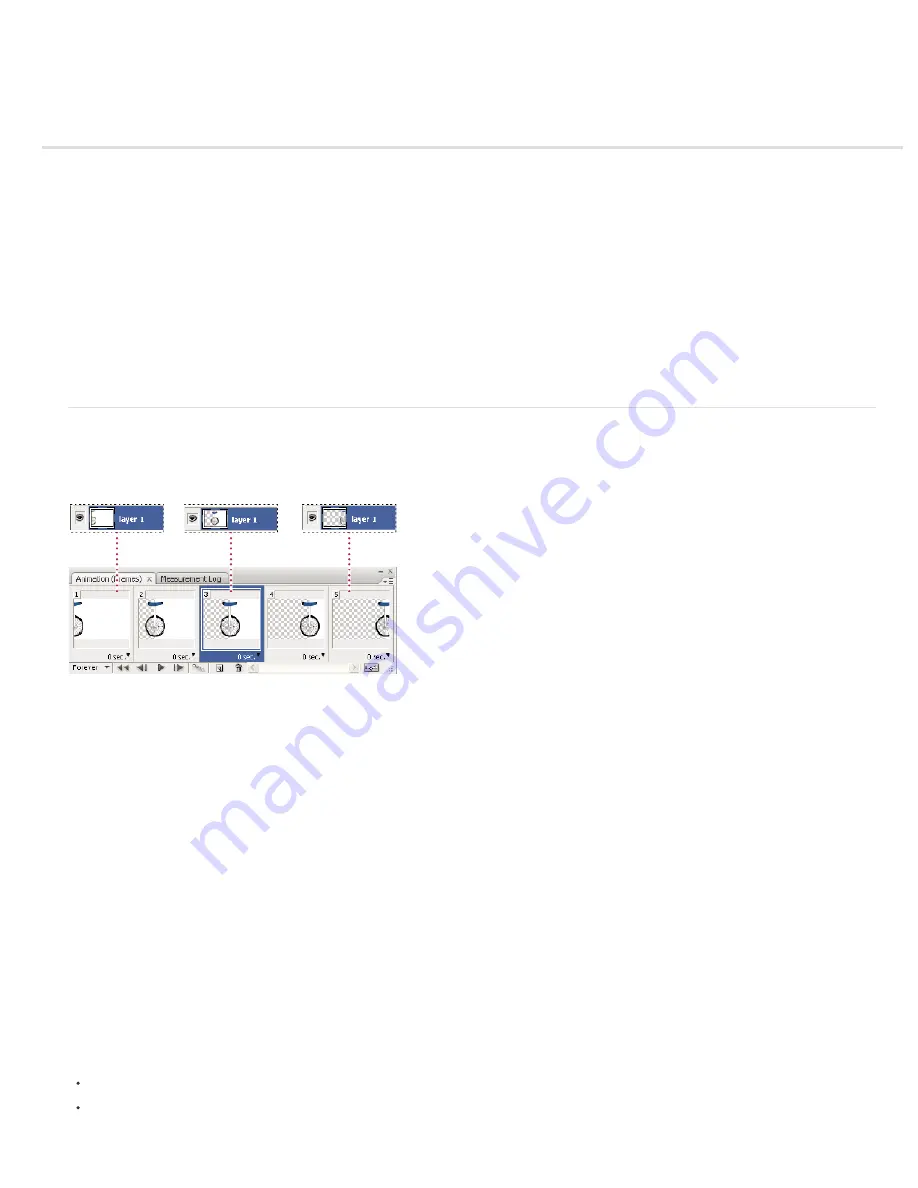
Creating frame animations
Frame animation workflow
Add frames to an animation
Select animation frames
Edit animation frames
Unifying layer properties in animation frames
Copy frames with layer properties
Create frames using tweening
Add a new layer for each new frame
Hide layers in animation frames
Specify a delay time in frame animations
Choose a frame disposal method
Specify looping in frame animations
Delete an entire animation
Frame animation workflow
In Photoshop, you use the Animation panel to create animation frames. Each frame represents a configuration of layers.
Note: In Photoshop Extended, you can also create animations using a timeline and keyframes. See Creating timeline animations (Photoshop
Extended).
Illustration of an animation. The unicycle image is on its own layer; the position of the layer changes in each frame of the animation.
To create frame-based animations in Photoshop, use the following general workflow.
1. Open a new document.
If they are not already visible, open the Animation and Layers panels, as well. In Photoshop Extended, make sure the Animation panel is in frame
animation mode (click the Convert to Frame Animation button in the Animation panel).
2. Add a layer or convert the background layer.
Because a background layer cannot be animated, add a new layer or convert the background layer to a regular layer. See Convert background
and layers.
3. Add content to your animation.
If your animation includes several objects that are animated independently, or if you want to change the color of an object or completely change
the content in a frame, create the objects on separate layers.
4. Add a frame to the Animation panel.
See Add frames to an animation.
5. Select a frame.
See Select animation frames.
6. Edit the layers for the selected frame.
Do any of the following:
Turn visibility on and off for different layers.
Change the position of objects or layers to make layer content move.
Summary of Contents for Photoshop CS6
Page 1: ...ADOBE PHOTOSHOP Help and tutorials...
Page 65: ...Legal Notices Online Privacy Policy...
Page 100: ...Image and color basics...
Page 108: ...Legal Notices Online Privacy Policy...
Page 176: ...Legal Notices Online Privacy Policy...
Page 182: ...Legal Notices Online Privacy Policy...
Page 193: ...applied to the original Smart Object More Help topics Legal Notices Online Privacy Policy...
Page 236: ...Legal Notices Online Privacy Policy...
Page 286: ...More Help topics Adjusting image color and tone in CS6 Legal Notices Online Privacy Policy...
Page 376: ...Legal Notices Online Privacy Policy...
Page 457: ...Text...
Page 461: ...Legal Notices Online Privacy Policy...
Page 548: ...Legal Notices Online Privacy Policy...
Page 570: ...Saving and exporting...
Page 598: ...Printing...
Page 627: ...Legal Notices Online Privacy Policy...
Page 646: ...Web graphics...
Page 662: ...Legal Notices Online Privacy Policy...
Page 722: ...Legal Notices Online Privacy Policy...
Page 730: ...Color Management...
Page 739: ......
Page 748: ......






























