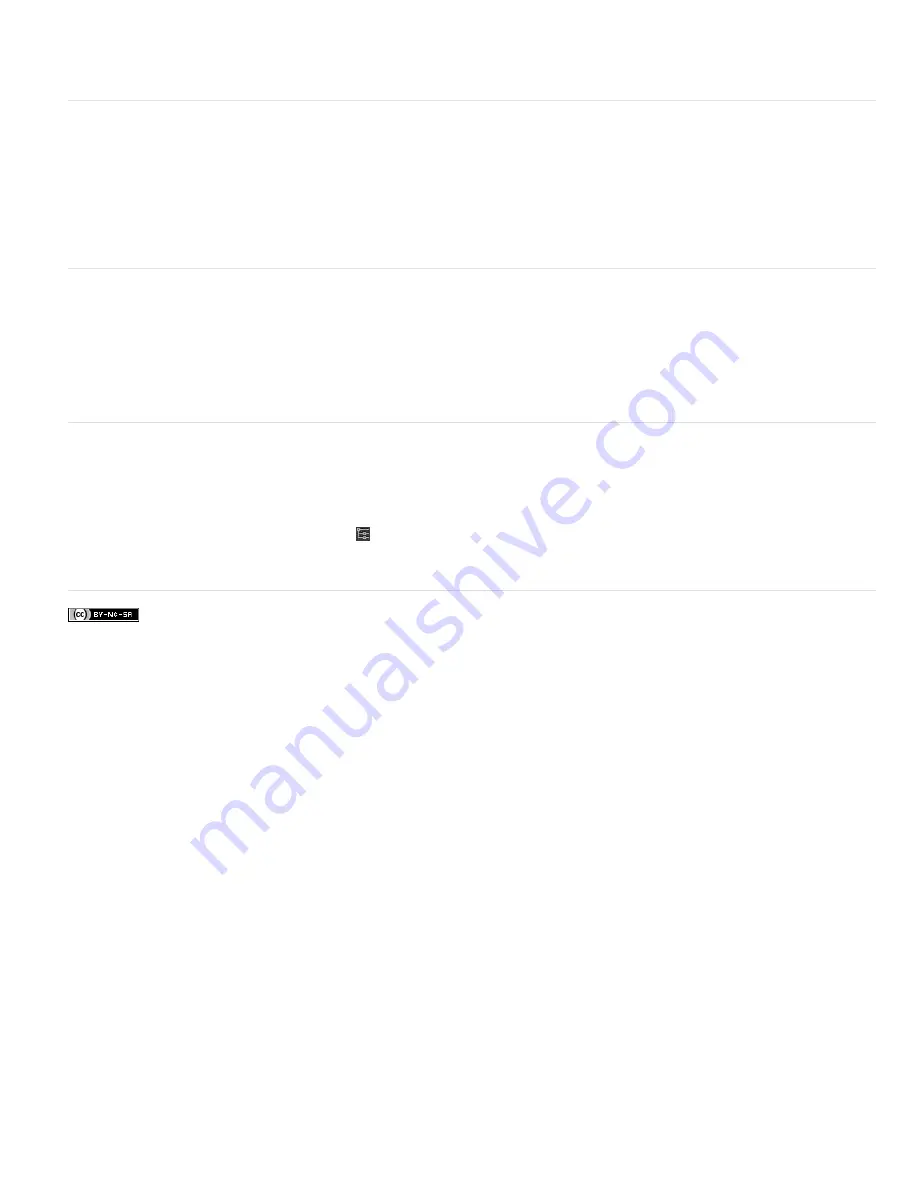
Twitter™ and Facebook posts are not covered under the terms of Creative Commons.
To edit the original path, type, or image layer, selected the related mesh in the 3D panel, and click Edit Source in the Properties panel.
Note: The
Photoshop Extended CS5 Repousse
feature is called 3D Extrusion in CS6.
Define ground planes for imported objects
Quickly create perspective planes with the Vanishing Point filter, and snap an imported object to them.
1. Select an image layer, and choose Filter > Vanishing Point.
2. Using the Create Plane and Edit Plane tools, create a grid to define a ground plane. Then click OK.
3. Choose 3D > New 3D Layer from File.
The imported object is placed on the ground plane you defined.
Make paths from 3D layers
Choose 3D > Make Work Path from 3D Layer to convert the current rendering into a Work Path. This command traces a path over the alpha
channel of the layer.
If you render in wireframe mode and adjust the crease threshold value to eliminate some unnecessary lines, you can create a rendering that looks
hand drawn when stroked with a Photoshop brush.
Merge multiple 3D layers
To improve performance and interact shadows and reflections for multiple objects, merge as many 3D layers as you need. (Previous Photoshop
versions required you to merge two 3D layers at a time.)
Before merging 3D layers, use the Orthographic camera view to position meshes with maximum precision:
1. At the top of the 3D panel, click the Scene icon
, and select Current View.
2. In the Properties panel, select Orthographic.
Summary of Contents for Photoshop CS6
Page 1: ...ADOBE PHOTOSHOP Help and tutorials...
Page 65: ...Legal Notices Online Privacy Policy...
Page 100: ...Image and color basics...
Page 108: ...Legal Notices Online Privacy Policy...
Page 176: ...Legal Notices Online Privacy Policy...
Page 182: ...Legal Notices Online Privacy Policy...
Page 193: ...applied to the original Smart Object More Help topics Legal Notices Online Privacy Policy...
Page 236: ...Legal Notices Online Privacy Policy...
Page 286: ...More Help topics Adjusting image color and tone in CS6 Legal Notices Online Privacy Policy...
Page 376: ...Legal Notices Online Privacy Policy...
Page 457: ...Text...
Page 461: ...Legal Notices Online Privacy Policy...
Page 548: ...Legal Notices Online Privacy Policy...
Page 570: ...Saving and exporting...
Page 598: ...Printing...
Page 627: ...Legal Notices Online Privacy Policy...
Page 646: ...Web graphics...
Page 662: ...Legal Notices Online Privacy Policy...
Page 722: ...Legal Notices Online Privacy Policy...
Page 730: ...Color Management...
Page 739: ......
Page 748: ......






























