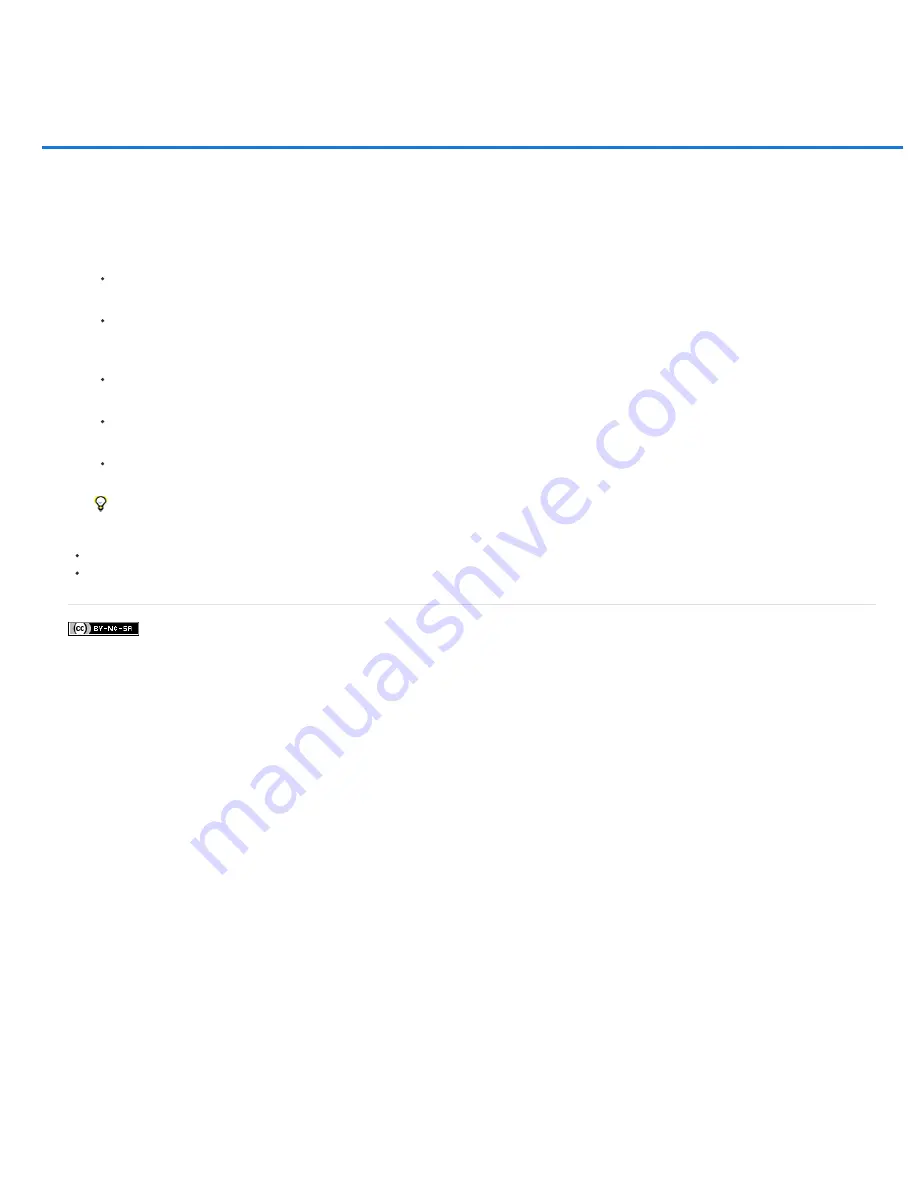
Load selections from a layer or layer mask's boundaries
Twitter™ and Facebook posts are not covered under the terms of Creative Commons.
Loading a layer or layer mask’s boundaries as a selection
You can select all the non-transparent areas on a layer, or, if a layer mask exists, all the unmasked areas. Selecting these areas is useful when
you want to select text or image content that is surrounded by or contains transparent areas, or to create a selection that excludes masked areas
on a layer.
1. Do one of the following:
To select only the non-transparent areas on an unmasked layer, Ctrl-click (Windows) or Command-click (Mac OS) the layer thumbnail in
the Layers panel.
To select the unmasked areas on a layer that has a layer mask, Ctrl-click (Windows) or Command-click (Mac OS) the layer mask
thumbnail in the Layers panel.
2. If a selection already exists, you can do any of the following:
To add the pixels to an existing selection, press Ctrl+Shift (Windows) or Shift (Mac OS), and click the layer thumbnail or layer
mask thumbnail in the Layers panel.
To subtract the pixels from an existing selection, press Ctrl+Alt (Windows) or Option (Mac OS), and click the layer thumbnail
or layer mask thumbnail in the Layers panel.
To load the intersection of the pixels and an existing selection, press Ctrl+Alt+Shift (Windows) or Shift (Mac OS),
and click the layer thumbnail or layer mask thumbnail in the Layers panel.
If you want to move all the contents of a layer, use the Move tool without loading a transparency mask.
More Help Topics
Summary of Contents for Photoshop CS6
Page 1: ...ADOBE PHOTOSHOP Help and tutorials...
Page 65: ...Legal Notices Online Privacy Policy...
Page 100: ...Image and color basics...
Page 108: ...Legal Notices Online Privacy Policy...
Page 176: ...Legal Notices Online Privacy Policy...
Page 182: ...Legal Notices Online Privacy Policy...
Page 193: ...applied to the original Smart Object More Help topics Legal Notices Online Privacy Policy...
Page 236: ...Legal Notices Online Privacy Policy...
Page 286: ...More Help topics Adjusting image color and tone in CS6 Legal Notices Online Privacy Policy...
Page 376: ...Legal Notices Online Privacy Policy...
Page 457: ...Text...
Page 461: ...Legal Notices Online Privacy Policy...
Page 548: ...Legal Notices Online Privacy Policy...
Page 570: ...Saving and exporting...
Page 598: ...Printing...
Page 627: ...Legal Notices Online Privacy Policy...
Page 646: ...Web graphics...
Page 662: ...Legal Notices Online Privacy Policy...
Page 722: ...Legal Notices Online Privacy Policy...
Page 730: ...Color Management...
Page 739: ......
Page 748: ......






























