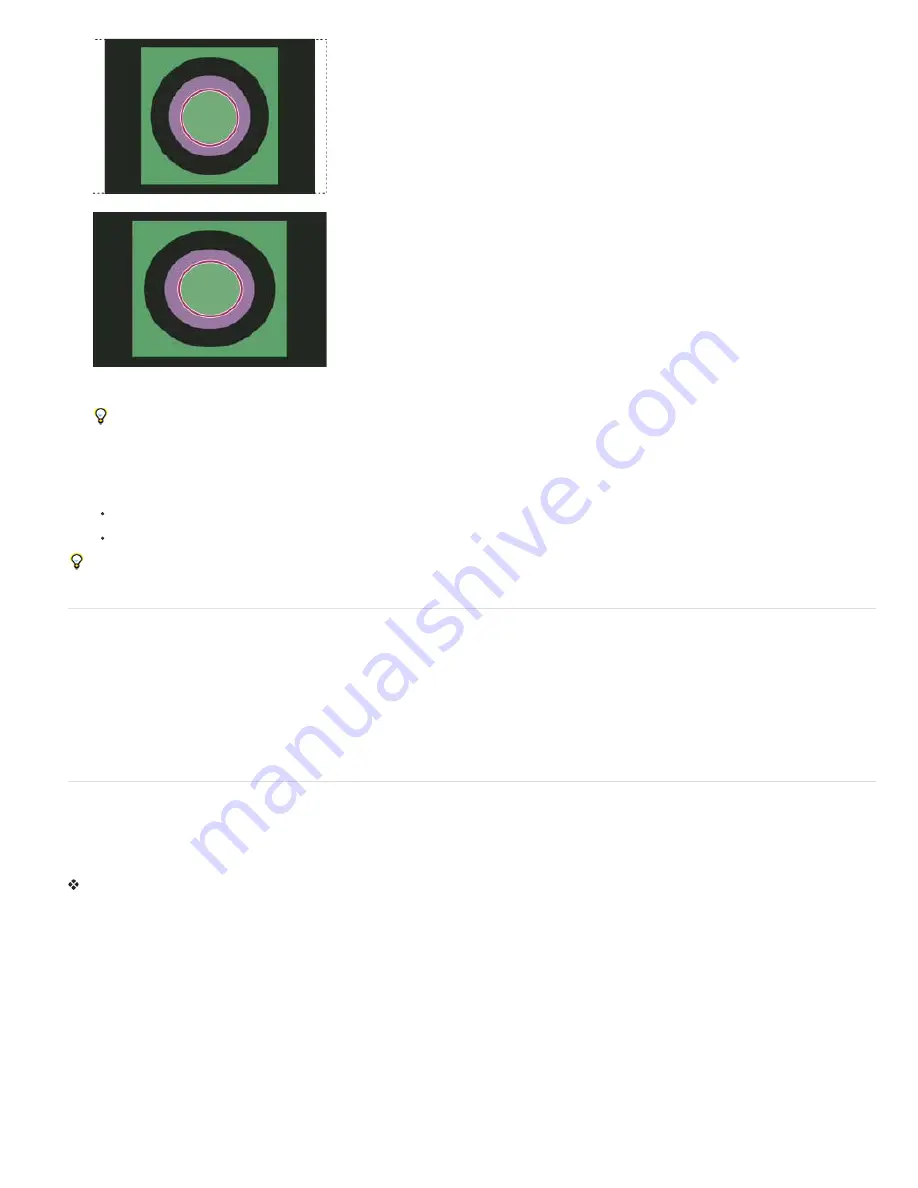
Circle in NTSC DV (720 x 480 pixels) document viewed on computer (square pixel) monitor with Pixel Aspect Ratio Correction turned on
(top) and Pixel Aspect Ratio Correction turned off (bottom)
You can simultaneously view an image with the Pixel Aspect Ratio Correction turned on and off. With the nonsquare pixel image open
and Pixel Aspect Ratio Correction enabled, choose Window > Arrange > New Window For [name of document]. With the new window
active, choose View > Pixel Aspect Ratio Correction to turn off the correction.
6. If you have a display device, such as a video monitor, connected to your computer via FireWire, you can preview the document on the
device:
To set output options before previewing the image, choose File > Export > Video Preview.
To view the image without setting output options, choose File > Export > Send Video Preview To Device.
When creating images for video, you can load a set of video actions (included with Photoshop) that automate certain tasks—such as scaling
images to fit video pixel dimensions and setting the pixel aspect ratio.
Load video actions
For video images, actions automate tasks such as constraining the luminance range and saturation levels to comply with broadcast standards,
resizing and converting to nonsquare pixels for use in DVD slide shows (NTSC and PAL, standard and widescreen aspect ratios), creating an
alpha channel from all currently visible layers, adjusting image areas (especially thin lines) that are likely to cause interlace flicker, and generating
a title
-
safe overlay.
1. Choose Window > Actions to display the Actions panel.
2. Click the triangle in the upper right corner of the panel, and choose Video Actions from the menu.
Adjust pixel aspect ratio
You can create a custom pixel aspect ratio in existing documents, or delete or reset pixel aspect ratios previously assigned to a document.
Assign a pixel aspect ratio value to an existing document
With a document open, choose View > Pixel Aspect Ratio and then choose a pixel aspect ratio that’s compatible with the video format that you’ll
be using your Photoshop file with.
Create a custom pixel aspect ratio
1. With a document open, choose View > Pixel Aspect Ratio > Custom Pixel Aspect Ratio.
2. In the Save Pixel Aspect Ratio dialog box, enter a value in the Factor text box, name the custom pixel aspect ratio, and click OK.
The new custom pixel aspect ratio appears in both the Pixel Aspect Ratio menu of the New dialog box and in the View > Pixel Aspect Ratio
menu.
Delete a pixel aspect ratio
1. With the document open, choose View > Pixel Aspect Ratio > Delete Pixel Aspect Ratio.
2. In the Delete Pixel Aspect Ratio dialog box, choose the item to delete from the Pixel Aspect Ratio menu, and click Delete.
Summary of Contents for Photoshop CS6
Page 1: ...ADOBE PHOTOSHOP Help and tutorials...
Page 65: ...Legal Notices Online Privacy Policy...
Page 100: ...Image and color basics...
Page 108: ...Legal Notices Online Privacy Policy...
Page 176: ...Legal Notices Online Privacy Policy...
Page 182: ...Legal Notices Online Privacy Policy...
Page 193: ...applied to the original Smart Object More Help topics Legal Notices Online Privacy Policy...
Page 236: ...Legal Notices Online Privacy Policy...
Page 286: ...More Help topics Adjusting image color and tone in CS6 Legal Notices Online Privacy Policy...
Page 376: ...Legal Notices Online Privacy Policy...
Page 457: ...Text...
Page 461: ...Legal Notices Online Privacy Policy...
Page 548: ...Legal Notices Online Privacy Policy...
Page 570: ...Saving and exporting...
Page 598: ...Printing...
Page 627: ...Legal Notices Online Privacy Policy...
Page 646: ...Web graphics...
Page 662: ...Legal Notices Online Privacy Policy...
Page 722: ...Legal Notices Online Privacy Policy...
Page 730: ...Color Management...
Page 739: ......
Page 748: ......






























