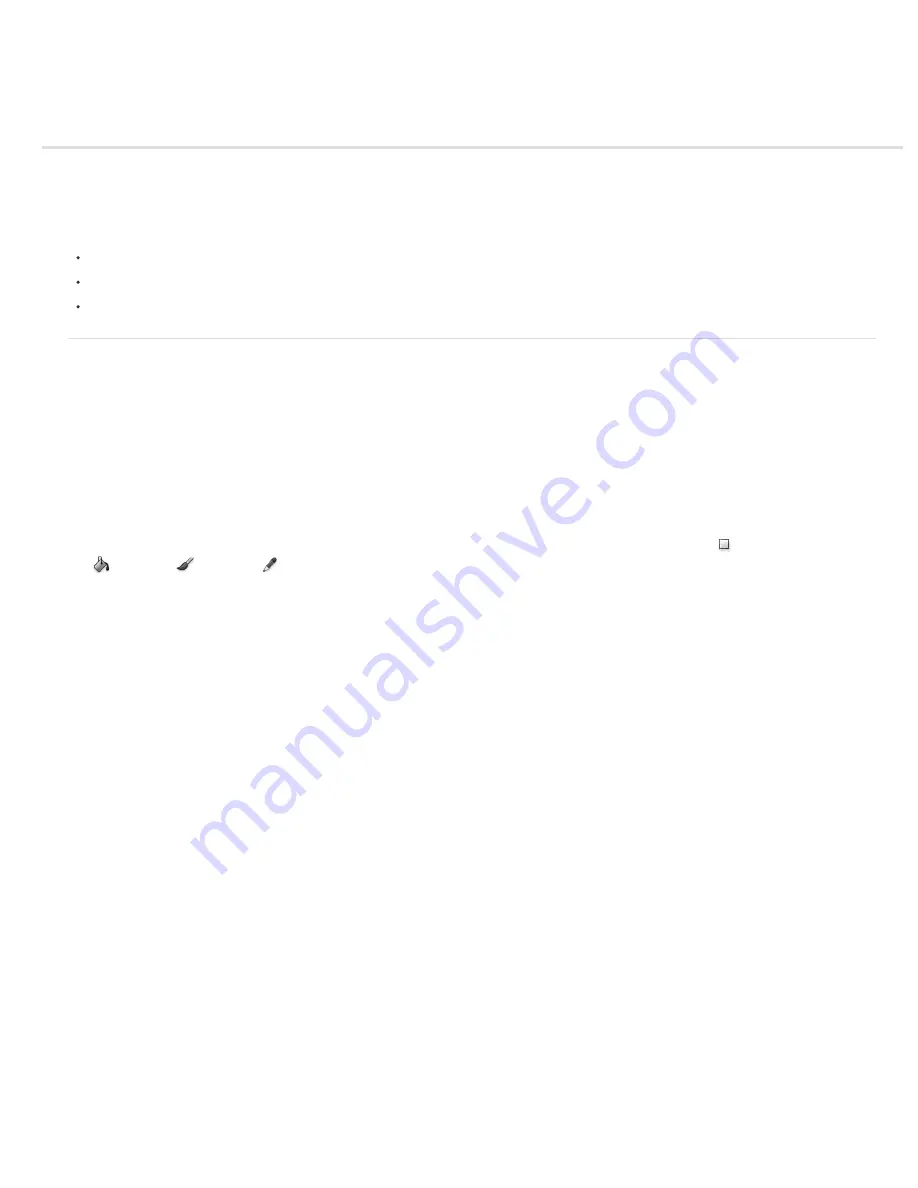
Blending modes
Blending mode descriptions
Blending mode examples
The blending mode specified in the options bar controls how pixels in the image are affected by a painting or editing tool. It’s helpful to think in
terms of the following colors when visualizing a blending mode’s effect:
The base color is the original color in the image.
The blend color is the color being applied with the painting or editing tool.
The result color is the color resulting from the blend.
Blending mode descriptions
Choose from the Mode pop
-
up menu in the options bar.
Note: Only the Normal, Dissolve, Darken, Multiply, Lighten, Linear Dodge (Add), Difference, Hue, Saturation, Color, Luminosity, Lighter Color, and
Darker Color blending modes are available for 32
-
bit images.
Normal
Edits or paints each pixel to make it the result color. This is the default mode. (Normal mode is called Threshold when you’re working with
a bitmapped or indexed-color image.)
Dissolve
Edits or paints each pixel to make it the result color. However, the result color is a random replacement of the pixels with the base color
or the blend color, depending on the opacity at any pixel location.
Behind
Edits or paints only on the transparent part of a layer. This mode works only in layers with Lock Transparency deselected and is
analogous to painting on the back of transparent areas on a sheet of acetate.
Clear
Edits or paints each pixel and makes it transparent. This mode is available for the Shape tools (when fill region
is selected), Paint Bucket
tool
, Brush tool
, Pencil tool
, Fill command, and Stroke command. You must be in a layer with Lock Transparency deselected to use this
mode.
Darken
Looks at the color information in each channel and selects the base or blend color—whichever is darker—as the result color. Pixels
lighter than the blend color are replaced, and pixels darker than the blend color do not change.
Multiply
Looks at the color information in each channel and multiplies the base color by the blend color. The result color is always a darker color.
Multiplying any color with black produces black. Multiplying any color with white leaves the color unchanged. When you’re painting with a color
other than black or white, successive strokes with a painting tool produce progressively darker colors. The effect is similar to drawing on the image
with multiple marking pens.
Color Burn
Looks at the color information in each channel and darkens the base color to reflect the blend color by increasing the contrast
between the two. Blending with white produces no change.
Linear Burn
Looks at the color information in each channel and darkens the base color to reflect the blend color by decreasing the brightness.
Blending with white produces no change.
Lighten
Looks at the color information in each channel and selects the base or blend color—whichever is lighter—as the result color. Pixels
darker than the blend color are replaced, and pixels lighter than the blend color do not change.
Screen
Looks at each channel’s color information and multiplies the inverse of the blend and base colors. The result color is always a lighter
color. Screening with black leaves the color unchanged. Screening with white produces white. The effect is similar to projecting multiple
photographic slides on top of each other.
Color Dodge
Looks at the color information in each channel and brightens the base color to reflect the blend color by decreasing contrast
between the two. Blending with black produces no change.
Linear Dodge (Add)
Looks at the color information in each channel and brightens the base color to reflect the blend color by increasing the
brightness. Blending with black produces no change.
Overlay
Multiplies or screens the colors, depending on the base color. Patterns or colors overlay the existing pixels while preserving the highlights
and shadows of the base color. The base color is not replaced, but mixed with the blend color to reflect the lightness or darkness of the original
color.
Soft Light
Darkens or lightens the colors, depending on the blend color. The effect is similar to shining a diffused spotlight on the image. If the
blend color (light source) is lighter than 50% gray, the image is lightened as if it were dodged. If the blend color is darker than 50% gray, the
image is darkened as if it were burned in. Painting with pure black or white produces a distinctly darker or lighter area, but does not result in pure
black or white.
Hard Light
Multiplies or screens the colors, depending on the blend color. The effect is similar to shining a harsh spotlight on the image. If the
blend color (light source) is lighter than 50% gray, the image is lightened, as if it were screened. This is useful for adding highlights to an image. If
the blend color is darker than 50% gray, the image is darkened, as if it were multiplied. This is useful for adding shadows to an image. Painting
with pure black or white results in pure black or white.
Vivid Light
Burns or dodges the colors by increasing or decreasing the contrast, depending on the blend color. If the blend color (light source) is
Summary of Contents for Photoshop CS6
Page 1: ...ADOBE PHOTOSHOP Help and tutorials...
Page 65: ...Legal Notices Online Privacy Policy...
Page 100: ...Image and color basics...
Page 108: ...Legal Notices Online Privacy Policy...
Page 176: ...Legal Notices Online Privacy Policy...
Page 182: ...Legal Notices Online Privacy Policy...
Page 193: ...applied to the original Smart Object More Help topics Legal Notices Online Privacy Policy...
Page 236: ...Legal Notices Online Privacy Policy...
Page 286: ...More Help topics Adjusting image color and tone in CS6 Legal Notices Online Privacy Policy...
Page 376: ...Legal Notices Online Privacy Policy...
Page 457: ...Text...
Page 461: ...Legal Notices Online Privacy Policy...
Page 548: ...Legal Notices Online Privacy Policy...
Page 570: ...Saving and exporting...
Page 598: ...Printing...
Page 627: ...Legal Notices Online Privacy Policy...
Page 646: ...Web graphics...
Page 662: ...Legal Notices Online Privacy Policy...
Page 722: ...Legal Notices Online Privacy Policy...
Page 730: ...Color Management...
Page 739: ......
Page 748: ......






























