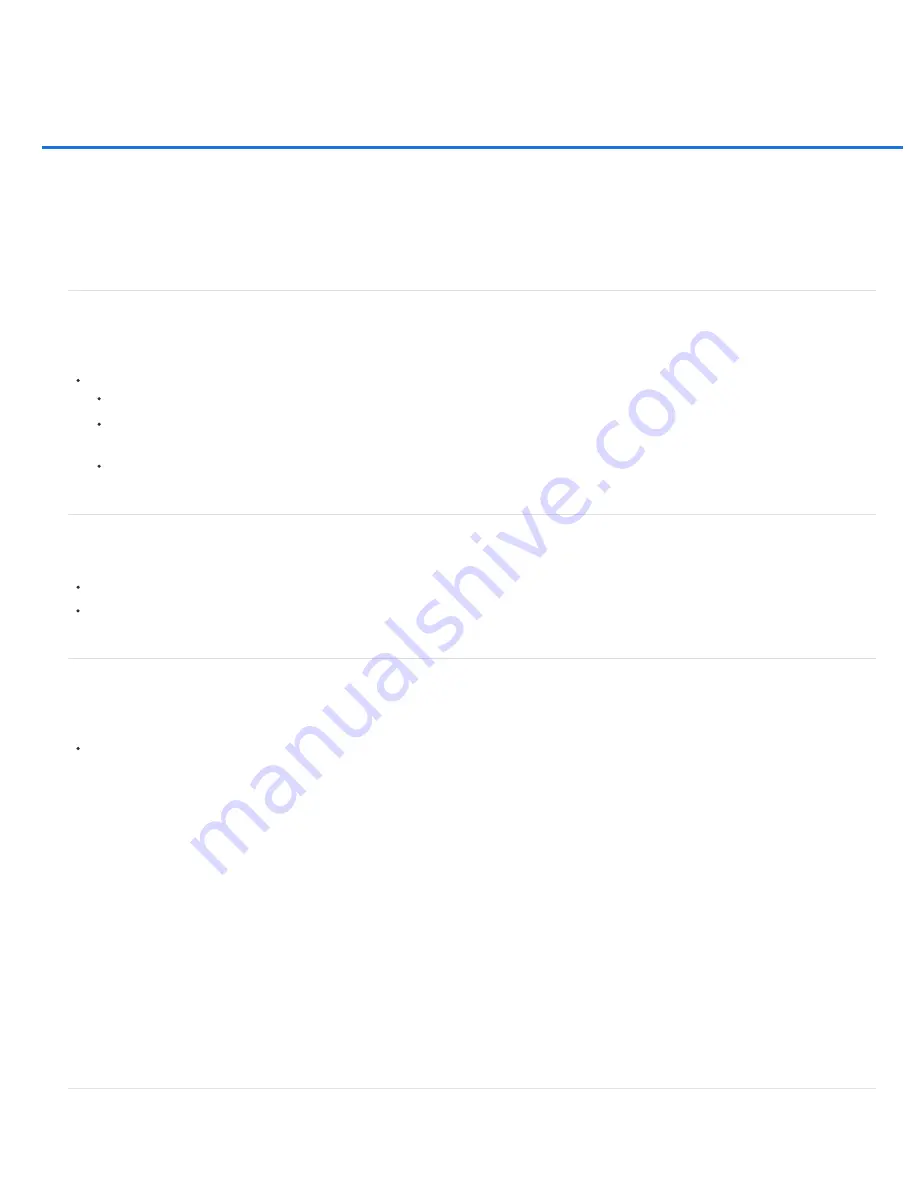
Managing layers
Type
Shape
Fill Content
Vector Mask
Smart Object
Video
3D (Extended only)
Layer
All Layers
Note:
Rename a layer or group
Assign a color to a layer or group
Rasterize layers
Delete a layer or group
Export layers
Merging layers
Rename a layer or group
As you add layers to an image, it’s helpful to give them names that reflect their content. Descriptive names make layers easy to identify in the
panel.
Do one of the following:
Double-click the layer name or group name in the Layers panel, and enter a new name.
Press Alt (Windows) or Option (Mac OS), and double-click the layer (not its name or thumbnail) in the Layers panel. Enter a new name
in the Name text box, and click OK.
Select a layer or group, and choose Layer Properties or Group Properties from the Layers menu or the Layers panel menu. Enter a new
name in the Name text box, and click OK.
Assign a color to a layer or group
Color coding layers and groups helps you locate related layers in the Layers panel.
(CS6) Right-click the layer or group and choose a color.
(CS5) Select a layer or group, choose Layer Properties or Group Properties from the Layers menu. Then choose a color from the Color pop-
up menu, and click OK.
Rasterize layers
You cannot use the painting tools or filters on layers that contain vector data (such as type layers, shape layers, vector masks, or Smart Objects)
and generated data (such as fill layers). However, you can rasterize these layers to convert their contents into a flat, raster image.
Select the layers you want to rasterize, choose Layer > Rasterize, and then choose an option from the submenu:
Rasterizes the type on a type layer. It does not rasterize any other vector data on the layer.
Rasterizes a shape layer.
Rasterizes the fill of a shape layer, leaving the vector mask.
Rasterizes the vector mask on a layer, turning it into a layer mask.
Converts a Smart Object into a raster layer.
Rasterizes the current video frame to an image layer.
Rasterizes the current view of 3D data into a flat raster layer.
Rasterizes all vector data on the selected layers.
Rasterizes all layers that contain vector and generated data.
To rasterize linked layers, select a linked layer, choose Layer > Select Linked Layers, and then rasterize the selected layers.
Delete a layer or group
Summary of Contents for Photoshop CS6
Page 1: ...ADOBE PHOTOSHOP Help and tutorials...
Page 65: ...Legal Notices Online Privacy Policy...
Page 100: ...Image and color basics...
Page 108: ...Legal Notices Online Privacy Policy...
Page 176: ...Legal Notices Online Privacy Policy...
Page 182: ...Legal Notices Online Privacy Policy...
Page 193: ...applied to the original Smart Object More Help topics Legal Notices Online Privacy Policy...
Page 236: ...Legal Notices Online Privacy Policy...
Page 286: ...More Help topics Adjusting image color and tone in CS6 Legal Notices Online Privacy Policy...
Page 376: ...Legal Notices Online Privacy Policy...
Page 457: ...Text...
Page 461: ...Legal Notices Online Privacy Policy...
Page 548: ...Legal Notices Online Privacy Policy...
Page 570: ...Saving and exporting...
Page 598: ...Printing...
Page 627: ...Legal Notices Online Privacy Policy...
Page 646: ...Web graphics...
Page 662: ...Legal Notices Online Privacy Policy...
Page 722: ...Legal Notices Online Privacy Policy...
Page 730: ...Color Management...
Page 739: ......
Page 748: ......






























