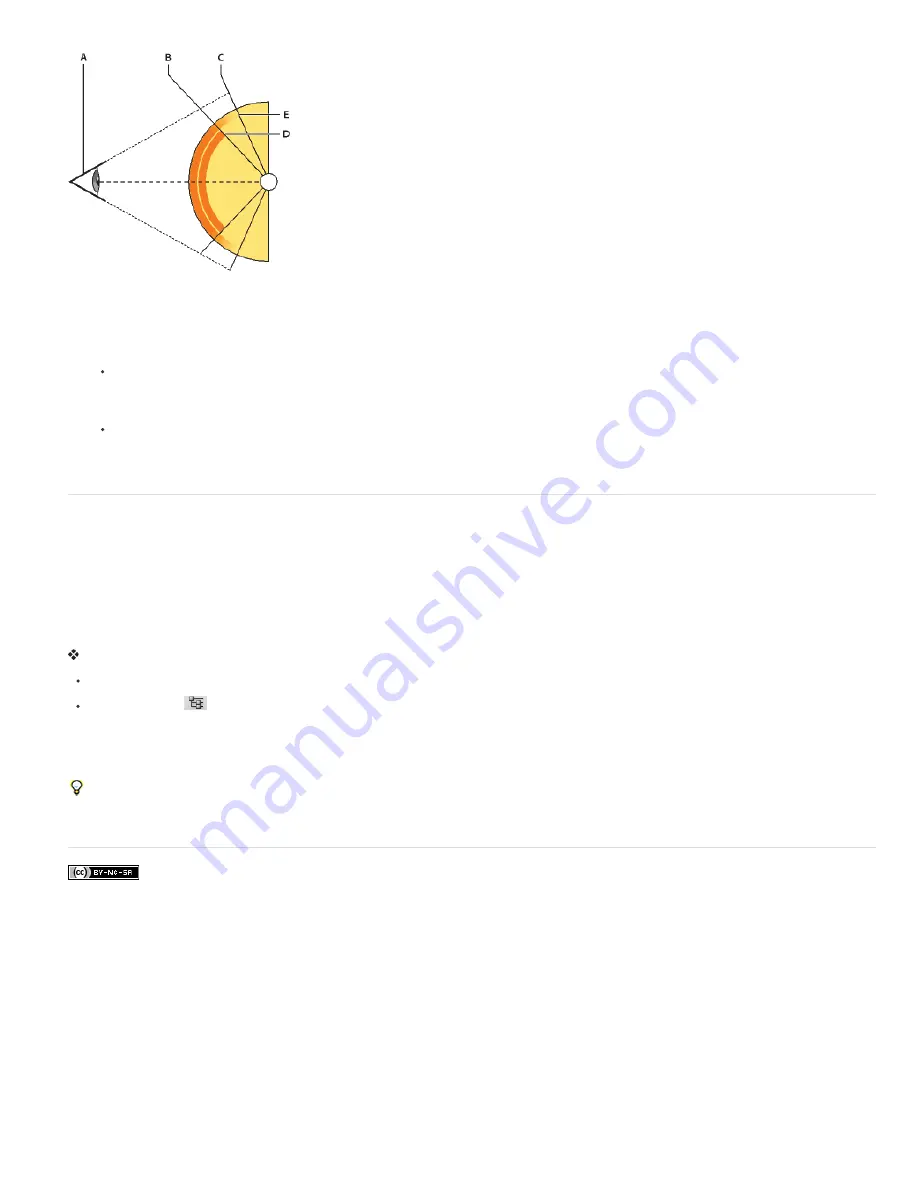
curves away, the falloff angle increases, up to 90 degrees at the edges of the ball.
A. Eye/camera angle B. Minimum angle C. Maximum angle D. Paint fade start E. Paint fade end
1. Choose 3D > 3D Paint Falloff
2. Set the minimum and maximum angle settings.
The maximum paint falloff range is 0 - 90 degrees. At 0 degrees, paint is only applied to the surface if it is facing directly forward, with no
drop-off angle. At 90 degrees, paint can follow a curved surface such as a sphere to its visible edges. At a 45 degree setting, the painted
area is limited to the areas of the sphere that don’t curve away at more than 45 degrees.
The Minimum falloff angle sets a range within which paint gradually fades as it approaches the maximum falloff angle. For example, if the
maximum falloff angle is 45, and the minimum falloff is 30, paint opacity decreases from 100 to 0 percent between 30 and 45 degrees of
falloff.
Identify paintable areas
It may not be clear just from looking at a 3D model whether you can successfully paint on certain areas. Because the model view may not provide
a 1 to 1 correspondence with the 2D texture itself, applying paint directly to the model is different from directly painting on a 2D texture map. What
appears to be a small brush on the model may in fact be much larger in relation to the texture, depending on the resolution of the texture, or how
close you are to the model when applying paint.
Good paintable areas are areas where you can apply paint or other adjustments to the model surface with the most consistent and predictable
effect. In other areas, paint may be undersampled or oversampled due to your angle or distance from the model surface.
Do one of the following:
Choose 3D > Select Paintable Areas. A selection marquee highlights the best areas for painting on the model.
In Scene section
of the 3D panel, choose Paint Mask from the Preset menu.
In Paint Mask mode, white shows areas good for painting, blue shows areas where paint will be undersampled, and red shows areas where
paint will be oversampled. (To paint on the model, you must change from the Paint Mask render mode to a render mode that supports
painting, such as Solid.)
The areas selected by Select Paintable Areas, and the paintable areas shown in Paint Mask mode, are partially determined by the current Paint
Falloff setting. A higher paint falloff setting increases the paintable area, a lower setting decreases the paintable area. See Set the paint falloff
angle.
Summary of Contents for Photoshop CS6
Page 1: ...ADOBE PHOTOSHOP Help and tutorials...
Page 65: ...Legal Notices Online Privacy Policy...
Page 100: ...Image and color basics...
Page 108: ...Legal Notices Online Privacy Policy...
Page 176: ...Legal Notices Online Privacy Policy...
Page 182: ...Legal Notices Online Privacy Policy...
Page 193: ...applied to the original Smart Object More Help topics Legal Notices Online Privacy Policy...
Page 236: ...Legal Notices Online Privacy Policy...
Page 286: ...More Help topics Adjusting image color and tone in CS6 Legal Notices Online Privacy Policy...
Page 376: ...Legal Notices Online Privacy Policy...
Page 457: ...Text...
Page 461: ...Legal Notices Online Privacy Policy...
Page 548: ...Legal Notices Online Privacy Policy...
Page 570: ...Saving and exporting...
Page 598: ...Printing...
Page 627: ...Legal Notices Online Privacy Policy...
Page 646: ...Web graphics...
Page 662: ...Legal Notices Online Privacy Policy...
Page 722: ...Legal Notices Online Privacy Policy...
Page 730: ...Color Management...
Page 739: ......
Page 748: ......






























