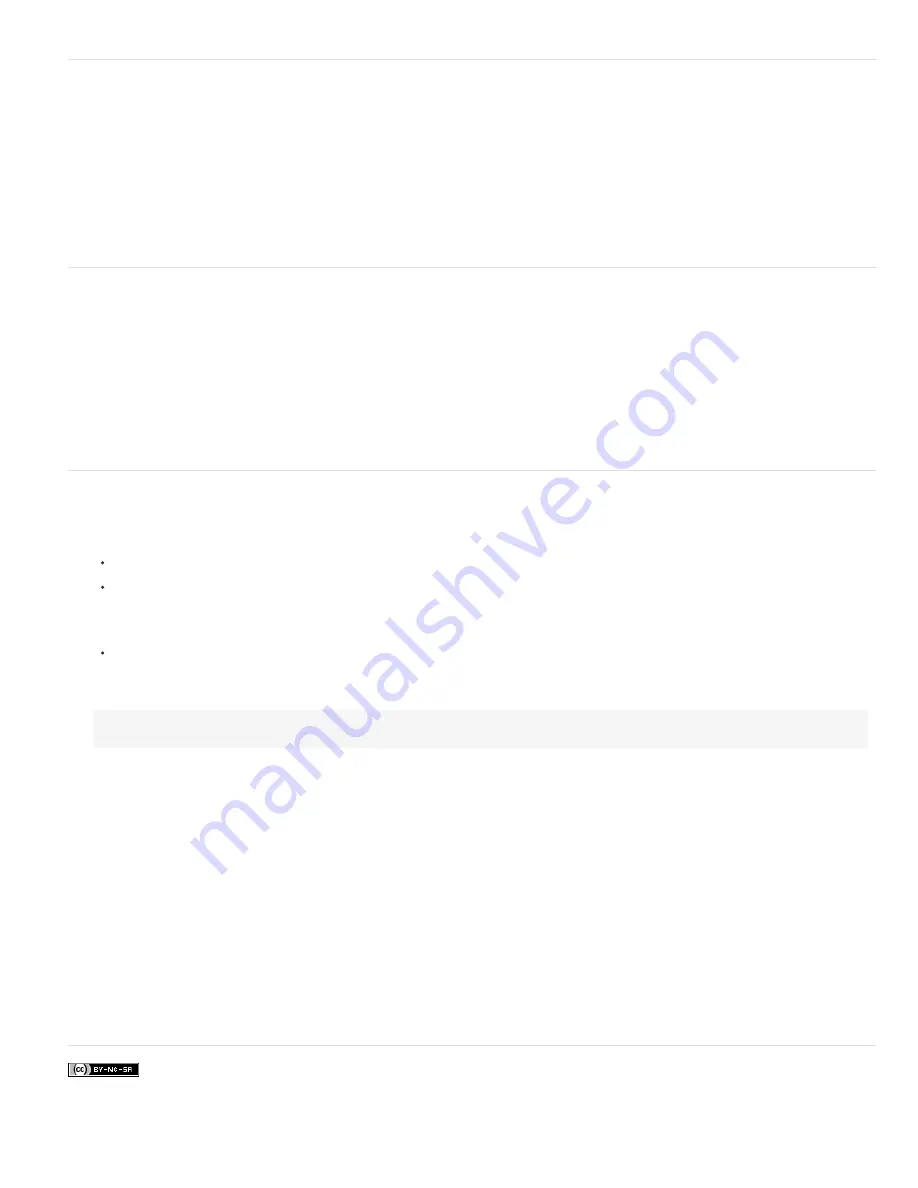
Using MATLAB Help
MATLAB’s Help system includes examples of a MATLAB/Photoshop workflow.
1. Choose Help > Full Product Family Help.
You see a Photoshop Toolbox with submenu items, including Examples for getting started. If you don’t see the Photoshop Toolbox, try the
following steps.
2. Click the Start Button.
3. Choose Desktop Tools > View Source Files.
4. Click the Refresh Start button, then Close, then retry the Help menu.
MATLAB commands
Typing commands in the MATLAB command line lets you connect and disconnect to Photoshop, and generate pixels viewable in a Photoshop
document.
For a list of all MATLAB Photoshop commands, browse the file psfunctionscat.html, available in the MATLAB folder in the directory where you
installed Photoshop. Enter help (command name) at the MATLAB command prompt for a fuller description of each command, including syntax,
arguments, and examples.
Note: All MATLAB commands are supported for Japanese characters. MATLAB for Windows supports a Japanese language user interface on
Japanese language Windows XP systems. MATLAB for Mac OS supports US English only on Japanese language Mac OS systems. For more
information, contact The MathWorks, Inc.
Create a document in MATLAB
1. In MATLAB, enter psnewdoc.
2. To specify the attributes of the new document, enter one of the following:
To create a document using the default values, enter psnewdoc(). For information on default values, see below.
To create a document with a specific width and height, enter psnewdoc(W,H). The W and H values use the current units set in the Units
& Rulers option in the Photoshop Preferences dialog box. Other document attributes are set to their default values.
Note: Enter “undefined” as a string to skip input arguments. The default size for a new document is 504 x 360 pixels.
To create a document and specify attributes, enter psnewdoc(W,H,R,N,M,F,A,B,P). For information on new document attributes, see
below.
Here is an example code for creating a document and specifying all the attributes in MATLAB:
psnewdoc(10, 10, 72, 'hi', 'cmyk', 'transparent', 2.5, 16, 'U.S. Web Coated (SWOP) v2')
New document attributes and defaults
Entering psnewdoc(W,H,R,N,M,F,A,B,P) creates a document with values for the following attributes:
W
Specifies the width of the document using the current units from the Units & Rulers option in the Photoshop Preferences dialog box. The default
width is 504 pixels.
H
Specifies the height of the document using the current units in the Units & Rulers panel in the Photoshop Preference dialog box. The default
height is 360.
R
Specifies the resolution. The default is 72 ppi.
N
Specifies the document name. The default is Untitled
-
X, where X is the index for new documents.
M
Specifies the color mode: RGB, CMYK, Lab, Bitmap, or Grayscale. The default is RGB.
F
Specifies the background contents of the new document: White,Background Color, or Transparent. The default is White.
A
Specifies the pixel aspect ratio. The default is 1.0 (square).
B
Specifies the bit depth: 1, 8, 16, or 32. The default is 8.
P
Specifies the color profile. The default is the working color space for the specified color mode. The working spaces are specified in the
Photoshop Color Settings dialog box.
Summary of Contents for Photoshop CS6
Page 1: ...ADOBE PHOTOSHOP Help and tutorials...
Page 65: ...Legal Notices Online Privacy Policy...
Page 100: ...Image and color basics...
Page 108: ...Legal Notices Online Privacy Policy...
Page 176: ...Legal Notices Online Privacy Policy...
Page 182: ...Legal Notices Online Privacy Policy...
Page 193: ...applied to the original Smart Object More Help topics Legal Notices Online Privacy Policy...
Page 236: ...Legal Notices Online Privacy Policy...
Page 286: ...More Help topics Adjusting image color and tone in CS6 Legal Notices Online Privacy Policy...
Page 376: ...Legal Notices Online Privacy Policy...
Page 457: ...Text...
Page 461: ...Legal Notices Online Privacy Policy...
Page 548: ...Legal Notices Online Privacy Policy...
Page 570: ...Saving and exporting...
Page 598: ...Printing...
Page 627: ...Legal Notices Online Privacy Policy...
Page 646: ...Web graphics...
Page 662: ...Legal Notices Online Privacy Policy...
Page 722: ...Legal Notices Online Privacy Policy...
Page 730: ...Color Management...
Page 739: ......
Page 748: ......






























