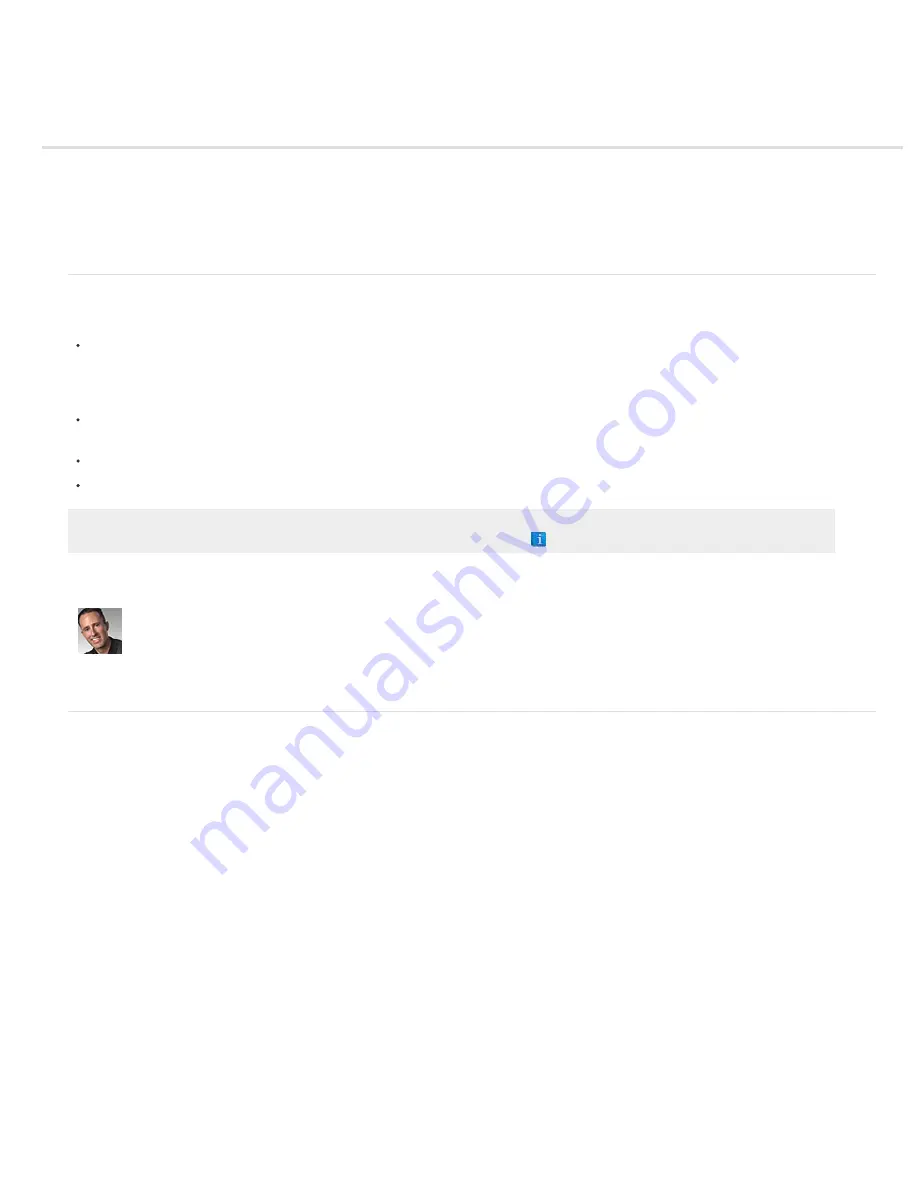
Workspace basics
Photoshop CS6 workspace
Workspace overview
Manage windows and panels
Save and switch workspaces
Hide tool tips
Photoshop CS6 workspace
The Photoshop CS6 workspace is easy to use and includes a number of design enhancements.
Different brightness levels: Choose Edit > Preference (Windows) or Photoshop > Preferences (Mac OS) and select a Color Theme swatch in
the Interface section.
Note: To quickly decrease brightness, press Shift + 1; to increase brightness, press Shift + 2. (On Mac OS, it’s necessary to also press the
FN key.)
On-image displays: Stay informed as you use your favorite tools. On-image displays show selection dimensions, transformation angles, and
more. To change the placement of the displays, choose an option from the Show Transformation Values in the Interface preferences.
New Mini Bridge: The new Mini Bridge gallery offers easier access to images and documents. Choose Window > Extensions > Mini Bridge.
Maximized screen space: Click the button at the bottom of the toolbar to switch between Standard and Fullscreen display modes.
Adobe recommends
Have a tutorial you would like to share?
Photoshop CS6's Brand New
Interface
Photoshop expert Matt Kloskowski looks at
how the new interface design in Photoshop
CS6 streamlines your workflow.
Workspace overview
You create and manipulate your documents and files using various elements, such as panels, bars, and windows. Any arrangement of these
elements is called a workspace. The workspaces of the different applications in Adobe® Creative Suite® 5 share the same appearance so that you
can move between the applications easily. You can also adapt each application to the way you work by selecting from several preset workspaces
or by creating one of your own.
Although the default workspace layout varies in different products, you manipulate the elements much the same way in all of them.
Summary of Contents for Photoshop CS6
Page 1: ...ADOBE PHOTOSHOP Help and tutorials...
Page 65: ...Legal Notices Online Privacy Policy...
Page 100: ...Image and color basics...
Page 108: ...Legal Notices Online Privacy Policy...
Page 176: ...Legal Notices Online Privacy Policy...
Page 182: ...Legal Notices Online Privacy Policy...
Page 193: ...applied to the original Smart Object More Help topics Legal Notices Online Privacy Policy...
Page 236: ...Legal Notices Online Privacy Policy...
Page 286: ...More Help topics Adjusting image color and tone in CS6 Legal Notices Online Privacy Policy...
Page 376: ...Legal Notices Online Privacy Policy...
Page 457: ...Text...
Page 461: ...Legal Notices Online Privacy Policy...
Page 548: ...Legal Notices Online Privacy Policy...
Page 570: ...Saving and exporting...
Page 598: ...Printing...
Page 627: ...Legal Notices Online Privacy Policy...
Page 646: ...Web graphics...
Page 662: ...Legal Notices Online Privacy Policy...
Page 722: ...Legal Notices Online Privacy Policy...
Page 730: ...Color Management...
Page 739: ......
Page 748: ......






























