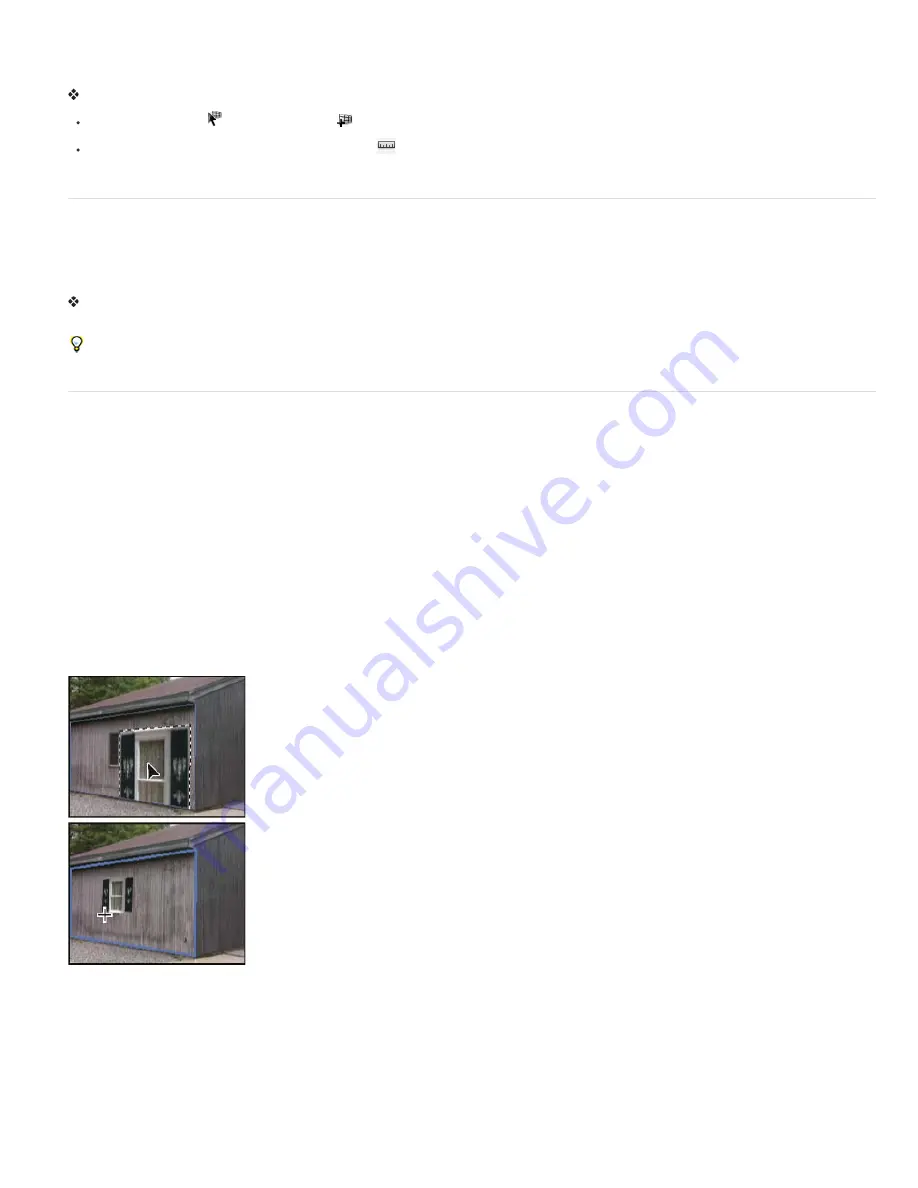
Note: Selections temporarily show when they are resized or repositioned even if Show Edges is turned off.
Adjust the spacing of the perspective plane grid
Do any of the following:
Select the Edit Plane
or the Create Plane
tool, and then enter a Grid Size value in the tool options area.
(Photoshop Extended only) Select the Measure tool
and then select Link Measurements To Grid in the tool options area. Drag the
Measure tool in a plane and enter a Length value in the tool options area.
Render grids to Photoshop
By default, the Vanishing Point grids are invisible when viewing an image in the Photoshop document window, even though the grids are
preserved in the image and appear whenever you launch Vanishing Point. Grids can be rendered so when you finish working in Vanishing Point,
they’re visible in the Photoshop document window. The rendered grids are raster not vector.
Open the Vanishing Point menu and choose Render Grids To Photoshop.
The Render Grids To Photoshop command must be chosen for each Vanishing Point session.
Create a new layer for your Vanishing Point results if you plan to render the grids to Photoshop. This keeps the grids on a separate layer from
the main image.
About selections in Vanishing Point
Selections can be helpful when you’re painting or retouching to correct flaws, add elements, or enhance an image. In Vanishing Point, making
selections let you paint or fill specific areas in an image while honoring the perspective defined by the planes in the image. Selections can also be
used to clone and move specific image content in perspective.
Using the Marquee tool in Vanishing Point, you draw a selection within a perspective plane. If you draw a selection that spans more than one
plane, it wraps to conform to the perspective of each plane.
Once a selection is drawn, you can move it anywhere in the image and maintain the perspective established by the plane. If your image has
multiple planes, the selection conforms to the perspective of the plane it’s moved through.
Vanishing Point also lets you clone the image pixels in a selection as it is moved in an image. In Vanishing Point, a selection containing image
pixels that you can move anywhere in the image is called a floating selection. Although not on a separate layer, the pixels in a floating selection
seem to be a separate layer hovering above the main image. While active, a floating selection can be moved, rotated, or scaled.
Note: When you paste an item into Vanishing Point, the pasted pixels are in a floating selection.
Clicking outside a floating selection deselects it. Once deselected, a floating selection’s content is pasted into the image, replacing the pixels that
were below it. Cloning a copy of a floating selection also deselects the original.
Pasted item in Vanishing Point.
Vanishing Point has another move option for selections. You can fill the selection with pixels from the area where the pointer is moved.
Summary of Contents for Photoshop CS6
Page 1: ...ADOBE PHOTOSHOP Help and tutorials...
Page 65: ...Legal Notices Online Privacy Policy...
Page 100: ...Image and color basics...
Page 108: ...Legal Notices Online Privacy Policy...
Page 176: ...Legal Notices Online Privacy Policy...
Page 182: ...Legal Notices Online Privacy Policy...
Page 193: ...applied to the original Smart Object More Help topics Legal Notices Online Privacy Policy...
Page 236: ...Legal Notices Online Privacy Policy...
Page 286: ...More Help topics Adjusting image color and tone in CS6 Legal Notices Online Privacy Policy...
Page 376: ...Legal Notices Online Privacy Policy...
Page 457: ...Text...
Page 461: ...Legal Notices Online Privacy Policy...
Page 548: ...Legal Notices Online Privacy Policy...
Page 570: ...Saving and exporting...
Page 598: ...Printing...
Page 627: ...Legal Notices Online Privacy Policy...
Page 646: ...Web graphics...
Page 662: ...Legal Notices Online Privacy Policy...
Page 722: ...Legal Notices Online Privacy Policy...
Page 730: ...Color Management...
Page 739: ......
Page 748: ......






























