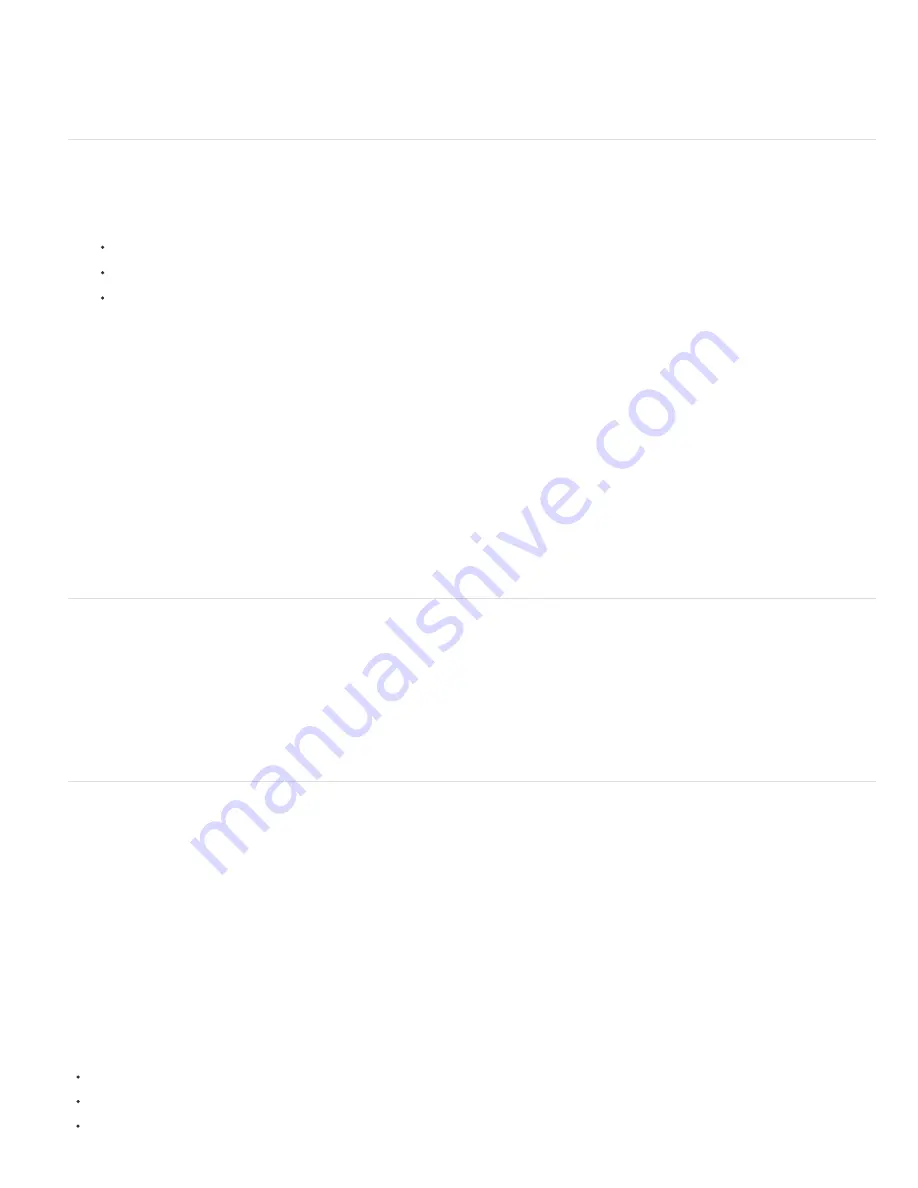
Note:
Words Longer Than _ Letters
After First _ Letters And Before Last _ Letters
Hyphen Limit
Hyphenation Zone
Hyphenate Capitalized Words
Note:
Note:
2. Choose Roman Hanging Punctuation from the Paragraph panel menu. A check mark indicates that the option is selected.
Double
-
byte punctuation marks available in Chinese, Japanese, and Korean fonts in the selected range will not hang when you use
Roman Hanging Punctuation. Instead, use either Burasagari Standard or Burasagari Strong. These items are available only if you select
Show Asian Text Options in the Type preferences.
Adjust hyphenation automatically
The settings you choose for hyphenation affect the horizontal spacing of lines and the aesthetic appeal of type on a page. Hyphenation options
determine whether words can be hyphenated and, if so, what breaks are allowable.
1. To use automatic hyphenation, do any of the following:
To turn automatic hyphenation on or off, select or deselect the Hyphenate option in the Paragraph panel.
To apply hyphenation to specific paragraphs, first select only the paragraphs that you want to affect.
To choose a hyphenation dictionary, choose a language from the Language menu at the bottom of the Character panel.
2. To specify options, choose Hyphenation from the Paragraph panel menu, and specify the following options:
Specifies the minimum number of characters for hyphenated words.
Specifies the minimum number of characters at the beginning or end of a word that can be
broken by a hyphen. For example, by specifying 3 for these values,
aromatic
would be hyphenated as
aro
-
matic
instead of
ar
-
omatic
or
aromat
-
ic
.
Specifies the maximum number of consecutive lines on which hyphenation may occur.
Specifies a distance from the right edge of a paragraph, demarcating a portion of the line where hyphenation is not
allowed. A setting of 0 allows all hyphenation. This option applies only when you use the Adobe Single
-
line Composer.
Deselect to prevent capitalized words from being hyphenated.
Hyphenation settings apply only to Roman characters; double
-
byte characters available in Chinese, Japanese, and Korean fonts are not
affected by these settings.
Prevent words from breaking
You can prevent words from breaking at the end of lines—for example, proper names or words that could be misread when hyphenated. You can
also keep multiple words or groups of words together—for example, clusters of initials and a last name.
1. Select the characters you want to prevent from breaking.
2. Choose No Break from the Character panel menu.
If you apply the No Break option to too many adjacent characters, the text may wrap in the middle of a word. However, if you apply
the No Break option to more than a single line of text, none of the text will appear.
Composition methods
The appearance of type on the page depends on a complex interaction of processes called
composition
. Using the word spacing, letterspacing,
glyph spacing, and hyphenation options you’ve selected, Adobe applications evaluate possible line breaks and choose the one that best supports
the specified parameters.
You can choose between two composition methods: the Adobe Every
-
line Composer and the Adobe Single
-
line Composer. Both methods evaluate
possible breaks and choose the one that best supports the hyphenation and justification options you’ve specified for a given paragraph. The
composition method affects only the selected paragraph or paragraphs, so you can easily set different composition methods for different
paragraphs.
Every
-
line Composer
The Every
-
line Composer considers a network of break points for a range of lines and thus can optimize earlier lines in the paragraph in order to
eliminate especially unattractive breaks later on.
The Every
-
line Composer approaches composition by identifying possible break points, evaluating them, and assigning a weighted penalty based
on the following principles:
For left-, right-, or center-aligned text, lines that fall closer to the right side are favored and have a lower penalty.
For justified text, the highest importance is given to evenness of letter and word spacing.
Hyphenation is avoided when possible.
Summary of Contents for Photoshop CS6
Page 1: ...ADOBE PHOTOSHOP Help and tutorials...
Page 65: ...Legal Notices Online Privacy Policy...
Page 100: ...Image and color basics...
Page 108: ...Legal Notices Online Privacy Policy...
Page 176: ...Legal Notices Online Privacy Policy...
Page 182: ...Legal Notices Online Privacy Policy...
Page 193: ...applied to the original Smart Object More Help topics Legal Notices Online Privacy Policy...
Page 236: ...Legal Notices Online Privacy Policy...
Page 286: ...More Help topics Adjusting image color and tone in CS6 Legal Notices Online Privacy Policy...
Page 376: ...Legal Notices Online Privacy Policy...
Page 457: ...Text...
Page 461: ...Legal Notices Online Privacy Policy...
Page 548: ...Legal Notices Online Privacy Policy...
Page 570: ...Saving and exporting...
Page 598: ...Printing...
Page 627: ...Legal Notices Online Privacy Policy...
Page 646: ...Web graphics...
Page 662: ...Legal Notices Online Privacy Policy...
Page 722: ...Legal Notices Online Privacy Policy...
Page 730: ...Color Management...
Page 739: ......
Page 748: ......






























