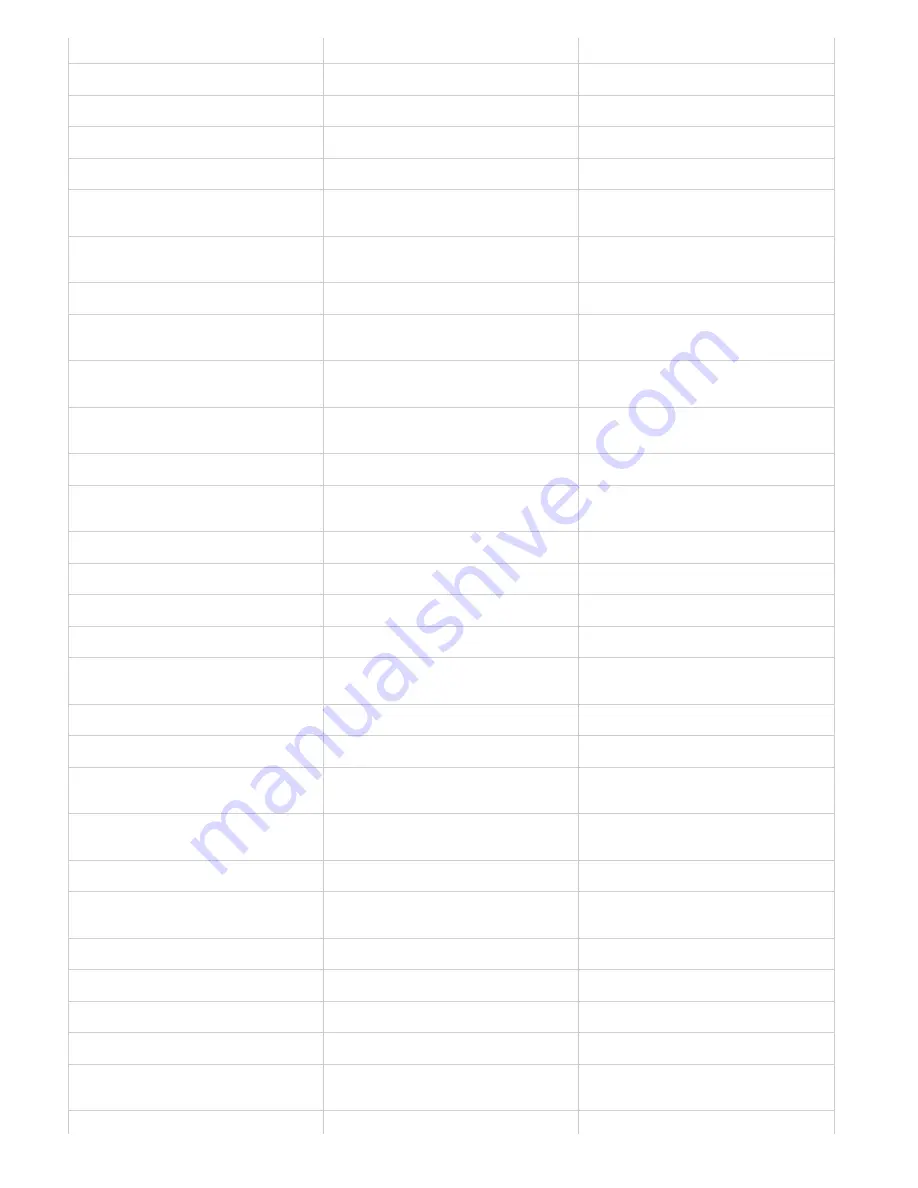
Select top layer
Alt + . (period)
. (period)
Select bottom layer
Alt + , (comma)
, (comma)
Add to layer selection in Layers panel
Shift + Alt + [ or ]
Shift + [ or ]
Select next layer down/up
Alt + [ or ]
[ or ]
Move target layer down/up
C [ or ]
C [ or ]
Merge a copy of all visible layers into
target layer
C Shift + Alt + E
C Shift + E
Merge layers
Highlight layers you want to merge, then
C E
Highlight the layers you want to merge,
then C E
Move layer to bottom or top
C Shift + [ or ]
C Shift + [ or ]
Copy current layer to layer below
Alt + Merge Down command from the
Panel pop
-
up menu
Merge Down command from the
Panel pop
-
up menu
Merge all visible layers to a new layer
above the currently selected layer
Alt + Merge Visible command from the
Panel pop
-
up menu
Merge Visible command from the
Panel pop
-
up menu
Show/hide this layer/layer group only or all
layers/layer groups
Right-click the eye icon
Control-click the eye icon
Show/hide all other currently visible layers
Alt-click the eye icon
Option-click the eye icon
Toggle lock transparency for target layer,
or last applied lock
/ (forward slash)
/ (forward slash)
Edit layer effect/style, options
Double-click layer effect/style
Double-click layer effect/style
Hide layer effect/style
Alt-double-click layer effect/style
Option-double-click layer effect/style
Edit layer style
Double-click layer
Double-click layer
Disable/enable vector mask
Shift-click vector mask thumbnail
Shift-click vector mask thumbnail
Open Layer Mask Display Options dialog
box
Double-click layer mask thumbnail
Double-click layer mask thumbnail
Toggle layer mask on/off
Shift-click layer mask thumbnail
Shift-click layer mask thumbnail
Toggle filter mask on/off
Shift-click filter mask thumbnail
Shift-click filter mask thumbnail
Toggle between layer mask/composite
image
Alt-click layer mask thumbnail
Option-click layer mask thumbnail
Toggle between filter mask/composite
image
Alt-click filter mask thumbnail
Option-click filter mask thumbnail
Toggle rubylith mode for layer mask on/off
\ (backslash), or Shift + Alt-click
\ (backslash), or Shift + Option-click
Select all type; temporarily select Type
tool
Double-click type layer thumbnail
Double-click type layer thumbnail
Create a clipping mask
Alt-click the line dividing two layers
Option-click the line dividing two layers
Rename layer
Double-click the layer name
Double-click the layer name
Edit filter settings
Double-click the filter effect
Double-click the filter effect
Edit the Filter Blending options
Double-click the Filter Blending icon
Double-click the Filter Blending icon
Create new layer group below current
layer/layer set
Control-click New Group button
Command-click New Group button
Create new layer group with dialog box
Alt-click New Group button
Option-click New Group button
Summary of Contents for Photoshop CS6
Page 1: ...ADOBE PHOTOSHOP Help and tutorials...
Page 65: ...Legal Notices Online Privacy Policy...
Page 100: ...Image and color basics...
Page 108: ...Legal Notices Online Privacy Policy...
Page 176: ...Legal Notices Online Privacy Policy...
Page 182: ...Legal Notices Online Privacy Policy...
Page 193: ...applied to the original Smart Object More Help topics Legal Notices Online Privacy Policy...
Page 236: ...Legal Notices Online Privacy Policy...
Page 286: ...More Help topics Adjusting image color and tone in CS6 Legal Notices Online Privacy Policy...
Page 376: ...Legal Notices Online Privacy Policy...
Page 457: ...Text...
Page 461: ...Legal Notices Online Privacy Policy...
Page 548: ...Legal Notices Online Privacy Policy...
Page 570: ...Saving and exporting...
Page 598: ...Printing...
Page 627: ...Legal Notices Online Privacy Policy...
Page 646: ...Web graphics...
Page 662: ...Legal Notices Online Privacy Policy...
Page 722: ...Legal Notices Online Privacy Policy...
Page 730: ...Color Management...
Page 739: ......
Page 748: ......






























