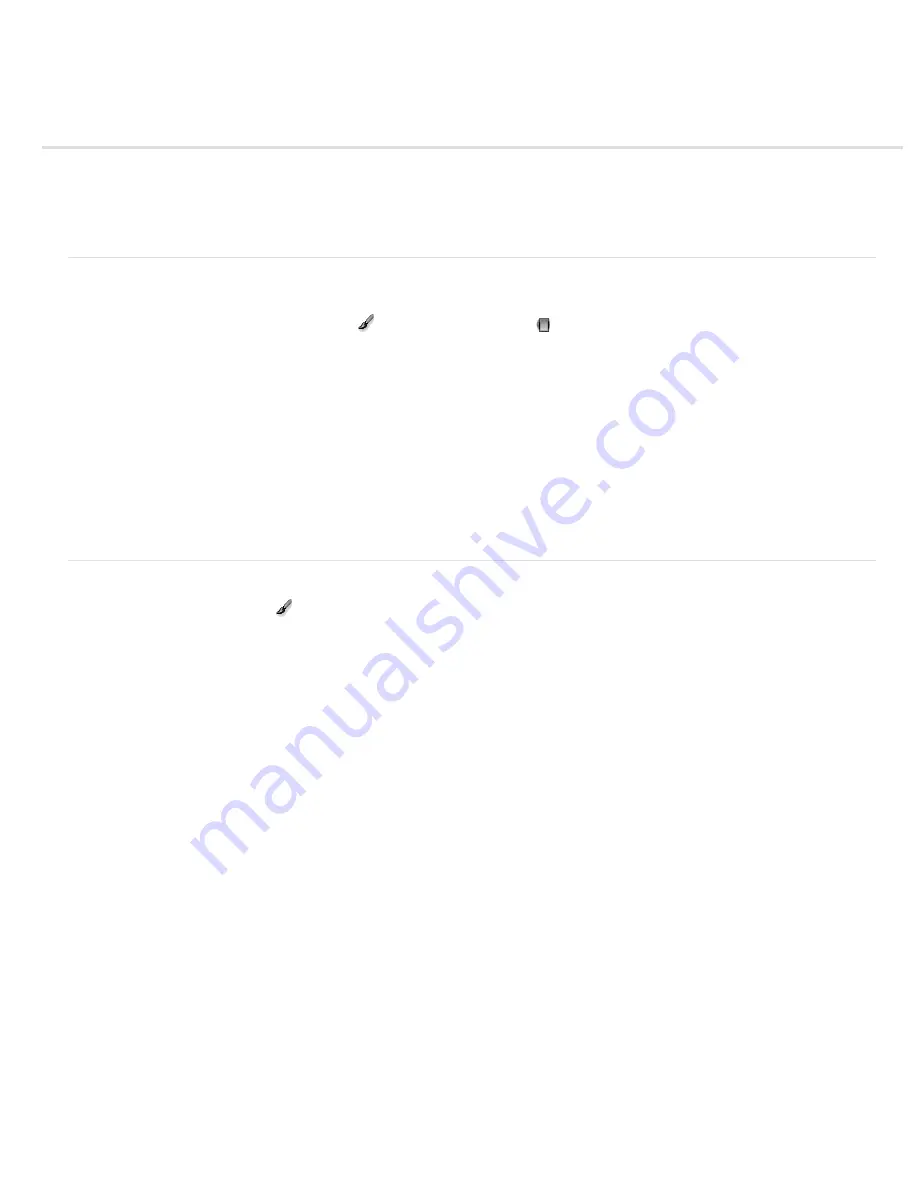
Make local adjustments in Camera Raw
Note:
Temp (PV2012)
Tint (PV2012)
Exposure (All)
Highlights (PV2012)
Shadows (PV2012)
Brightness (PV2010 and PV2003)
Contrast (All)
Saturation (All)
Clarity (All)
Sharpness (All)
Noise Reduction (PV2012)
About local adjustments
Apply local adjustments with the Adjustment Brush tool in Camera Raw
Apply local adjustments with the Graduated Filter tool in Camera Raw
Save and apply local adjustment presets
About local adjustments
The controls in the image adjustment tabs of Camera Raw affect the color and tone of an entire photo. To adjust a specific area of a photo, like
dodging and burning, use the Adjustment Brush tool
and the Graduated Filter tool
in Camera Raw.
The Adjustment Brush tool lets you selectively apply Exposure, Brightness, Clarity, and other adjustments by “painting” them onto the photo.
The Graduated Filter tool lets you apply the same types of adjustments gradually across a region of a photo. You can make the region as wide or
as narrow as you like.
You can apply both types of local adjustments to any photo. You can synchronize local adjustment settings across multiple selected images. You
can also create local adjustment presets so that you can quickly reapply an effect that you use frequently.
Getting local adjustments “right” in Camera Raw takes some experimentation. The recommended workflow is to select a tool and specify its
options, and then apply the adjustment to the photo. Then you can go back and edit that adjustment, or apply a new one.
As with all other adjustments applied in Camera Raw, local adjustments are nondestructive. They are never permanently applied to the photo.
Local adjustments are saved with an image in an XMP sidecar file or in the Camera Raw database, depending on what’s specified in Camera Raw
preferences.
Apply local adjustments with the Adjustment Brush tool in Camera Raw
1. Select the Adjustment Brush tool
from the toolbar (or press K).
Camera Raw opens the Adjustment Brush tool options under the Histogram and sets the mask mode to New.
2. Choose the type of adjustment you want to make in the Adjustment Brush tool options by dragging an effects slider.
The effects that are available depend on whether you are working in Process Version 2012, 2010, or 2003, as noted. To update a
photo to PV2012, click the exclamation-point icon in the lower-right corner of the image preview.
Adjusts the color temperature of an area of the image, making it warmer or cooler. A graduated filter temperature effect
can improve images captured in mixed-lighting conditions.
Compensates for a green or magenta color cast.
Sets the overall image brightness. Applying an Exposure local correction can achieve results similar to traditional dodging
and burning.
Recovers detail in overexposed highlight areas of an image.
Recovers detail in underexposed shadow areas of an image.
Adjusts the image brightness, with a greater effect in the midtones.
Adjusts the image contrast, with a greater effect in the midtones.
Changes the vividness or purity of the color.
Adds depth to an image by increasing local contrast.
Enhances edge definition to bring out details in a photo. A negative value blurs details.
Reduces luminance noise, which can become apparent when shadow areas are opened.
Summary of Contents for Photoshop CS6
Page 1: ...ADOBE PHOTOSHOP Help and tutorials...
Page 65: ...Legal Notices Online Privacy Policy...
Page 100: ...Image and color basics...
Page 108: ...Legal Notices Online Privacy Policy...
Page 176: ...Legal Notices Online Privacy Policy...
Page 182: ...Legal Notices Online Privacy Policy...
Page 193: ...applied to the original Smart Object More Help topics Legal Notices Online Privacy Policy...
Page 236: ...Legal Notices Online Privacy Policy...
Page 286: ...More Help topics Adjusting image color and tone in CS6 Legal Notices Online Privacy Policy...
Page 376: ...Legal Notices Online Privacy Policy...
Page 457: ...Text...
Page 461: ...Legal Notices Online Privacy Policy...
Page 548: ...Legal Notices Online Privacy Policy...
Page 570: ...Saving and exporting...
Page 598: ...Printing...
Page 627: ...Legal Notices Online Privacy Policy...
Page 646: ...Web graphics...
Page 662: ...Legal Notices Online Privacy Policy...
Page 722: ...Legal Notices Online Privacy Policy...
Page 730: ...Color Management...
Page 739: ......
Page 748: ......






























