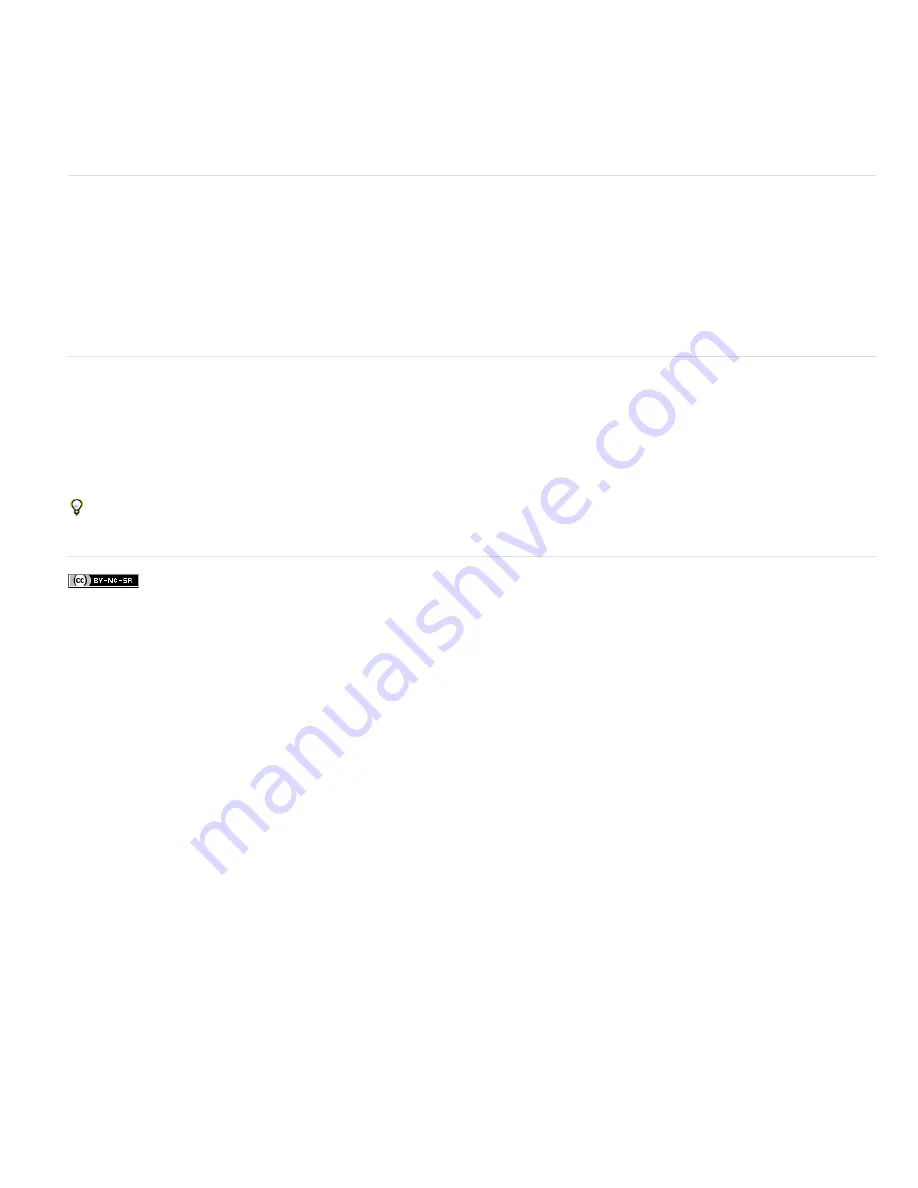
2. Select frames in the DICOM File Import dialog box: Shift-click to select contiguous frames, Ctrl-click (Windows) or Command-click (Mac OS)
to select noncontiguous frames, or click Select All to select all frames.
3. Enter a prefix in the Prefix box in the Export Options area.
4. Click Export Presentation (JPEG), select a folder, and click Select.
The JPEG files are saved in the specified location with the prefix added to the filenames. If you selected multiple frames, Photoshop
appends successive numbering to the end of each filename (for example, DICOM Frame1, DICOM Frame2, DICOM Frame3).
DICOM metadata (Photoshop Extended)
You can view and edit several categories of DICOM metadata in the Photoshop File Info dialog box.
Patient data
Includes patient name, ID, sex, and date of birth.
Study data
Includes study ID, referring physician, study date and time, and study description.
Series data
Includes series number, modality, series date and time, and series description.
Equipment data
Includes the equipment institution and manufacturer.
Image data
Includes the transfer syntax, photometric interpretation, image width and height, bits per pixel, and frames. (These fields are not
editable.)
Animate DICOM files (Photoshop Extended)
To animate DICOM slices or frames, select all DICOM layers and choose Make Frames From Layers from the Animation (Timeline) panel menu.
After creating frames in the (Animation) Timeline panel, you can save DICOM files as QuickTime movies (change grayscale DICOM files to RGB,
and then render to video). You can also save frames as animated GIF files (choose File > Save for Web and Devices).
You can also use the Timeline panel to animate a 3D volume created from a DICOM file. See Creating 3D objects and animations (Photoshop
Extended).
For a video about animating DICOM files, see
. (Discussion of animation begins at the 2:30 mark.)
More Help topics
Summary of Contents for Photoshop CS6
Page 1: ...ADOBE PHOTOSHOP Help and tutorials...
Page 65: ...Legal Notices Online Privacy Policy...
Page 100: ...Image and color basics...
Page 108: ...Legal Notices Online Privacy Policy...
Page 176: ...Legal Notices Online Privacy Policy...
Page 182: ...Legal Notices Online Privacy Policy...
Page 193: ...applied to the original Smart Object More Help topics Legal Notices Online Privacy Policy...
Page 236: ...Legal Notices Online Privacy Policy...
Page 286: ...More Help topics Adjusting image color and tone in CS6 Legal Notices Online Privacy Policy...
Page 376: ...Legal Notices Online Privacy Policy...
Page 457: ...Text...
Page 461: ...Legal Notices Online Privacy Policy...
Page 548: ...Legal Notices Online Privacy Policy...
Page 570: ...Saving and exporting...
Page 598: ...Printing...
Page 627: ...Legal Notices Online Privacy Policy...
Page 646: ...Web graphics...
Page 662: ...Legal Notices Online Privacy Policy...
Page 722: ...Legal Notices Online Privacy Policy...
Page 730: ...Color Management...
Page 739: ......
Page 748: ......






























