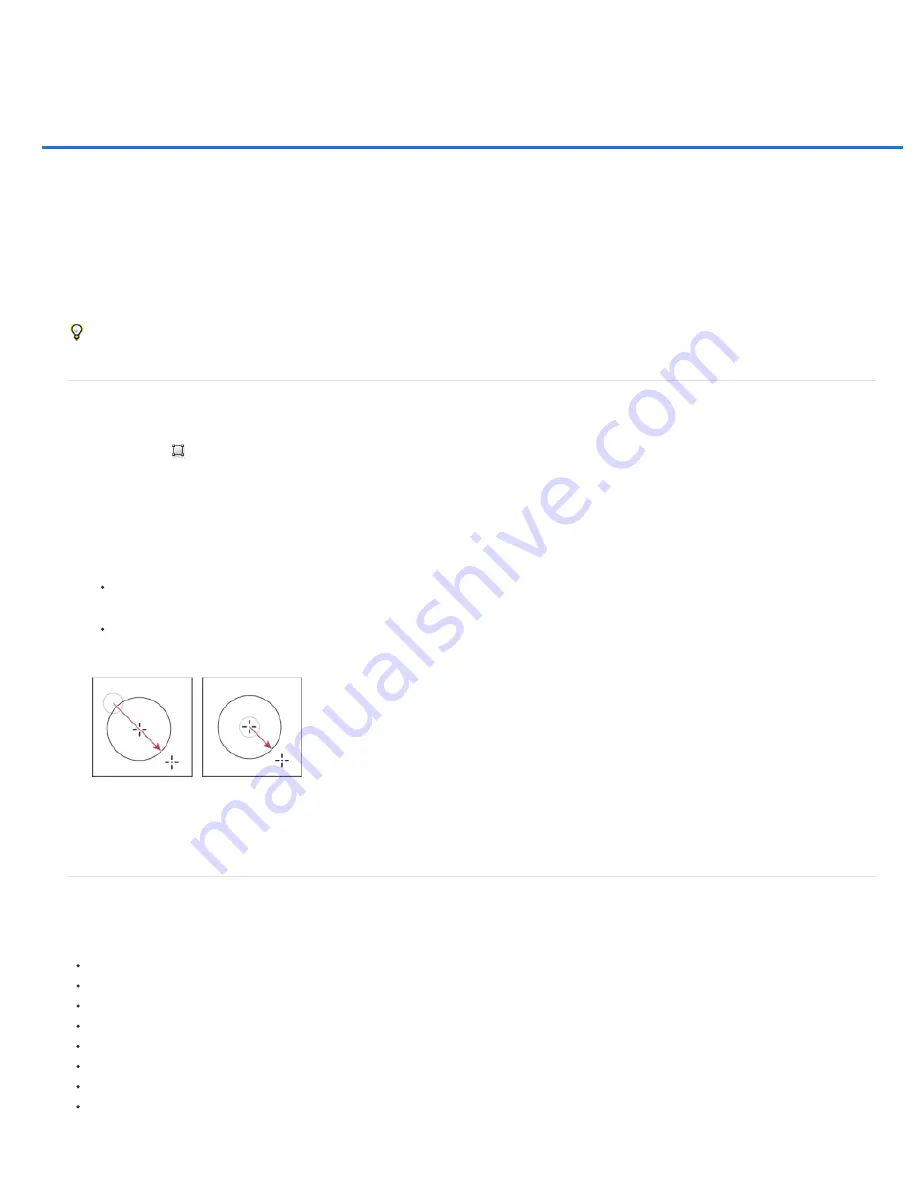
Drawing shapes
Note:
Create a shape on a shape layer
Creating, editing, and working with shape layers
Draw multiple shapes in a layer
Draw a wheel shape
Draw a custom shape
Save a shape or path as a custom shape
Create a rasterized shape
Shape tool options
Edit shapes
The shape tools provide an easy way to create buttons, navigation bars, and other items used on web pages. For an overview of all drawing
features in Photoshop, see About drawing.
Create a shape on a shape layer
1. Select a shape tool or a Pen tool. In CS6, make sure Shape is chosen from the menu in the options bar. In CS5, make sure that the Shape
Layers button
is selected.
2. To choose the color of the shape, click the color swatch in the options bar, and then choose a color from the Color Picker.
3. (Optional) Set tool options in the options bar. Click the inverted arrow next to the shape buttons to view additional options for each tool. (See
4. (Optional) To apply a style to the shape, select a preset style from the Style pop-up menu in the options bar. (See
5. Drag in your image to draw a shape:
To constrain a rectangle or rounded rectangle to a square, to constrain an ellipse to a circle, or to constrain the line angle to a multiple of
45 degrees, hold down Shift.
To draw from the center out, position the pointer where you want the center of the shape to be, press Alt (Windows) or Option (Mac OS),
and then drag diagonally to any corner or edge until the shape is the desired size.
Drawing from the corner (left) and drawing from the center (right)
Drawing from the center out is the default behavior of the Star tool in Illustrator and the Polygon tool in Illustrator and Photoshop.
Creating, editing, and working with shape layers
Photoshop team member
Jeanne Rubbo
shows you how to create, edit, and work with shape layers in a series of informative videos. Learn how
to:
Edit the stroke and fill of a shape layer
Summary of Contents for Photoshop CS6
Page 1: ...ADOBE PHOTOSHOP Help and tutorials...
Page 65: ...Legal Notices Online Privacy Policy...
Page 100: ...Image and color basics...
Page 108: ...Legal Notices Online Privacy Policy...
Page 176: ...Legal Notices Online Privacy Policy...
Page 182: ...Legal Notices Online Privacy Policy...
Page 193: ...applied to the original Smart Object More Help topics Legal Notices Online Privacy Policy...
Page 236: ...Legal Notices Online Privacy Policy...
Page 286: ...More Help topics Adjusting image color and tone in CS6 Legal Notices Online Privacy Policy...
Page 376: ...Legal Notices Online Privacy Policy...
Page 457: ...Text...
Page 461: ...Legal Notices Online Privacy Policy...
Page 548: ...Legal Notices Online Privacy Policy...
Page 570: ...Saving and exporting...
Page 598: ...Printing...
Page 627: ...Legal Notices Online Privacy Policy...
Page 646: ...Web graphics...
Page 662: ...Legal Notices Online Privacy Policy...
Page 722: ...Legal Notices Online Privacy Policy...
Page 730: ...Color Management...
Page 739: ......
Page 748: ......






























