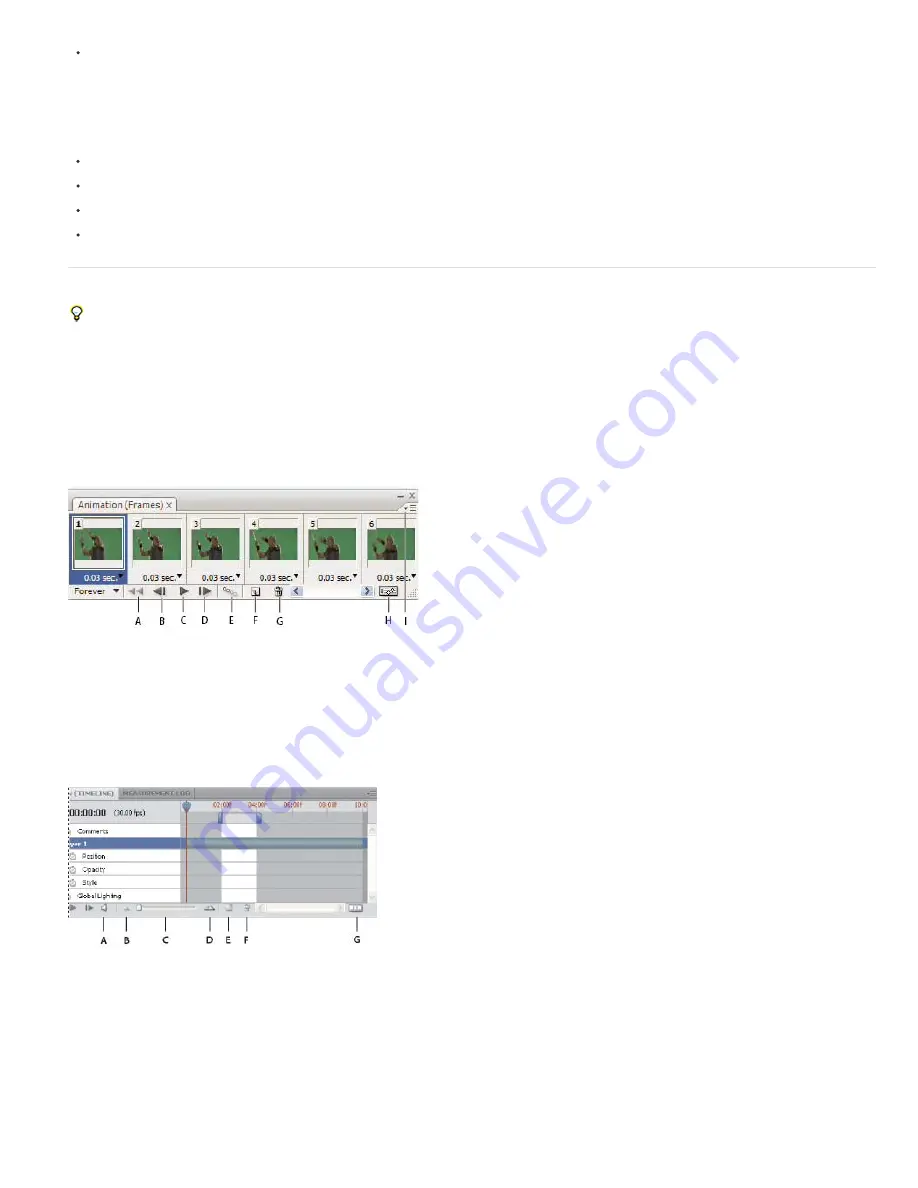
Note:
Cineon and JPEG 2000 are supported if the plug
-
ins are installed.
For more information on plug
-
ins and how to install them, see Plug
-
ins.
Color mode and bit depth
Video layers can contain files in the following color modes and bits per channel (bpc):
Grayscale: 8, 16, or 32 bpc
RGB: 8, 16, or 32 bpc
CMYK: 8 or 16 bpc
Lab: 8 or 16 bpc
Animation panel overview
For a video on the Animation panel, see
An
animation
is a sequence of images, or
frames
, that is displayed over time. Each frame varies slightly from the preceding frame, creating the
illusion of movement or other changes when the frames are viewed in quick succession.
In the standard version of Photoshop, the Animation panel (Window > Animation) appears in frame mode, showing a thumbnail of each frame in
your animation. Use the tools at the bottom of the panel to navigate through the frames, set looping options, add and delete frames, and preview
the animation.
The Animation panel menu contains additional commands for editing frames or timeline durations, and for configuring the panel display. Click the
panel menu icon to view available commands.
Animation panel (frame mode)
A. Selects the first frame B. Selects the previous frame C. Plays animation D. Selects the next frame E. Tweens animation frames F. Duplicates
selected frames G. Deletes selected frames H. Converts to timeline mode (Photoshop Extended only) I. Animation panel menu
In Photoshop Extended, you can use the Animation panel in either frame mode or timeline mode. Timeline mode shows the frame duration and
animation properties for document layers. Use the tools at the bottom of the panel to navigate through frames, zoom the time display in or out,
toggle onion skin mode, delete keyframes, and preview the video. You can use controls on the timeline itself to adjust frame duration for a layer,
set keyframes for layer properties, and designate a section of the video as the working area.
Animation panel (timeline mode)
A. Enable audio playback B. Zoom out C. Zoom slider D. Zoom in E. Toggle onion skins F. Delete keyframes G. Convert to frame animation
In timeline mode, the Animation panel displays each layer in a Photoshop Extended document (except the background layer) and is synchronized
with the Layers panel. Whenever a layer is added, deleted, renamed, grouped, duplicated, or assigned a color, the changes are updated in both
panels.
When animated layers are grouped as a Smart Object, the animation information from the Animation panel is stored in the Smart Object.
See also About Smart Objects.
Frame mode controls
Summary of Contents for Photoshop CS6
Page 1: ...ADOBE PHOTOSHOP Help and tutorials...
Page 65: ...Legal Notices Online Privacy Policy...
Page 100: ...Image and color basics...
Page 108: ...Legal Notices Online Privacy Policy...
Page 176: ...Legal Notices Online Privacy Policy...
Page 182: ...Legal Notices Online Privacy Policy...
Page 193: ...applied to the original Smart Object More Help topics Legal Notices Online Privacy Policy...
Page 236: ...Legal Notices Online Privacy Policy...
Page 286: ...More Help topics Adjusting image color and tone in CS6 Legal Notices Online Privacy Policy...
Page 376: ...Legal Notices Online Privacy Policy...
Page 457: ...Text...
Page 461: ...Legal Notices Online Privacy Policy...
Page 548: ...Legal Notices Online Privacy Policy...
Page 570: ...Saving and exporting...
Page 598: ...Printing...
Page 627: ...Legal Notices Online Privacy Policy...
Page 646: ...Web graphics...
Page 662: ...Legal Notices Online Privacy Policy...
Page 722: ...Legal Notices Online Privacy Policy...
Page 730: ...Color Management...
Page 739: ......
Page 748: ......






























