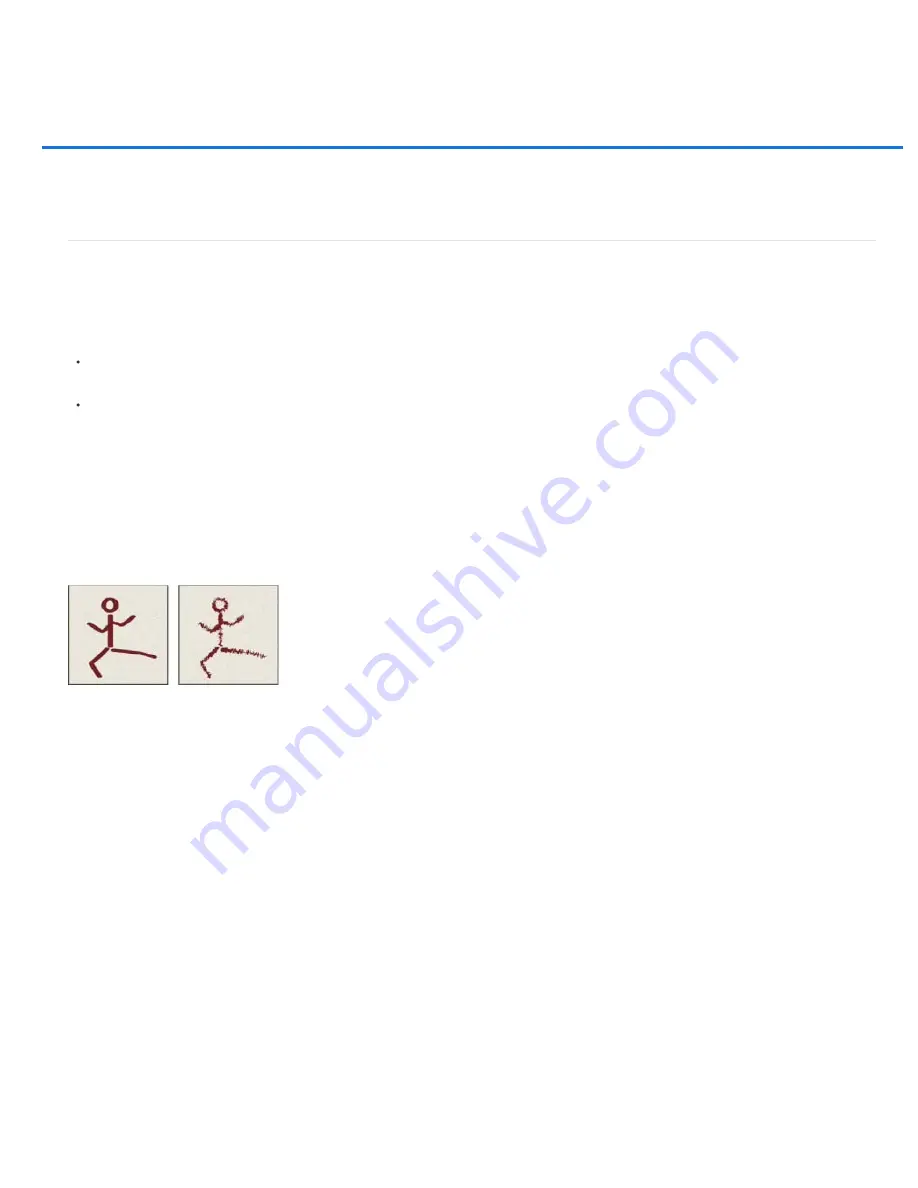
Adding dynamic elements to brushes
Note:
Size Jitter and Control
Off
Fade
Pen Pressure, Pen Tilt, Stylus Wheel
Minimum Diameter
Tilt Scale
Angle Jitter and Control
Off
Fade
Pen Pressure, Pen Tilt, Stylus Wheel, Rotation
Adding brush dynamics
Color dynamics brush options
Transfer brush options
Adding brush dynamics
The Brush panel provides many options for adding dynamic (or changing) elements to preset brush tips. For example, you can set options that
vary the size, color, and opacity of brush marks over the course of a stroke.
You work with two components when adding dynamics elements to a brush:
Jitter percentages specify the randomness of dynamic elements. At 0%, an element does not change over the course of a stroke; at 100%,
an element has the maximum amount of randomness.
Options in the Control pop
-
up menus specify how you want to control the variance of dynamic elements. You can choose not to control the
variance of an element, to fade an element over the specified number of steps, or to vary an element based on pen pressure, pen tilt,
position of the pen thumbwheel, or pen rotation.
Pen controls are available only when you’re using a pressure-sensitive digitizing tablet such as the Wacom tablet, and supported pens (for
rotation control and thumbwheel). A warning icon appears if you select a pen control but have not installed a tablet or are using a pen that is
missing the control feature.
Brush shape dynamics
Shape dynamics determine the variance of brush marks in a stroke.
Brush stokes without shape dynamics and with shape dynamics
Specifies how the size of brush marks vary in a stroke. For more information, see Creating and modifying brushes.
To specify the maximum percentage of jittering, type a number or use the slider to enter a value. To specify how you want to control the size
variance of brush marks, choose an option from the Control pop
-
up menu:
Specifies no control over the size variance of brush marks.
Fades the size of brush marks between the initial diameter and the minimum diameter in the specified number of steps. Each step is
equal to one mark of the brush tip. The value can range from 1 to 9999. For example, entering 10 steps produces a fade in 10 increments.
Varies the size of brush marks between the initial diameter and the minimum diameter based on
the pen pressure, pen tilt, or position of the pen thumbwheel.
Specifies the minimum percentage by which brush marks can scale when Size Jitter or Size Control is enabled. Type a
number, or use the slider to enter a value that is a percentage of the brush tip diameter.
Specifies the scale factor applied to the height of the brush prior to rotation when Size Control is set to Pen Tilt. Type a number, or use
the slider to enter a value that is a percentage of the brush diameter.
Specifies how the angle of brush marks varies in a stroke. To specify the maximum percentage of jittering, enter a
value that is a percentage of 360 degrees. To specify how you want to control the angle variance of brush marks, choose an option from the
Control pop
-
up menu:
Specifies no control over the angle variance of brush marks.
Fades the angle of brush marks between 0 and 360 degrees in the specified number of steps.
Varies the angle of brush marks between 0 and 360 degrees based on the pen
Summary of Contents for Photoshop CS6
Page 1: ...ADOBE PHOTOSHOP Help and tutorials...
Page 65: ...Legal Notices Online Privacy Policy...
Page 100: ...Image and color basics...
Page 108: ...Legal Notices Online Privacy Policy...
Page 176: ...Legal Notices Online Privacy Policy...
Page 182: ...Legal Notices Online Privacy Policy...
Page 193: ...applied to the original Smart Object More Help topics Legal Notices Online Privacy Policy...
Page 236: ...Legal Notices Online Privacy Policy...
Page 286: ...More Help topics Adjusting image color and tone in CS6 Legal Notices Online Privacy Policy...
Page 376: ...Legal Notices Online Privacy Policy...
Page 457: ...Text...
Page 461: ...Legal Notices Online Privacy Policy...
Page 548: ...Legal Notices Online Privacy Policy...
Page 570: ...Saving and exporting...
Page 598: ...Printing...
Page 627: ...Legal Notices Online Privacy Policy...
Page 646: ...Web graphics...
Page 662: ...Legal Notices Online Privacy Policy...
Page 722: ...Legal Notices Online Privacy Policy...
Page 730: ...Color Management...
Page 739: ......
Page 748: ......






























