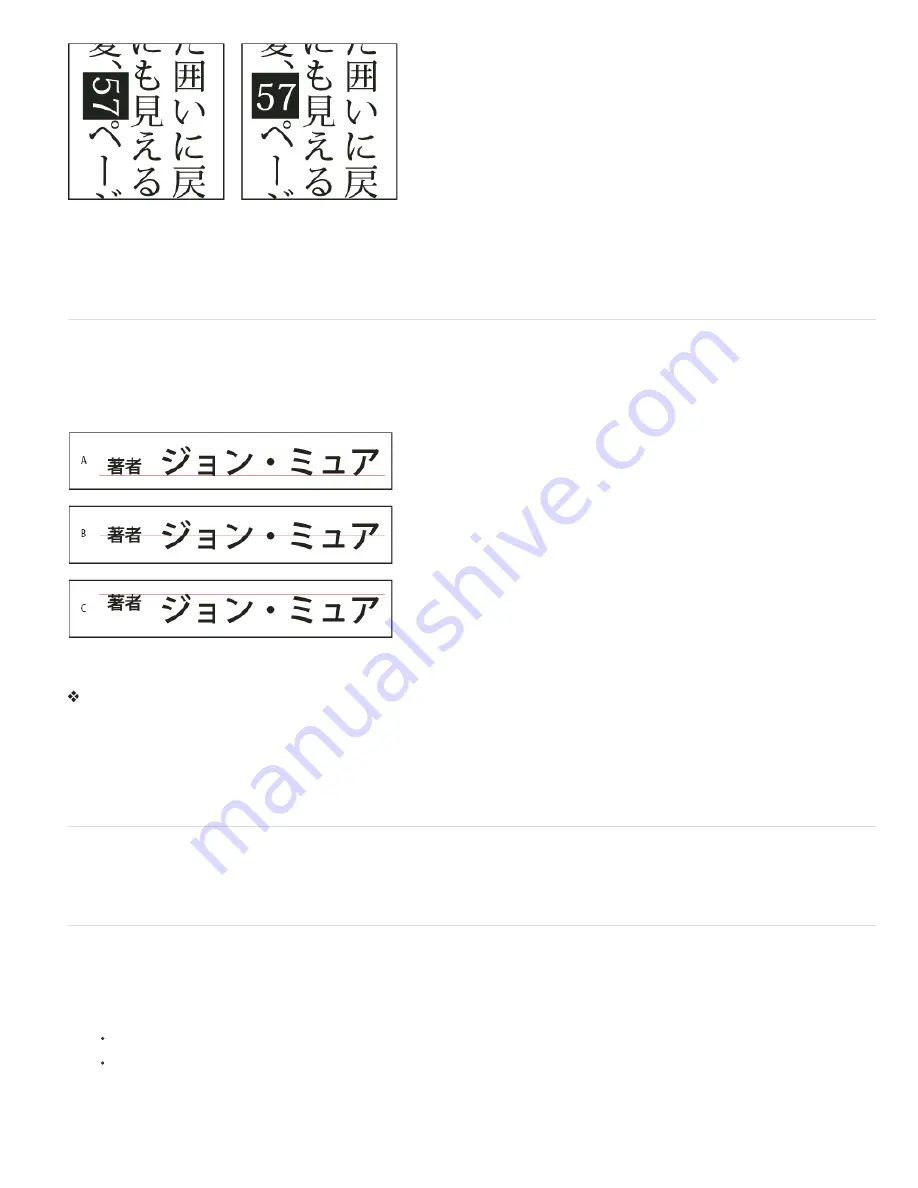
Numerals without tate
-
chu
-
yoko (left) compared to numerals rotated with tate
-
chu
-
yoko (right)
1. Select the characters you want to rotate.
2. Choose Tate
-
Chu
-
Yoko from the Character panel menu. A check mark indicates that the option is turned on.
Note: Using tate
-
chu
-
yoko does not prevent you from editing and formatting type; you can edit and apply formatting options to rotated
characters just as you do to other characters.
Align Asian characters with mojisoroe
Mojisoroe is the alignment of characters in Asian type. When a line of text contains different sizes of characters, you can specify how to align text
to the largest characters in the line: to the top, center, or bottom of the em box (right, center, and left for vertical frames), to the roman baseline, or
to the top or bottom of the ICF box (right or left for vertical frames). ICF (Ideographic Character Space) is the average height and width used by
the font designer to design the ideographic characters which comprise a font.
Character alignment options
A. Small characters aligned to the bottom B. Small characters aligned to the center C. Small characters aligned to the top
In the Character panel menu, choose an option from the Character Alignment submenu:
Roman Baseline
Aligns the small characters in a line to the large character.
Em box Top/Right, Em box Center, or Em box Bottom/Left
Aligns the small characters in a line to the specified position of the large character’s
em box. In vertical text frames, Em box Top/Right aligns the text to the right of the em box, and Em box Bottom/Left aligns the text to the left of the
em box.
ICF Top/Right and ICF Bottom/Left
Aligns the small characters in a line to the ICF specified by the large characters. In vertical text frames, ICF
Top/Right aligns the text to the right of the ICF, and ICF Bottom/Left aligns the text to the left of the ICF.
Specify left and right underlining with Asian type
1. Select vertical type.
2. Choose either Underline Left or Underline Right from the Character panel menu.
Set Asian OpenType font attributes
Asian OpenType fonts may include a number of features that aren’t available in current PostScript and TrueType fonts. It is usually best to use any
weights of KozMinPro and KozGoPro OpenType fonts. These fonts have the largest collection of glyphs of the Asian fonts produced by Adobe.
1. With the Type tool selected, do one of the following:
On an existing type layer, select the characters or type objects to which you want to apply the setting.
Click on the image to create a new type layer.
2. In the Character panel, make sure that an Asian OpenType Pro font is selected.
3. From the Character panel menu, choose an OpenType option.
4. Turn on the MSIME (Windows) or Kotoeri (Mac OS) input method. Do one of the following:
Summary of Contents for Photoshop CS6
Page 1: ...ADOBE PHOTOSHOP Help and tutorials...
Page 65: ...Legal Notices Online Privacy Policy...
Page 100: ...Image and color basics...
Page 108: ...Legal Notices Online Privacy Policy...
Page 176: ...Legal Notices Online Privacy Policy...
Page 182: ...Legal Notices Online Privacy Policy...
Page 193: ...applied to the original Smart Object More Help topics Legal Notices Online Privacy Policy...
Page 236: ...Legal Notices Online Privacy Policy...
Page 286: ...More Help topics Adjusting image color and tone in CS6 Legal Notices Online Privacy Policy...
Page 376: ...Legal Notices Online Privacy Policy...
Page 457: ...Text...
Page 461: ...Legal Notices Online Privacy Policy...
Page 548: ...Legal Notices Online Privacy Policy...
Page 570: ...Saving and exporting...
Page 598: ...Printing...
Page 627: ...Legal Notices Online Privacy Policy...
Page 646: ...Web graphics...
Page 662: ...Legal Notices Online Privacy Policy...
Page 722: ...Legal Notices Online Privacy Policy...
Page 730: ...Color Management...
Page 739: ......
Page 748: ......






























