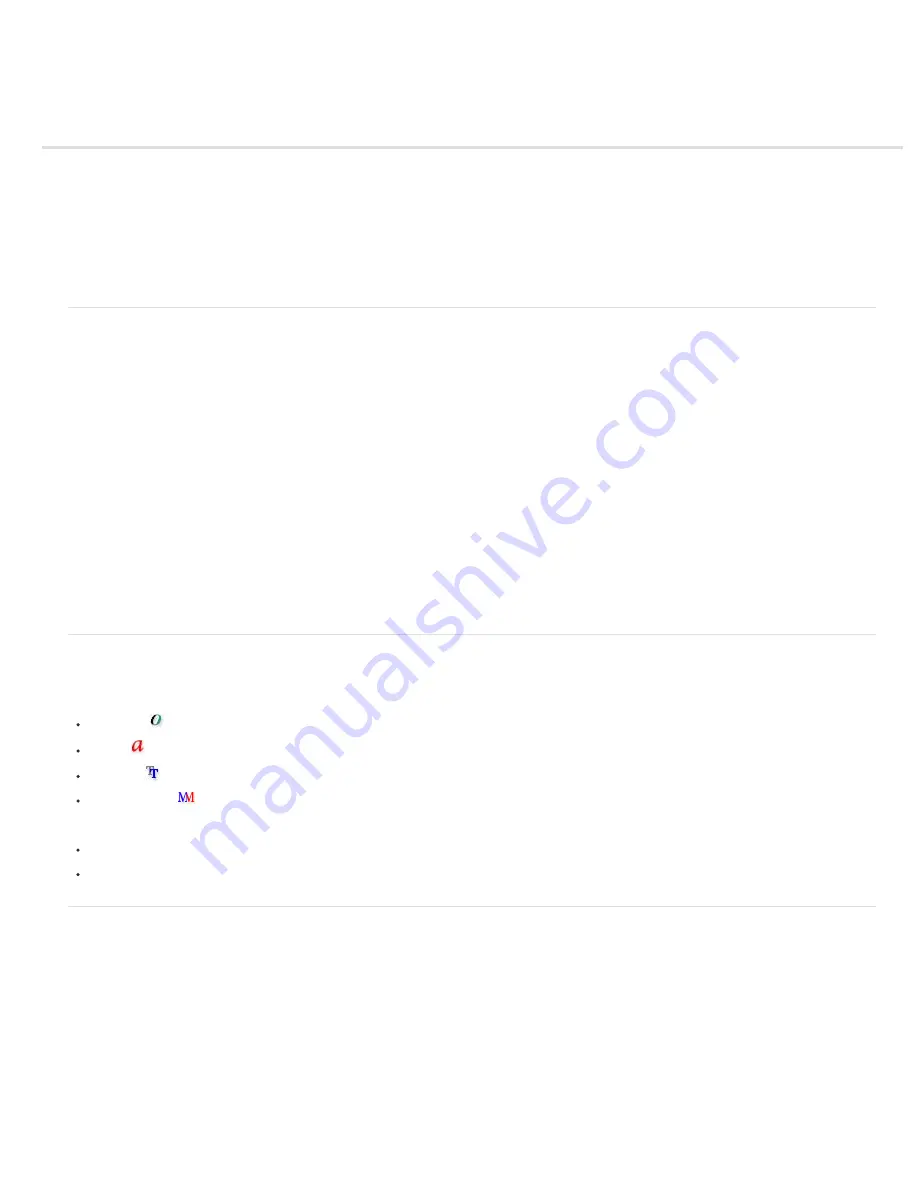
Fonts
About fonts
Previewing fonts
Choose a font family and style
Change the font on multiple layers
About missing fonts and glyph protection
OpenType fonts
Apply OpenType features
About fonts
A font is a complete set of characters—letters, numbers, and symbols—that share a common weight, width, and style, such as 10
-
pt Adobe
Garamond Bold.
Typefaces (often called type families or font families) are collections of fonts that share an overall appearance, and are designed to be used
together, such as Adobe Garamond.
A type style is a variant version of an individual font in a font family. Typically, the Roman or Plain (the actual name varies from family to family)
member of a font family is the base font, which may include type styles such as regular, bold, semibold, italic, and bold italic. If a font doesn’t
include the style you want, you can apply faux styles—simulated versions of bold, italic, superscript, subscript, all caps, and small caps styles.
Typefaces include many characters in addition to the ones you see on your keyboard. Depending on the font, these characters can include
ligatures, fractions, swashes, ornaments, ordinals, titling and stylistic alternates, superior and inferior characters, old
-
style figures, and lining
figures. A glyph is a specific form of a character. For example, in certain fonts, the capital letter A is available in several forms, such as swash and
small cap.
To make fonts available to Photoshop and other Adobe Creative Suite applications, install them in these system folders:
Windows
Windows/Fonts
Mac OS
Library/Fonts
Previewing fonts
You can view samples of a font in the font family and font style menus in the Character panel and other areas in the application from where you
can choose fonts. The following icons are used to indicate different kinds of fonts:
OpenType
Type 1
TrueType
Multiple Master
To turn off the preview feature or change the point size of font names, do one of the following:
(CS6) Choose Type > Font Preview Size, and choose an option.
(CS5) In the Type preferences, either disable Font Preview Size or choose an option from the menu.
Choose a font family and style
1. Choose a font family from the Font Family menu in the Character panel or options bar. If more than one copy of a font is installed on your
computer, an abbreviation follows the font name: (T1) for Type 1 fonts, (TT) for TrueType fonts, or (OT) for OpenType fonts.
Summary of Contents for Photoshop CS6
Page 1: ...ADOBE PHOTOSHOP Help and tutorials...
Page 65: ...Legal Notices Online Privacy Policy...
Page 100: ...Image and color basics...
Page 108: ...Legal Notices Online Privacy Policy...
Page 176: ...Legal Notices Online Privacy Policy...
Page 182: ...Legal Notices Online Privacy Policy...
Page 193: ...applied to the original Smart Object More Help topics Legal Notices Online Privacy Policy...
Page 236: ...Legal Notices Online Privacy Policy...
Page 286: ...More Help topics Adjusting image color and tone in CS6 Legal Notices Online Privacy Policy...
Page 376: ...Legal Notices Online Privacy Policy...
Page 457: ...Text...
Page 461: ...Legal Notices Online Privacy Policy...
Page 548: ...Legal Notices Online Privacy Policy...
Page 570: ...Saving and exporting...
Page 598: ...Printing...
Page 627: ...Legal Notices Online Privacy Policy...
Page 646: ...Web graphics...
Page 662: ...Legal Notices Online Privacy Policy...
Page 722: ...Legal Notices Online Privacy Policy...
Page 730: ...Color Management...
Page 739: ......
Page 748: ......






























