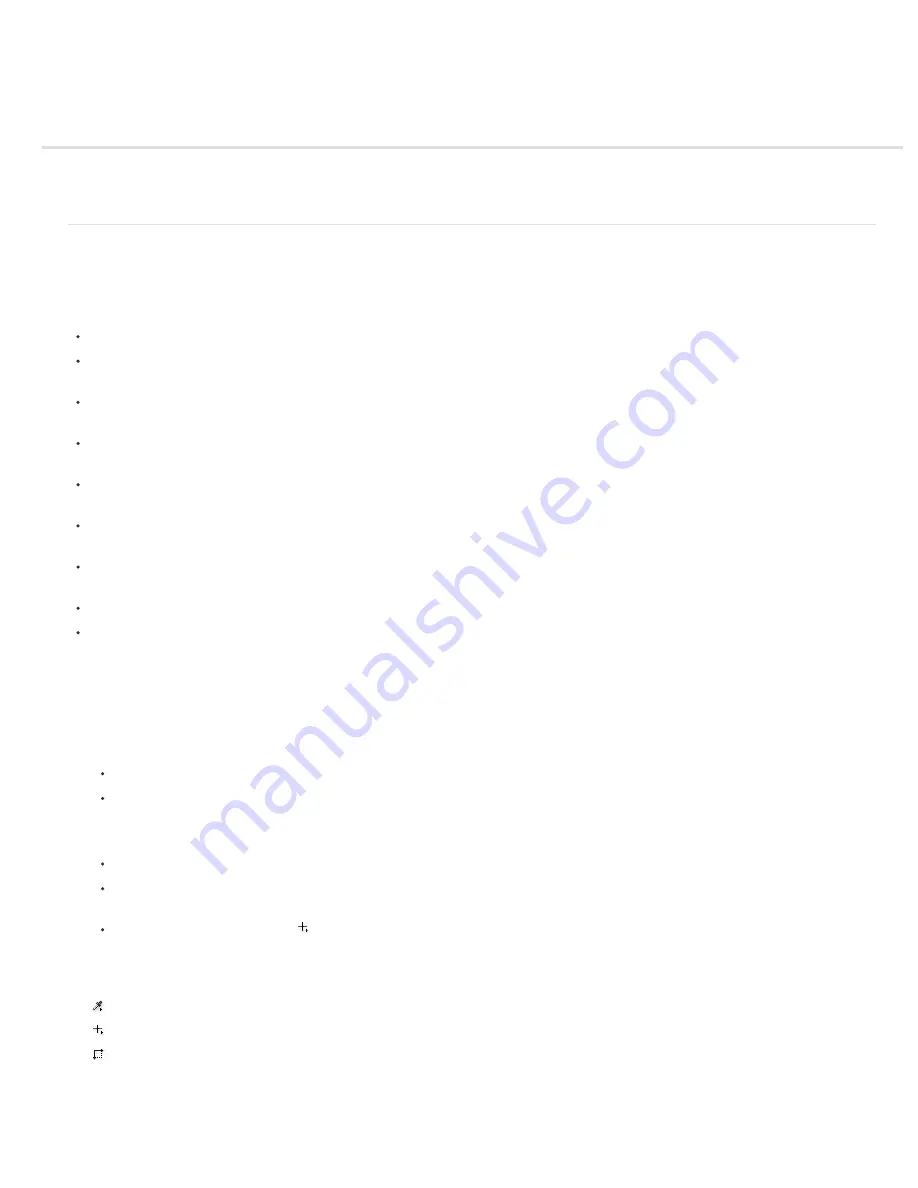
Image information
Work with the Info panel
Display file information in the document window
Work with the Info panel
The Info panel shows the color values beneath the pointer and, depending on the tool in use, gives other useful information. The Info panel also
displays a hint on using the selected tool, gives document status information, and can display 8
-
bit, 16
-
bit, or 32
-
bit values.
The Info panel displays the following information:
Depending on the option you specify, the Info panel displays 8
-
bit, 16
-
bit, or 32
-
bit values.
When displaying CMYK values, the Info panel displays an exclamation point next to the CMYK values if the color beneath the pointer or color
sampler is out of the printable CMYK color gamut.
When a marquee tool is being used, the Info panel displays the x and y coordinates of the pointer position and the width (W) and height (H)
of the marquee as you drag.
When the Crop tool or Zoom tool is being used, the Info panel displays the width (W) and height (H) of the marquee as you drag. The panel
also shows the angle of rotation of the crop marquee.
When the Line tool, the Pen tool, or Gradient tool is being used, or when a selection is being moved, the Info panel displays the x and y
coordinates of your starting position, the change in X (DX), the change in Y (DY), the angle (A), and the length (D) as you drag.
When a two-dimensional transformation command is being used, the Info panel displays the percentage change in width (W) and height (H),
the angle of rotation (A), and the angle of horizontal skew (H) or vertical skew (V).
When any color adjustment dialog box (for example, Curves) is being used, the Info panel displays before-and-after color values for the
pixels beneath the pointer and beneath color samplers.
If the Show Tool Hints option is enabled, you see hints for using the tool selected in the toolbox.
Depending on the options selected, the Info panel displays status information, such as document size, document profile, document
dimensions, scratch sizes, efficiency, timing, and current tool.
Use the Info panel
The Info panel displays file information about an image and also provides feedback about the color values as you move a tool pointer over an
image. Make sure the Info panel is visible in your workspace if you want to view information while dragging in the image.
1. (Optional) Do one of the following if you need to display the Info panel:
Click the Info panel tab if it’s docked with other panels.
Choose Window > Info. File information about the image is displayed at the bottom of the Info panel. You can change the information
displayed by clicking the triangle in the upper right corner of the panel and choosing Panel Options from the panel menu.
2. Set the options for the information you want displayed in the Info Panel by doing any of the following:
Choose Panel Options from the Info panel menu and specify options in the Info Panel Options dialog box.
Click an eyedropper icon and choose display options from the pop
-
up menu. You can also use the pop
-
up menu to specify whether the
Info panel displays 8
-
bit, 16
-
bit, or 32
-
bit values.
Click the cursor coordinates icon and choose a unit of measurement.
3. Select a tool.
4. Move the pointer in the image, or drag in the image to use the tool. The following information may appear, depending on which tool you’re
using:
Displays the numeric values for the color beneath the pointer.
Displays the x and y coordinates of the pointer.
Displays the width (W) and height (H) of a marquee or shape as you drag, or the width and height of an active selection.
Change the Info panel options
1. Click the triangle in the upper right corner to open the Info panel menu and choose Panel Options.
Summary of Contents for Photoshop CS6
Page 1: ...ADOBE PHOTOSHOP Help and tutorials...
Page 65: ...Legal Notices Online Privacy Policy...
Page 100: ...Image and color basics...
Page 108: ...Legal Notices Online Privacy Policy...
Page 176: ...Legal Notices Online Privacy Policy...
Page 182: ...Legal Notices Online Privacy Policy...
Page 193: ...applied to the original Smart Object More Help topics Legal Notices Online Privacy Policy...
Page 236: ...Legal Notices Online Privacy Policy...
Page 286: ...More Help topics Adjusting image color and tone in CS6 Legal Notices Online Privacy Policy...
Page 376: ...Legal Notices Online Privacy Policy...
Page 457: ...Text...
Page 461: ...Legal Notices Online Privacy Policy...
Page 548: ...Legal Notices Online Privacy Policy...
Page 570: ...Saving and exporting...
Page 598: ...Printing...
Page 627: ...Legal Notices Online Privacy Policy...
Page 646: ...Web graphics...
Page 662: ...Legal Notices Online Privacy Policy...
Page 722: ...Legal Notices Online Privacy Policy...
Page 730: ...Color Management...
Page 739: ......
Page 748: ......






























